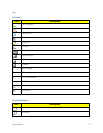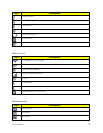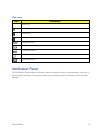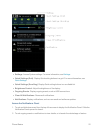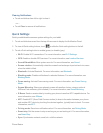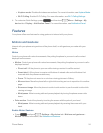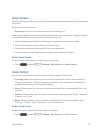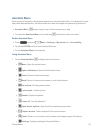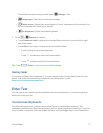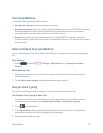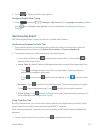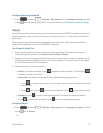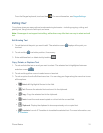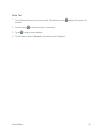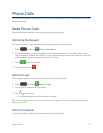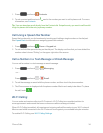Phone Basics 27
Threeadditionaloptionsmaybeaddedunder Settings>Edit.
l
Recent apps:Viewthelistofrecentlyusedapps.
l
Rotate screen:RotatethecurrentdisplaytoPortrait,LandscapewithHomekeytothe
left,orLandscapewithHomekeytotheright.
l
Set brightness:Adjustthescreenbrightness.
2.
Touch > Settingsforoptions:
l TouchDominant handtooptimizetheAssistantMenubuttonsforuseontheleftorright
sideofthescreen.
l TouchEdittorearrangeorremoveiconsfromAssistantMenu:
o
Touchanddragiconstorearrangethem.
o
Touch toremoveaniconfromAssistantMenu.
o
Touch toaddaniconbacktoAssistantMenu.
Tip:Touch >Reset torevertbacktothedefaultsettings.
Galaxy Gear
YourphoneisGalaxyGearcompatible.FormoreinformationaboutusingGalaxyGearwithyour
phone,refertothedocumentationprovidedwithyourGalaxyGear,orvisit
samsung.com/us/mobile/wearable-tech.
Enter Text
Youcantypeonyourphoneusingtheavailabletouchscreenkeyboards,orusevoicerecognition
softwaretoenteryourtext.
Touchscreen Keyboards
TouchscreenkeyboardentrycanbedoneineitherPortraitorLandscapeorientations.The
Landscapeorientationprovidesmorespaceandresultsinslightlybiggeron-screenkeys.Ifyoufind
thatyouprefertoentertextviatheon-screenkeyboard,andneedbiggerkeys,usethisorientation.