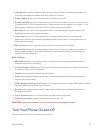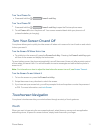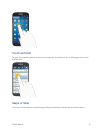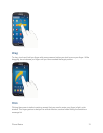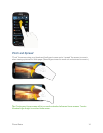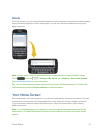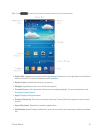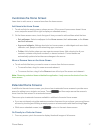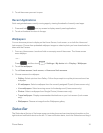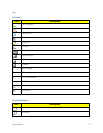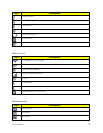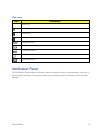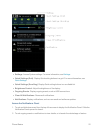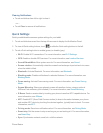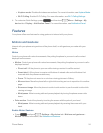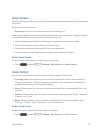Phone Basics 18
2. Touchthescreenyouwanttoopen.
Recent Applications
Quicknavigatebetweencurrentlyrunningappsbyviewingthumbnailsofrecentlyusedapps.
1.
Pressandhold fromanyscreentodisplayrecentlyusedapplications.
2. Touchanthumbnailtoreturntotheapp.
Wallpapers
YoucanchooseapicturetodisplayontheHomeScreen,Lockscreen,oronboththeHomeand
Lockscreens.Choosefrompreloadedwallpaperimagesorselectaphotoyouhavedownloadedor
takenwiththeCamera.
1. FromanyHomescreen,touchandholdonanemptyareaofthescreen.TheHomescreen
menudisplays.
–or–
Press ,andthentouch >Settings>My device tab>Display>Wallpaper.
2. TouchSet wallpaper.
3. TouchHome screen,Lock screen,orHome and lock screens.
4. Chooseasourceforwallpaper:
l Gallery:SelectapicturefromGallery.Followthepromptstocropthepictureandsaveitas
wallpaper.
l ID wallpapers:SelectawallpaperfromthecurrentlyassignedIDpack(Homescreenonly).
l Live wallpapers:Selectamovingsceneforthebackground(Homescreenonly).
l Photos:SelectawallpaperfromGooglePhotos(Homescreenonly).
l Travel wallpaper:DisplayrecommendeddestinationsonyourLockscreen(Lockscreen
only).
l Wallpapers:ChooseanimagefromtheWallpapersgallery.
Status Bar
TheStatusbaratthetopofthehomescreenprovidesphoneandservicestatusinformationonthe
rightsideandnotificationalertsontheleft.Toviewnotificationalerts,touchtheStatusbaranddragit