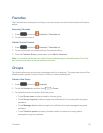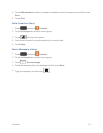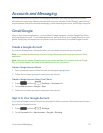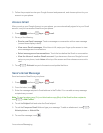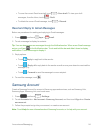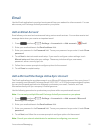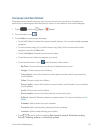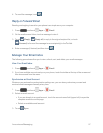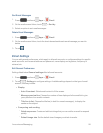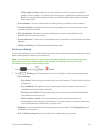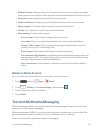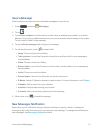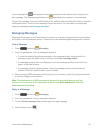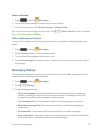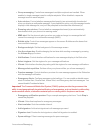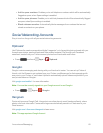Accounts and Messaging 58
SortEmailMessages
1.
Press andtouch Apps> Email.
2.
OntheemailaccountInbox,touch >Sort by.
3. Selectanoptiontosortemailmessages.
DeleteEmailMessages
1.
Press andtouch Apps> Email.
2. OntheemailaccountInbox,touchthecheckboxesbesideeachemailmessageyouwantto
delete.
3.
Touch .
Email Settings
Youcaneditgeneralpreferences,whichapplytoallemailaccounts,orconfiguresettingsforspecific
emailaccounts,suchasemailaddressandpassword,namedisplayandsignature,frequencyof
retrieval,etc.
EditGeneralPreferences
SettingslistedbelowGeneral settingsaffectallemailaccounts.
1.
Press andtouch Apps> Email.
2.
Touch >Settingstoconfiguresettings.Availablesettingsdependonthetypeofemail
account,andmayinclude:
l Display:
o
Auto fit content:Shrinkemailcontenttofitthescreen.
o
Message preview line:Choosethenumberoflinesdisplayedintheemaillisttogive
youapreviewofanemail’scontents.
o
Title line in list:Choosethetitleline(inboldforunreadmessages),todisplaythe
senderorthesubject.
l Composing and sending:
o
Quick responses:Createandedittextstringsthatyoucanaddtoanemailtorespond
quickly.
o
Default image size:Setthedefaultsizeofimagesyouattachtoemails.