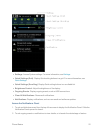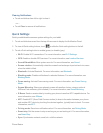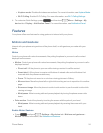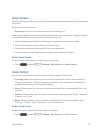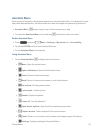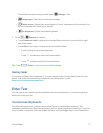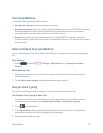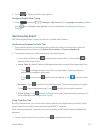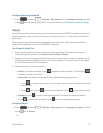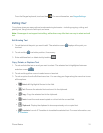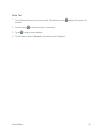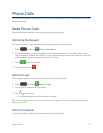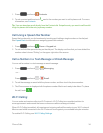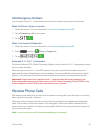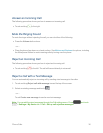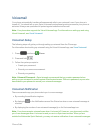Phone Basics 30
ConfigureSamsungKeyboard
n
Press andtouch > Settings >My device tab> Language and input,andthen
touch nexttoSamsungkeyboard.Formoreinformation,seeSamsungKeyboardSettings.
Swype
SwypeletsyouenterwordsbytracingoverthelettersonthevirtualQWERTYkeyboard.Insteadof
touchingeachkey,useyourfingertotraceovereachletterofaword.Youcanalsotouchlettersto
enterwords.
Swypeprovidesnext-letterpredictionandregionalerrorcorrection,whichcancompensatefor
touchingthewrongkeysonthevirtualQWERTYkeyboards.
UseSwypetoEnterText
1. Fromascreenwhereyoucanentertextdragdownfromthetopofthescreentoopenthe
Notificationspanel,andthentouchSelect input method>Swype.
2. Swipeyourfingercontinuouslyovertheletterstoformaword.Asyouswipeoverletters,words
matchingyourpatterndisplayatthetopoftheSwypekeyboard.Toenteraword,liftyourfinger,
ortouchawordatthetopofthekeyboard.
3. Whileenteringtext,usetheseoptions:
l
Delete:Ifyoumakeamistake,touch todeleteasinglecharacter.Touchandhold
todeleteanentirewordorfield.
l Letter Case:Bydefault,Swypestartswithacapitalatthebeginningoftext.
o
Touch tochangetouppercase.Afteryoutypealetter,Swypeautomaticallychanges
tolowercase.
o
Touch onceortouch twicetoenterallcapitals.Touch toreturntolowercase.
l
Symbols:Touch toswitchtoasymbolskeyboard.Therearetwopagesofsymbols.
Touch togotothesecondpage.Touch toreturntotheregularkeyboard.
ConfigureSwype
n
Press andtouch > Settings >My device tab> Language and input,andthen
touch nexttoSwype.
–or–