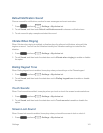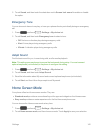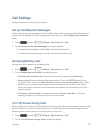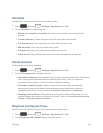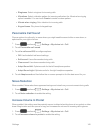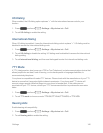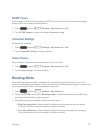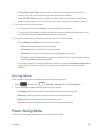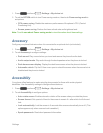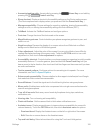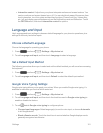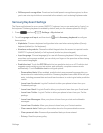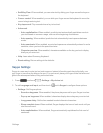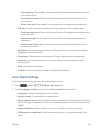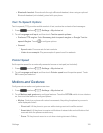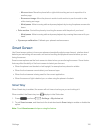Settings 149
1.
Press andtouch >Settings>My device tab.
2. TouchtheOFF/ONswitchtoturnPowersavingmodeon,thentouchPower saving modeto
setoptions:
l CPU power saving:Disablethemaximumperformanceofthephone’sCPU(Central
ProcessingUnit).
l Screen power saving:Reducetheframerefreshrateandbrightnesslevel.
Note:TouchLearn about Power saving modetoviewinformationaboutthesesettings.
Accessory
Configureyourphone’sbehaviorwhenitisconnectedtoanoptionaldock(notincluded).
1.
Press andtouch >Settings>My device tab.
2. TouchAccessorytoconfiguresettings:
l Dock sound:Playasoundwhenyouinsertandremovethephonefromthedock.
l Audio output mode:Playaudiothroughthedockspeakerswhenthephoneisdocked.
l Desk home screen display:Displaythedeskhomescreenwhenthephoneisdocked.
l Automatic unlock:FliptheSViewcoveropentounlockthescreenwhenthesecurelockis
disabledandthephoneisdocked.
Accessibility
Yourphoneoffersfeaturestomakeusingthephoneeasierforthosewithcertainphysical
disabilities.UseAccessibilitysettingstoconfigurethesefeatures.
1.
Press andtouch >Settings>My device tab.
2. TouchAccessibilitytoconfigureoptions:
l Auto rotate screen:Enableautomaticrotationofthescreenwhenyourotatethephone.
l Screen timeout:Setaperiodoftimeforthescreentoremainlit—afterwhichitwilldimand
lock.
l Lock automatically:Lockthescreenin5secondsafterscreenautomaticallyturnsoff.(This
optionappearsonlywhenascreenlockisenabled.)
l Speak passwords:Readaloudpasswordinformation.