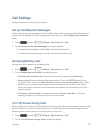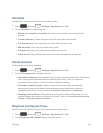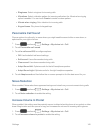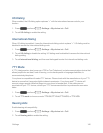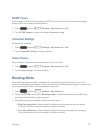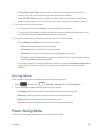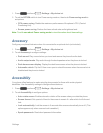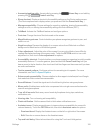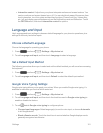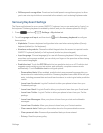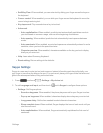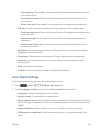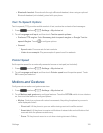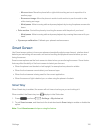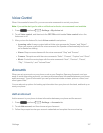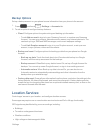Settings 151
l Interaction control:Adjusthowyourphoneinterpretsmotionsandscreentouches.You
canturnmotionsandscreentimeoutonoroff.Youcanalsoblockareasofthescreenfrom
touchinteraction,turnAutorotateandhardkeyfunctions(Power/LockKey,VolumeKey,
etc.)off,anddisplayappnotificationsonlyontheNotificationpanelandStatusbar.Touch
theOFF/ONswitch,thentouchInteractive controlforoptions.
Language and Input
UseLanguageandinputsettingstochooseadefaultlanguageforyourphone’soperations,plus
settingsfortextentryandotherinputs.
Choose a Default Language
Choosethelanguageforoperatingyourphone.
1.
Press andtouch >Settings>My device tab.
2. TouchLanguage and input,andthentouchLanguagetoselectalanguage.
Set a Default Input Method
Thefollowingprocedureallowsyoutoselectandsetthedefaultmethodyouwillusewhenaccessing
thekeyboard.
1.
Press andtouch >Settings>My device tab.
2. TouchLanguage and input,andthentouchDefault toselectthedefaultinputmethod.
Google Voice Typing Settings
Googlevoicetypingallowsyoutospeakyourentries.WhenyouenableGooglevoicetyping,it’s
availableforusewhenyoutouchafieldtoentertext.
1.
Press andtouch >Settings>My device tab.
2. TouchLanguage and input,andthentouchthecheckboxnexttoGoogle voice typingto
enableordisablethefeature.
3.
Touch beside Google voice typingtoconfigureoptions:
l Choose input languages:Selectlanguage(s)touseforvoiceinput,orchooseAutomatic
toletGoogledecide.
l Block offensive words:TouchthecheckboxtocontrolwhetherGoogledisplayswords
generallyrecognizedasoffensive.