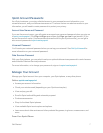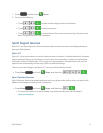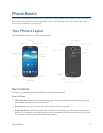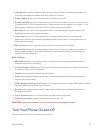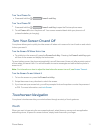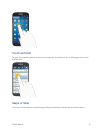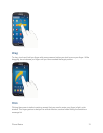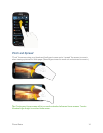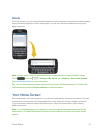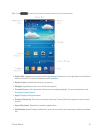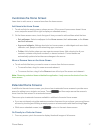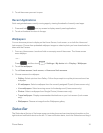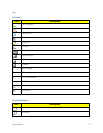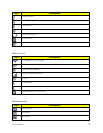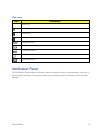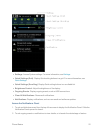Phone Basics 15
Rotate
Formostscreens,youcanautomaticallychangethescreenorientationfromportraittolandscapeby
turningthephonesideways.Whenenteringtext,youcanturnthephonesidewaystobringupa
biggerkeyboard.
Note:Screenrotationneedstobeenabledforthescreenorientationtoautomaticallychange.
Touch andtouch >Settings>My device tab>Display>Auto rotate screen.
SeeAutoRotateScreenformoreinformation.
Tip:YoucanalsoaccessthescreenrotationsettingfromtheNotificationsscreen.Pulldownthe
NotificationsbarandtouchScreen rotationtoenabletheoption.
Your Home Screen
Thehomescreenisthestartingpointforyourphone’sapplications,functions,andmenus.Youcan
customizeyourhomescreenbyaddingapplicationicons,shortcuts,folders,widgets,andmore.
Yourhomescreenextendsbeyondtheinitialscreen.Swipethescreenleftorrighttodisplay
additionalscreens.
Note:Youcankeepswipinginonedirectiontomovethroughallthehomescreens,backtothe
homescreen.Thesmalldotstowardthebottomofthescreenletyouknowyourcurrentscreen
position.