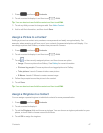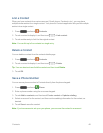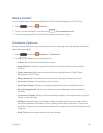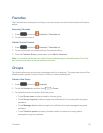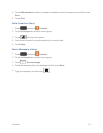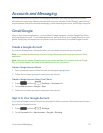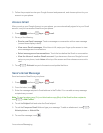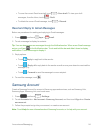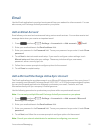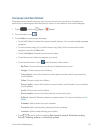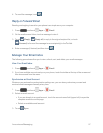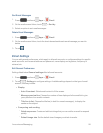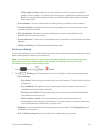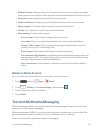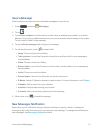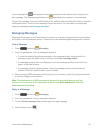Accounts and Messaging 55
Email
UsetheEmailapplicationtosendandreceiveemailfromyourwebmailorotheraccounts.Youcan
alsoaccessyourExchangeActiveSyncemailonyourphone.
Add an Email Account
Emailallowsyoutosendandreceiveemailusingvariousemailservices.Youcanalsoreceivetext
messagealertswhenyoureceiveanimportantemail.
1.
Press andtouch >Settings>Accountstab>Add account> Email.
2. EnteryouremailaddressintheEmail addressfield.
3. EnteryourpasswordinthePasswordfield.Toseeyourpasswordasyouenterit,touchShow
password.
4. TouchNexttostartautomaticemailsetup.Ifyouneedtoconfigurecustomsettings,touch
Manual setupandthenenteryoursettings.Thesemayincludemailtype,username,
password,server,securitytype,etc.
5. Followtheon-screenpromptstoconfigureoptionsfortheaccount.
6. TouchDonetocompletesetup.
Add a Microsoft Exchange ActiveSync Account
TheEmailapplicationalsoprovidesaccesstoyourMicrosoftExchangeaccountfromyourphone.If
yourcompanyusesMicrosoftExchangeServer2003,2007,or2010asthecorporateemailsystem,
youcanusethisemailapplicationtowirelesslysynchronizeyouremail,Contacts,andTask
informationdirectlywithyourcompany’sExchangeserver.
Usethefollowingproceduretosynchronizeyourphonewithacorporateemailaccount.
Note:YoucansetupmultipleMicrosoftExchangeActiveSyncaccountsonyourphone.
1.
Press andtouch >Settings>Accountstab>Add account>Microsoft
Exchange ActiveSync.
2. EnteryouremailaddressintheEmail addressfield.
3. EnteryourpasswordinthePasswordfield.Toseeyourpasswordasyouenterit,touchShow
password.
4. TouchNext,andfollowtheon-screenpromptstoconfigureoptionsfortheaccount.
Note:Consultyournetworkadministratorforassistanceinconfiguringyouraccount.