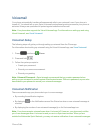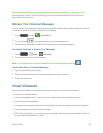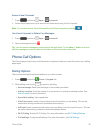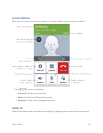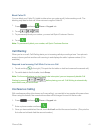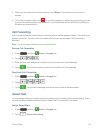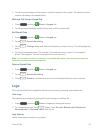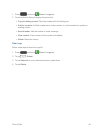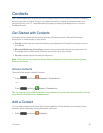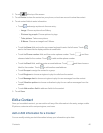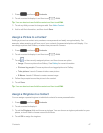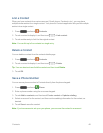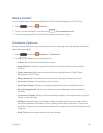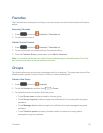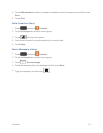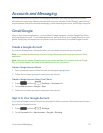Contacts 45
Contacts
TheContactsapplicationletsyoustoreandmanagecontactsfromavarietyofsources,including
contactsyouenterandsavedirectlyinyourphoneaswellascontactssynchronizedwithyour
GoogleAccount,yourPC,compatibleemailprograms(includingExchangeServer),andyour
Facebookfriends.
Get Started with Contacts
ContactscanbesyncedwithanaccountsuchasaGoogleAccountorMicrosoftExchange
ActiveSync,orstoredlocallyonyourphone.
n GooglecontactsaresynchronizedbetweenyourphoneandaGoogleAccountyousetupon
yourphone.
n Microsoft Exchange ActiveSync contactsaresynchronizedbetweenyourphoneandan
ExchangeServerorMicrosoft
®
Outlook
®
accountsetuponyourphone.
n Devicecontactsarestoredlocallyonthephone.
Note:Ifthephoneiseverresettoitsfactorydefaultparameters,locallystoredcontacts(phone
contacts)canbelost.
Access Contacts
ThereareafewwaystodisplayContacts.
n
Press andtouch Contacts> Contacts tab.
–or–
Press andtouch Phone>Contactstab.
Tip:Toquicklymovetoaspecificsectioninyourcontactlist,touchaletterontherightsideofthelist
togodirectlytothatletterinthealphabeticallist.
Add a Contact
YoucanaddcontactsdirectlyfromtheContactsapplication.Enterdetailssuchasname,phone
numbers,emailaddresses,mailingaddresses,andmore.
1.
Press andtouch Contacts.