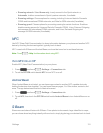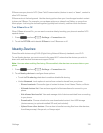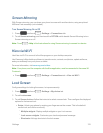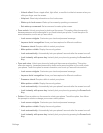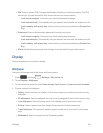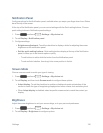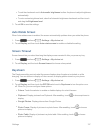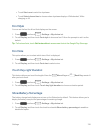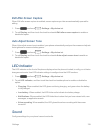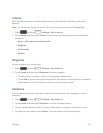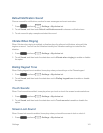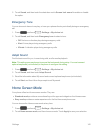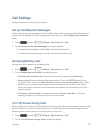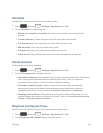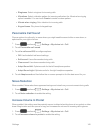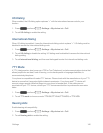Settings 139
Edit After Screen Capture
WhenEdit after screen captureisenabled,screencapturesyoutakeareautomaticallyopenedfor
editing.
1.
Press andtouch >Settings>My device tab.
2. TouchDisplay,andthentouchthecheckboxbesideEdit after screen capturetoenableor
disabletheoption.
Auto Adjust Screen Tone
WhenAuto adjust screen toneisenabled,yourphoneautomaticallyanalyzesthescreenandadjusts
thebrightnesstoconservebatterypower.
1.
Press andtouch >Settings>My device tab.
2. TouchDisplay,andthentouchthecheckboxbesideAuto adjust screen tonetoenableor
disabletheoption.
LED Indicator
TheLEDindicatoronthefrontofthephonedisplayswhenthephoneislocked,tonotifyyouofstatus
changesandevents.UseLEDindicatorsettingstoconfigurehowtheLEDfunctions.
1.
Press andtouch >Settings>My device tab.
2. TouchLED indicator,andthentouchthecheckboxbesideoptionstoenableordisablethe
option:
l Charging:Whenenabled,theLEDglowsredduringcharging,andgreenwhenthebattery
isfullycharged.
l Low battery:Whenenabled,theLEDblinksredtoindicatelowbatterycharge.
l Notifications:Whenenabled,theLEDblinksbluetoshowthatyouhavemissedcalls,new
messages,orapplicationevents.
l Voice recording:Whenenabled,theLEDglowsbluewhenrecordingwiththescreen
turnedoff.
Sound
Configuresettingsforyourphone'ssoundandaudio.