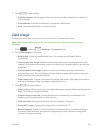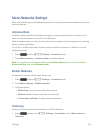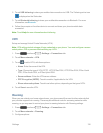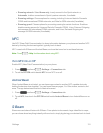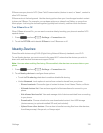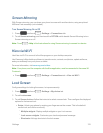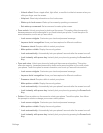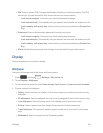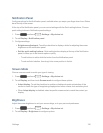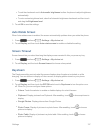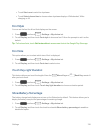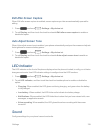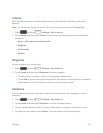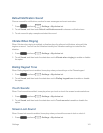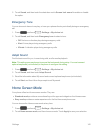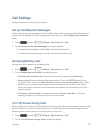Settings 136
Notification Panel
ConfigureoptionsfortheNotificationpanel,availablewhenyouswipeyourfingerdownfromStatus
baratthetopofthescreen.
AtthetopoftheNotificationpanel,youcancontrolsettingswiththeQuicksettingbuttons.Choose
quicksettingbuttonsinNotificationpanelsettings.
1.
Press andtouch >Settings>My device tab.
2. TouchDisplay>Notification panel.
3. Configuresettings:
l Brightness adjustment:Touchthecheckboxtodisplayasliderforadjustingthescreen
brightnessonthenotificationpanel.
l Set the quick setting buttons:QuicksettingbuttonsdisplayatthetopoftheNotification
panel,toallowyoutosetfavoriteoptionsquickly.
o
TouchbuttonstoaddorhidethebuttonfromtheNotificationpanel.
o
Touchandholdabutton,thendragitintoanewpositioninthelist.
Screen Mode
Chooseascreenmodetomatchyourtypeofviewing.
1.
Press andtouch >Settings>My device tab.
2. TouchDisplay,andthentouchScreen modetoconfiguretheseoptions:
l Adapt display:Touchthecheckboxtoenableordisableautomaticoptimizationofthe
screentomatchthetypeofimagebeingdisplayedandothercriteria,suchasbatterylevel.
l WhenAdapt displayisdisabled,selectaspecificscreenmodetomatchthecontentyou
display.
Brightness
Adjustthescreenbrightnesstosuityoursurroundings,ortoyourpersonalpreference.
1.
Press andtouch >Settings>My device tab.
2. TouchDisplay>Brightnesstoconfigureoptions: