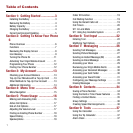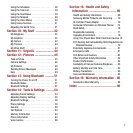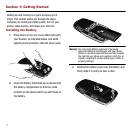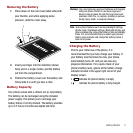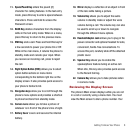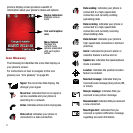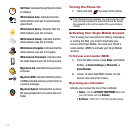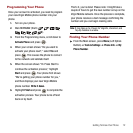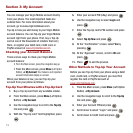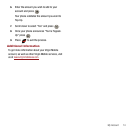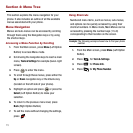Getting To Know Your Phone 8
11.
Space/Pound Key
enters the pound [#]
character for calling features. In the text entry
mode, press this key to enter a space between
characters. Press and hold to access the
Password screen.
12.
BACK Key
deletes characters from the display
while in the text entry mode. When in a menu,
press this key to return to the previous menu.
13.
END Key
ends a call. Press and hold this key for
a few seconds to power your phone On or Off.
While in the main menu, it returns the phone to
standby mode and cancels your input. When
you receive an incoming call, press to reject
the call.
14.
Right Option Button (ROB)
allows you to select
option button actions or menu items
corresponding to the bottom right line on the
display screen. It also provides quick access to
your phone’s Contacts list.
15.
Navigation keys
allow you to scroll through the
phone’s menu options and provides a shortcut
to phone functions from standby mode.
16.
Camera Lens
allows you to take a picture of
whatever is in front of the phone’s line of sight.
17.
Battery Cover
covers and secures the internal
battery.
18.
Mirror
displays a reflection of an object in front
of the lens while taking a picture.
19.
Volume Key
allows you to adjust the audio
volume in standby mode or adjust the voice
volume during a call. The volume key can also
be used to scroll up or down to navigate
through the different menu options.
20.
Headset/Adapter Jack
allows you to plug in the
power connector and optional headset for safe,
convenient, hands-free conversations. To
access this port, carefully slide off the attached
plastic cover.
21.
Speaker Key
allows you to enable the
speakerphone feature during an active call.
When idle, this key also provides quick access
to the Recent Call log.
22.
Camera Key
allows you to take pictures when
in camera mode.
Reviewing the Display Screen
The phone’s Main screen displays while you are not
in a call or currently using a menu item. You must
view the Main screen to dial a phone number. Your