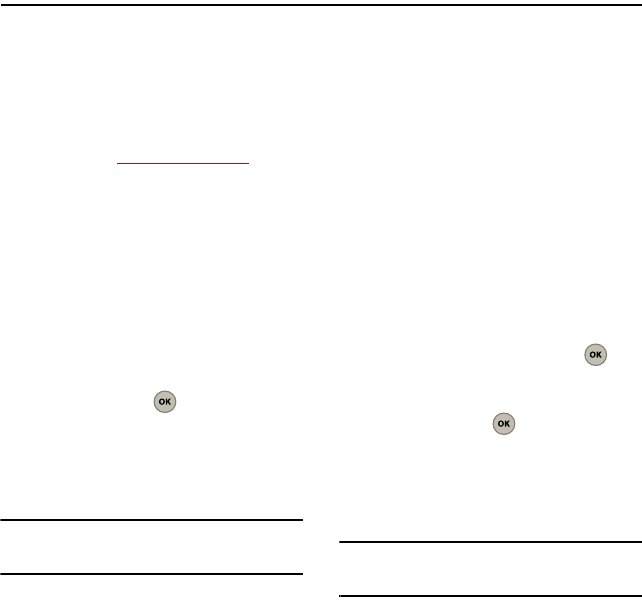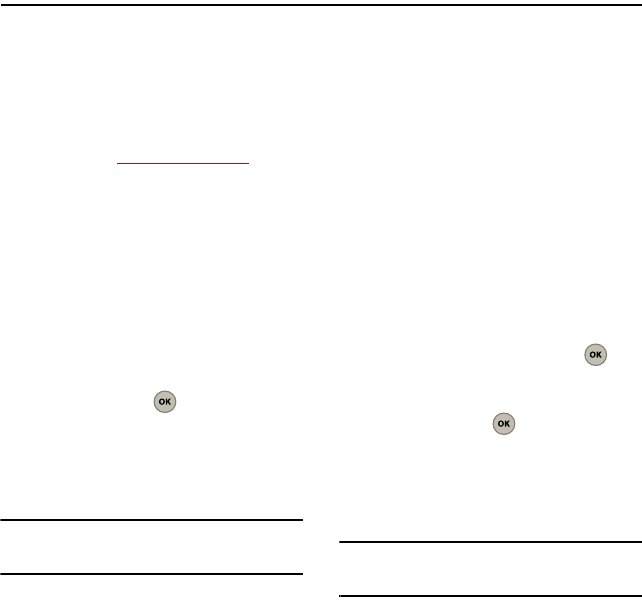
Messaging 26
Section 7: Messaging
This section guides you through the steps utilized to
both create and manage messages (both text and
multimedia).
Sending Text Messages
You can send text messages to phones that are
capable of receiving them or to email addresses.
Charges apply. See
www.virginmobileusa.com
for
pricing. You can send a message to a maximum of 10
recipients. The messages are sent one at a time,
once to each recipient. Standard text messaging
charges apply for each recipient.
Creating a Text Message
1. Select
Menu
➔
Messaging
➔
Send text msg
.
2. Use the keypad to enter a recipient’s phone
number or email address.
– or –
Use the navigation key to select the Contacts
List field and press . Then place check
marks adjacent to those current Contacts
entries you want to send the outgoing
message to and press
Next
(Left Option
Button).
Tip:
You can also select
Options
(Right Option Button) and
choose a recipient from either the:
Recent Call
,
Recent To
,
or
Groups
.
3. Once you’ve chosen your recipients, select
Next
(Left Option Button).
4. Enter the text for the message. As you begin to
enter a character, you are taken to a text entry
screen. For more information, refer to
“Entering Text” on page 22.
5. Select
Done
(Left Option Button) when you are
finished entering text.
6. Select
Send
(Left Option Button) to start the
delivery process.
Creating a Picture Message
1. Select
Menu
➔
Messaging
➔
Send picture msg
.
2. Use the keypad to enter a recipient’s phone
number or email address and press .
– or –
Use the navigation key to select the Contacts
List field and press . Then place check
marks adjacent to those current Contacts
entries you would like to send the outgoing
message to and press
Next
(Left Option
Button).
Tip:
You can also select
Options
(Right Option Button) and
choose a recipient from either the:
Recent Call
,
Recent To
,
or
Groups
.