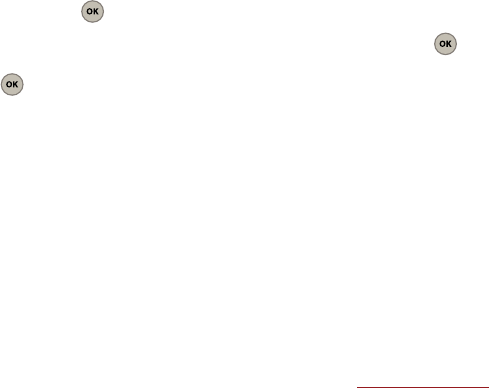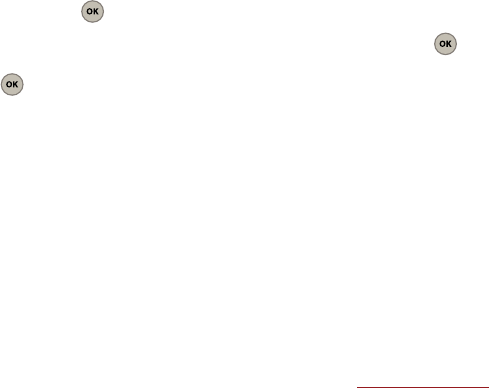
27
3.
Once you’ve chosen your recipients, select
Next
(Left Option Button).
4. Enter a subject and body text for the message.
As you begin to enter a character, you are taken
to a text entry screen.
5. Once you’ve finished entering your subject,
select
Done
(Left Option Button).
6. Use the Down Navigation key to highlight
More
.
Use the Right Navigation key to select the
(Picture ICON) and press .
7. The
My pictures
folder displays. Use the
Navigation keys to make your picture selection
and press .
•
Press
Camera
(Left Option Button) to take a new
picture and then press
Add
(Left Option Button) to add
the new picture to your
My pictures
folder.
•
Replace the current picture by first selecting a new
one from the
My pictures
folder and then pressing
Add
(Right Option Button) to attach it to the current
message.
8. Select
Send
(Left Option Button) to begin the
delivery process.
Retrieving a New Text Message
Once your phone detects a new incoming message, a
New Msg. notification displays on the screen. This
notification contains the originating phone number
and delivery time/date information.
ᮣ
You can choose to either read or ignore the new
message:
•
Select
View
(Left Option Button) to read the new
message.
•
Select
Dismiss
(Right Option Button) to ignore the
message and review it at a later time. These ignored
messages can later be accessed via the Inbox (see
“Accessing your Inbox”
on page 29.)
Replying to a Text Message
1. While the message is open, select
Reply
(Left
Option Button).
– or –
Select
Options
(Right Option Button), choose a
message option and press .
•Call
initiates a new call to the sender of the currently
viewed message.
•Forward
forwards the current message and forward
its contents to another recipient.
• Save address
stores the current number into the
Contacts list as either a New Entry or Existing Entry.
For more information, refer to
“Saving a Phone
Number”
on page 34.
• Save auto text
stores the text contents of the
message as a new Autotext message.
• Save message
saves the current text message in the
"Saved" folder.
•Erase
deletes the current message.
Sending Picture Messages
You can send picture messages to phones that are
capable of receiving them or to email addresses.
Charges apply. See
www.virginmobileusa.com
for
pricing. You can send a message to a maximum of 10