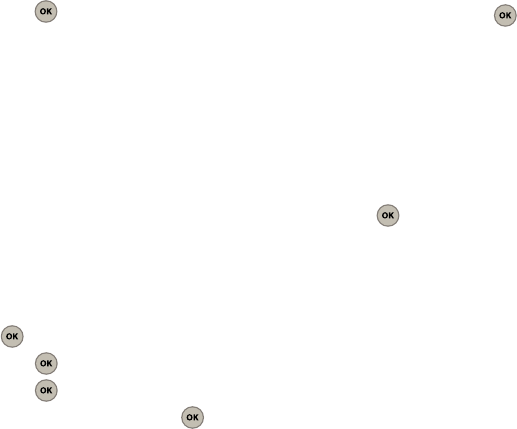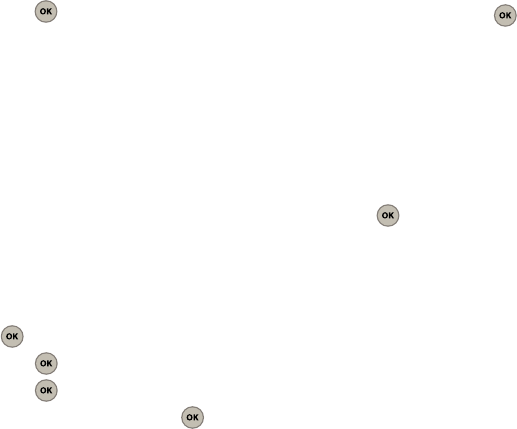
49
7.
Press
Send
(Left Option Button) to send the
message. The phone processes the new
message and when the delivery process is
complete, “your message has been sent” is
displayed.
8. At the
Save
to sent
prompt select
Yes
or
No
and
press .
9. If the number you sent this message to is not in
your contact list, the
Unknown # list
screen
displays. Press
Save
to add the number to your
phone list.
10. Press
Done
(Left Option Button) when you are
finished.
Sending Picture Messages
After taking a picture, use the messaging capabilities
on your phone to share the message with others. You
can send a picture to up to 10 people at their email
address or wireless phone number.
1. From the Main screen, press
Menu
(Left Option
Button) ➔
Pictures
➔
Take a picture
and press
.
2. Press to take the picture.
3. Press to send the picture.
4. Select
Number/E-mail
and press to clear
the field.
5. Enter the wireless phone number or email
address for the recipient and press
Next
(Left
Option Button).
6. Enter a subject in the
Subject
field and press
Done
(Left Option Button).
7. Highlight the text message field (containing the
attached image) and press .
8. Enter your message and press
Done
(Left
Option Button).
9. Press
Send
(Left Option Button) to send the
picture message.
10. The phone processes and when the message
sends “
your message has been sent
” displays.
11. At the
Save
to sent prompt select
Yes
or
No
and
press .
12. If the number you sent this message to is not in
your contact list, the
Unknown # list
screen
displays. Press
Save
to add the number to your
phone list.
13. Press
Done
(Left Option Button) when you are
finished.
Help
This menu guides you through how to take a picture,
how to view pictures that were captured or received,
how to send a picture message.