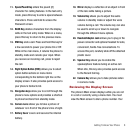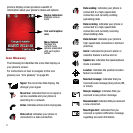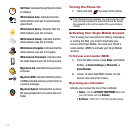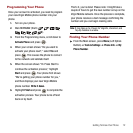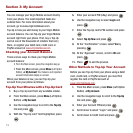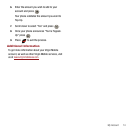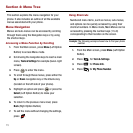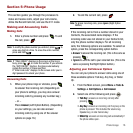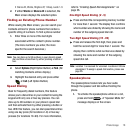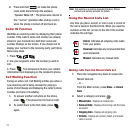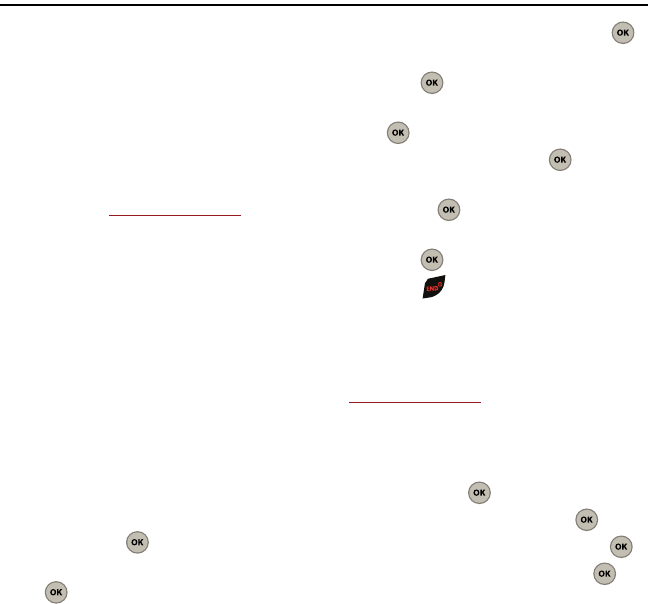
13
Section 3: My Account
You can manage your Virgin Mobile account directly
from your phone. The most important tasks are
outlined here. For more information about your
account, go to www.virginmobileusa.com.
Top-Up is how you add money to your Virgin Mobile
account balance. You can Top-Up your Virgin Mobile
account right from your phone. First, buy a Top-Up
card at one of the thousands of retailers that carry
them, or register your debit card, credit card, or
PayPal account at
www.virginmobileusa.com
.
Checking your Account Balance
There are two ways to check your Virgin Mobile
account balance:
•
From the Main screen, press the navigation key up.
•
From the Main screen, press
Menu
(Left Option
Button)
➔
My Account
. Your balance and important
account information display on-screen.
When your balance is low, you can Top-Up your
account from your phone as follows:
Top-Up Your Minutes with a Top-Up Card
1. Buy a Top-Up card from any available retailer.
2. From the Main screen, press
Menu
(Left Option
Button)
➔
My Account
.
3. Use the navigation keys to scroll to the
Top-Up
link and press .
4. With the “Top-Up card” field highlighted, press
.
5. Enter your account PIN (vKey) and press .
6. Use the navigation key to select
Login
and
press .
7. Enter the Top-Up card’s PIN number and press
.
8. Select
Top Up Now
and press .
9. At the “Confirmation” screen, select
Yes
by
pressing .
10. At the “Approved” screen, scroll to
OK
and
press .
11. Press to exit the process.
Other Methods to Top-Up Your Account
Before you can Top-Up from your phone using a debit
card, credit card, or PayPal account; you must first
register the card or PayPal account at
www.virginmobileusa.com
.
1. From the Main screen, press
Menu
(Left Option
Button)
➔
My Account
.
2. Use the navigation keys to scroll to the
Top-Up
link and press .
3. Enter your Account PIN and press .
4. Scroll down to select “Login” and press .
5. Scroll down to Credit Card and press .