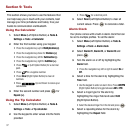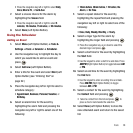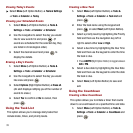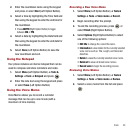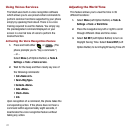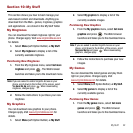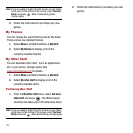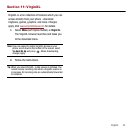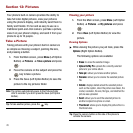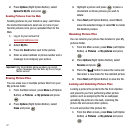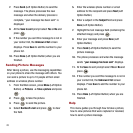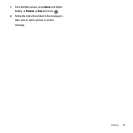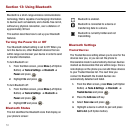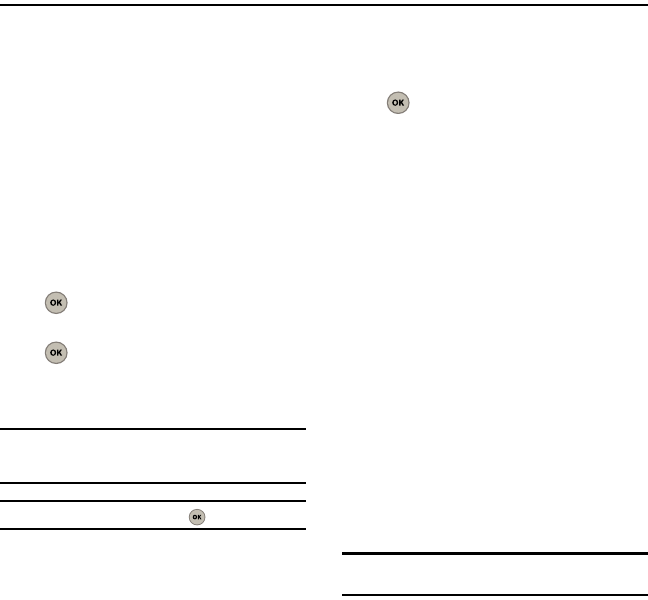
45
Section 12: Pictures
Your phone’s built-in camera provides the ability to
take full color digital pictures, view your pictures
using the phone’s display, and instantly send them to
family and friends. It’s fun and as easy to use as a
traditional point-and-click camera: just take a picture,
view it on your phone’s display, and send it from your
phone to up to 10 people.
Take a Picture
Taking pictures with your phone’s built-in camera is
as simple as choosing a subject, pointing the lens,
and pressing a button.
1. From the Main screen, press
Menu
(Left Option
Button) ➔
Pictures
➔
Take a picture
and press
.
2. Focus the camera on the subject and press the
key to take a picture.
3. Press the Save (Left Option Button) to save the
picture to the my pictures folder.
Note:
The picture automatically saves to the Pictures folder
after 5 seconds if you don’t press the Save (Left Option
Button).
Tip:
To take another picture, press the key.
Viewing your picture
1. From the Main screen, press
Menu
(Left Option
Button) ➔
Pictures
➔
My pictures
and press
.
2. Press
View
(Left Option Button) to view the
picture.
Viewing Options
ᮣ
While viewing the picture you just took, press the
Options
(Right Option Button).
The following options are available:
•Erase
: to erase the selected image.
• Upload to My Pix
: uploads the currently selected
picture to your online album.
•Take pic
: allows you to take another picture.
•Rename
: allows you to rename the selected picture
file.
•Details
: displays details about the selected picture
such as the caption, when the picture was taken, the
model, resolution, file size, file type, and whether the
picture was uploaded.
•Send
: allows you to send the selected picture to
another recipient via phone or email.
• Thumbnail
: allows you to display this picture file in a
thumbnail view.
Tip:
Press the camera button on the side of the phone to
activate the camera.