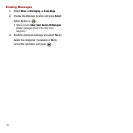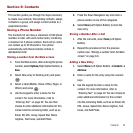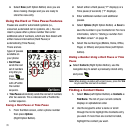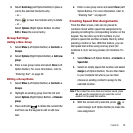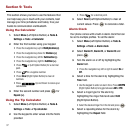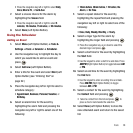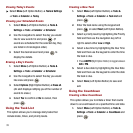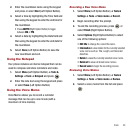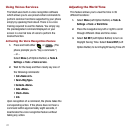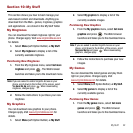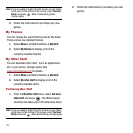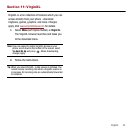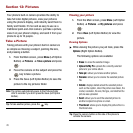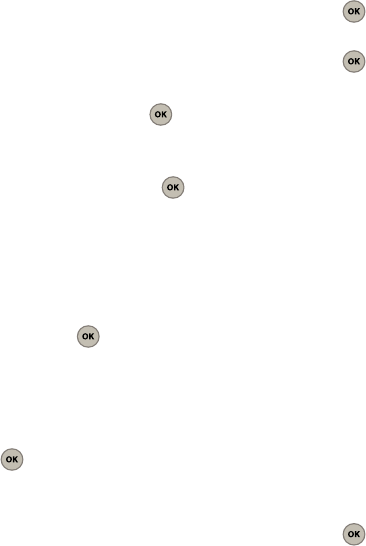
39
Viewing Today’s Events
ᮣ
Select
Menu
(Left Option Button)
➔
Tools & Settings
➔
Tools
➔
Calendar
➔
Today
.
Viewing your Scheduled Events
1. Select
Menu
(Left Option Button)
➔
Tools &
Settings
➔
Tools
➔
Calendar
➔
Scheduler
.
2. Use the navigation to select the day you would
like to view events for and press . (If
events are scheduled for the selected day, they
are listed in chronological order.)
3. Select the desired event and press
to
display the details.
Erasing a Day’s Events
1. Select
Menu
(Left Option Button)
➔
Tools &
Settings
➔
Tools
➔
Calendar
➔
Scheduler
.
2. Use the navigation to select the day you would
like view and press .
3. Select
Options
(Right Option Button)
➔
Erase all
.
(An alert displays notifying you of the number of
events to erase.)
4. Select
Yes
to confirm or
No
to cancel, then
press .
Using the Task List
This option allows you to manage daily tasks that
include dates, times, and priority levels.
Creating a New Task
1. Select
Menu
(Left Option Button)
➔
Tools &
Settings
➔
Tools
➔
Calendar
➔
Task List
and
press .
2. Enter the task name using the keypad and
press or select
Next
(Left Option Button).
3. Select a priority level by highlighting the Priority
field and then use the navigation key left or
right to select either
Low
or
High
.
4. Select a due time by highlighting the Due Time
field and then use the keypad to enter the time
the task is due.
•
Press
AM/PM
(Right Option Button) to toggle between
AM
or
PM
.
5. Select a due date by highlighting the Due Date
field and then use the keypad to enter the date
the task is due.
6. Select
Done
(Left Option Button) to save and
exit.
Using the Countdown
Creating a New Countdown
This option allows you to initiate a timer that counts
down to an event based on a specified time and date.
1. Select
Menu
(Left Option Button)
➔
Tools &
Settings
➔
Tools
➔
Calendar
➔
Countdown
and
press .