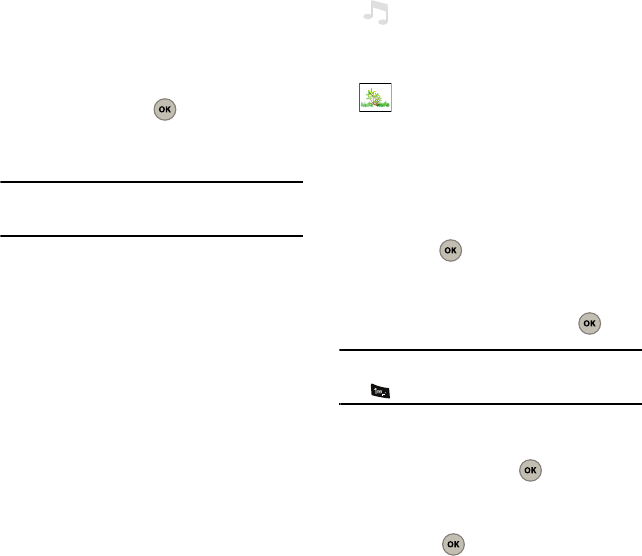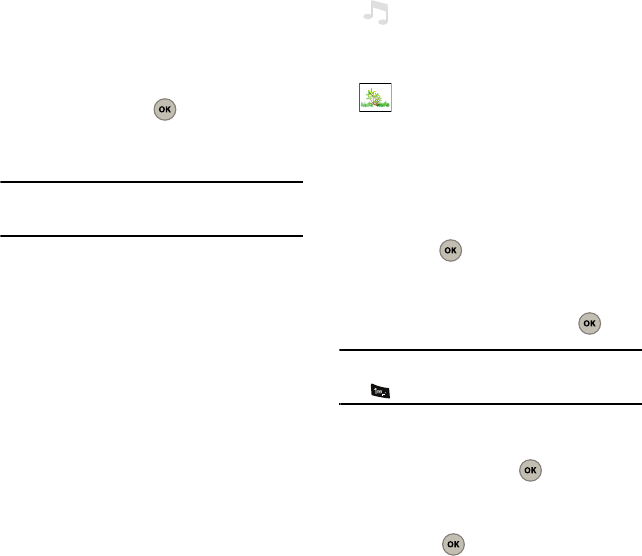
Messaging 28
recipients. The messages are sent one at a time,
once to each recipient. Standard messaging charges
apply for each recipient.
1. Select
Menu
➔
Messaging
➔
Send picture msg
.
2. Use the keypad to enter a recipient’s phone
number or email address
– or –
Use the navigation key to select the Contacts
List field and press . Then place check
marks adjacent to your desired Contacts
entries and press
Next
(Left Option Button).
Tip:
You can also select
Options
(Right Option Button) and
choose a recipient from either the:
Recent Call
,
Recent To
,
or
Groups
.
3. Once you’ve chosen your recipients, select
Next
(Left Option Button).
4. Enter a subject and body text for the message.
As you begin to enter a character, you are
taken to a text entry screen. For more
information, refer to “Entering Text” on
page 22.
5. Once you’ve finished entering your subject,
select
Done
(Left Option Button).
6. Use the navigation key to scroll to the bottom
of the screen and select a multimedia option:
7. Select
Send
(Left Option Button) to begin the
delivery process.
Sending an Instant Message (IM)
1. Select
Menu
➔
Messaging
➔
Send IM
.
2. Press the
Accept
or
Decline
(Left Option
Button) to select an Instant Messaging
application.
3. Select an IM application and press .
Note:
If you did not download an IM application, the “
Please
download first
” message displays on the screen. Press
to download the desired application.
4. Use the keypad to enter the required sign-in
information for the selected IM application,
select
Sign In
and press .
Sending an Email Message
1. Select
Menu
➔
Messaging
➔
Send email msg
and press .
More
Inserts another page to the text message.
Sound
: allows you to record a new audio
file using the phone’s microphone (Record
New) or by attaching a pre-existing sound
file from the Sound Album.
Picture
: inserts a picture from the current
My Pictures (Photo Gallery).