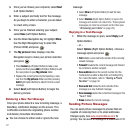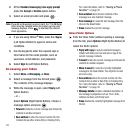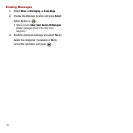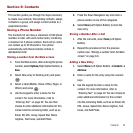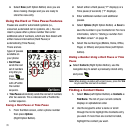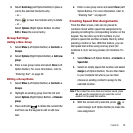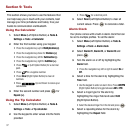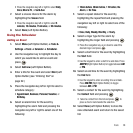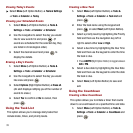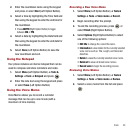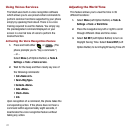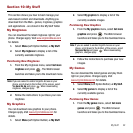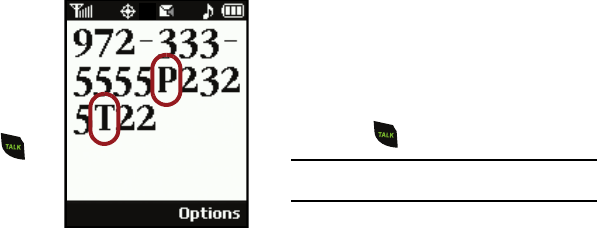
35
4.
Select
Done
(Left Option Button) once you are
done making changes and you are ready to
store the new entry.
Using the Hard or Time Pause Features
Pauses are used for automated systems (i.e.,
voicemail, automated call in systems, etc.). You can
insert a pause after a phone number then enter
additional sets of numbers, which are then dialed with
either manual intervention (Hard Pause) or
automatically (Time Pause).
There are two
types of pauses
available on
your phone:
•
Hard Pause
sends the next
set of numbers
only after you
press .
This is indicated
with a
P
within
the number
sequence.
•
Time Pause
automatically sends the next set of numbers
after two seconds. This is indicated with a
T
within the
number sequence.
Saving a Hard Pause or Time Pause
1. From the Main screen, enter a phone number
then press
Options
(Right Option Button).
2. Select either a Hard pause (“P” displays) or a
Time pause (2 seconds) (“T” displays).
3. Enter additional numbers and additional
pauses.
4. Select
Options
(Right Option Button) ➔
Save
to
save the number in your Contacts list. For more
information, refer to “Storing a number from
the Main screen” on page 34.
5. Select the number type (Mobile, Home, Office,
Pager, or Others) and press Done (Left Option
button).
Dialing a Number Using a Hard Pause or Time
Pause
ᮣ
Select
Contacts
(Right Option Button), use the
navigation key to select a previously stored entry
and press .
Note:
When dialing a number with a Hard pause, press the
Talk
key to send the next set of numbers.
Finding a Contact Name
1. Select
Menu
(Left Option Button)
➔
Contacts
➔
Find Name
. The list of your current contacts
displays in alphabetical order.
2. Use the keypad to enter a name or scroll
through the list to highlight the Contacts entry
you want. If more than one contact is listed,
highlight the contact you want.