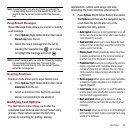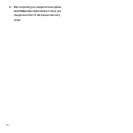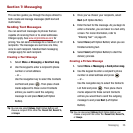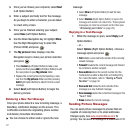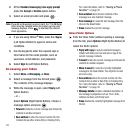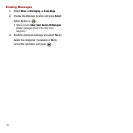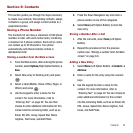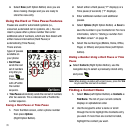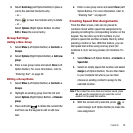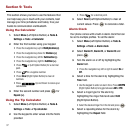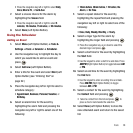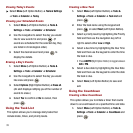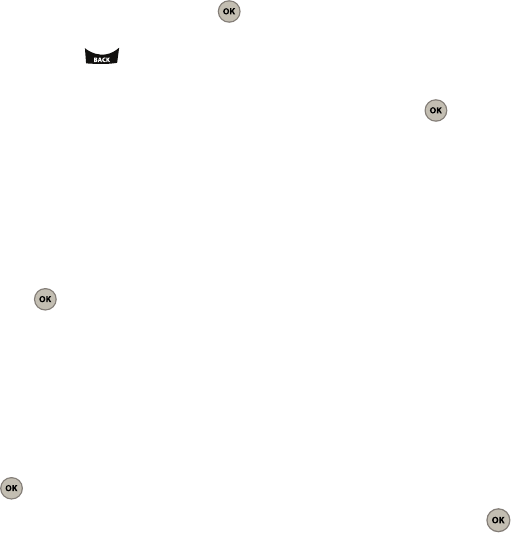
Messaging 32
Editing the Auto Text entries
1. Select
Menu
➔
Messaging
➔
Msg settings
➔
Autotext
.
2. Edit the entry by either:
•
Highlighting an entry from the list and press
.
•
Pressing
Edit
(Left Option Button).
3. Press and hold to delete all the current
text. Use the keypad to enter the new text.
4. Select
Done
(Left Option Button) to store the
new or modified Autotext entry.
Adjusting the Save to Sent Folder
This option allows you to automatically save a
message after sending it.
1. Select
Menu
➔
Messaging
➔
Msg settings
➔
Save to Sent
.
2. Select
Auto Save
,
Prompt
, or
Do not Save
and
press .
Adjusting the Message Reminder Settings
This option allows you to configure how often the
phone reminds you of an unread message in your
Inbox.
1. Select
Menu
➔
Messaging
➔
Msg settings
➔
Message Reminder
.
2. Select
Off
,
Once
, or
Every 2 min
and press
.
Adding a Signature
The signature you create here is added at the end of
all outgoing messages and is also counted against
your character limit. The only way to view this
signature as part of the current outgoing message is
to
Preview
the message prior to delivery.
1. Select
Menu
➔
Messaging
➔
Msg settings
➔
Signature
.
2. Enable the ‘Use signature’ field by highlighting
it and pressing .
3. Use the keypad to enter your signature into the
text field (see “Entering Text” on page 22.)
4. Select
Save
(Left Option Button) to store the
new signature.
Editing Groups
This provides quick access to the Groups listing,
where you can create or modify existing Group
entries.
ᮣ
Select
Menu
➔
Messaging
➔
Msg settings
➔
Groups
. For more information, refer to “Editing a
Group Name” on page 36.
Setting the Auto Erase Feature
This feature automatically erases any previously read
Inbox messages after new messages arrive.
1. Select
Menu
➔
Messaging
➔
Msg settings
➔
Auto Erase
.
2. Select
Off
or
On
and press .