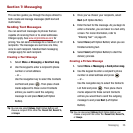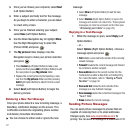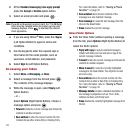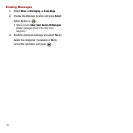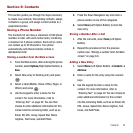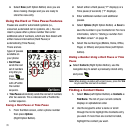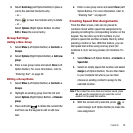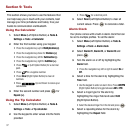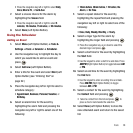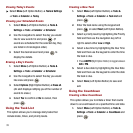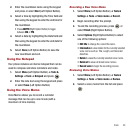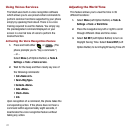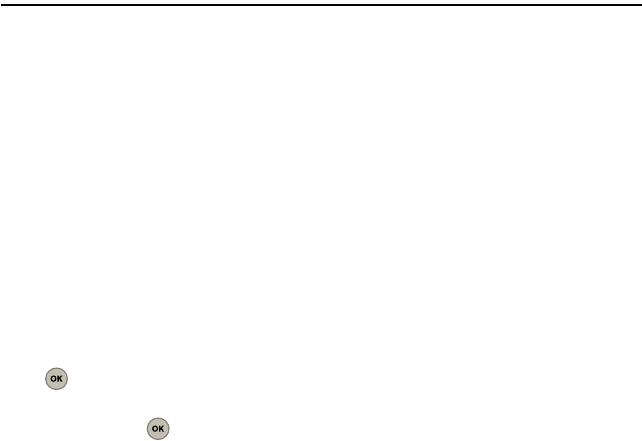
Contacts 34
Section 8: Contacts
This section guides you through the steps necessary
to create new contacts, find existing contacts, assign
contacts to a group, and assign contact entries to a
speed dial location.
Saving a Phone Number
The Contacts list can store a maximum of 500 phone
numbers in total, with each contact entry containing
a maximum of 5 phone numbers. Each entry’s name
can contain up to 20 characters. Your phone
automatically sorts these Contacts entries in
alphabetical order.
Storing a number from the Main screen
1. From the Main screen, after entering the phone
number, select
Options
(Right Option Button)
➔
Save
.
2. Select New entry or Existing entry and press
.
3. Select a label (Mobile, Home, Office, Pager, or
Others) and press .
4. Use the keypad to enter a name for the
contact. For more information, refer to
“Entering Text” on page22. You can then
choose to enter additional information for this
contact into the remaining fields, such as an
Email, IM, URL, Group, Speed Dial, Name
ringtone, Text tones, and Add Photo.
5. Press the Down Navigation key and enter a
phone number in one of the categories.
6. Select
Done
(Left Option Button) to store the
new entry.
Storing a Number After a Call
1. After the call ends, select
Save
(Left Option
Button).
2. Repeat the procedures from the previous
section (see “Storing a number from the Main
screen” on page 34.)
Adding a New Entry
1. Select
Menu
(Left Option Button)
➔
Contacts
➔
Add new
.
2. Enter a name for the entry using the numeric
keys.
3. Use the keypad to enter a name for the
contact. For more information, refer to
“Entering Text” on page 22. You can choose to
enter additional information for this contact
into the remaining fields, such as an Email, IM,
URL, Group, Speed Dial, Name ringtone, Text
tones, and Add Photo.