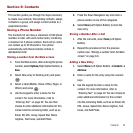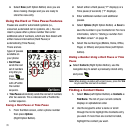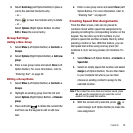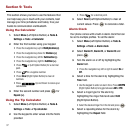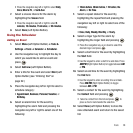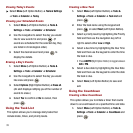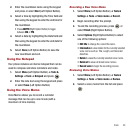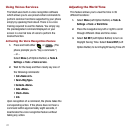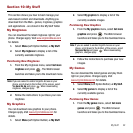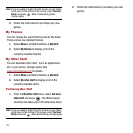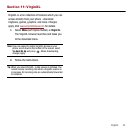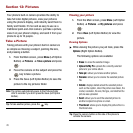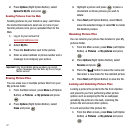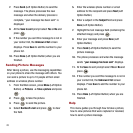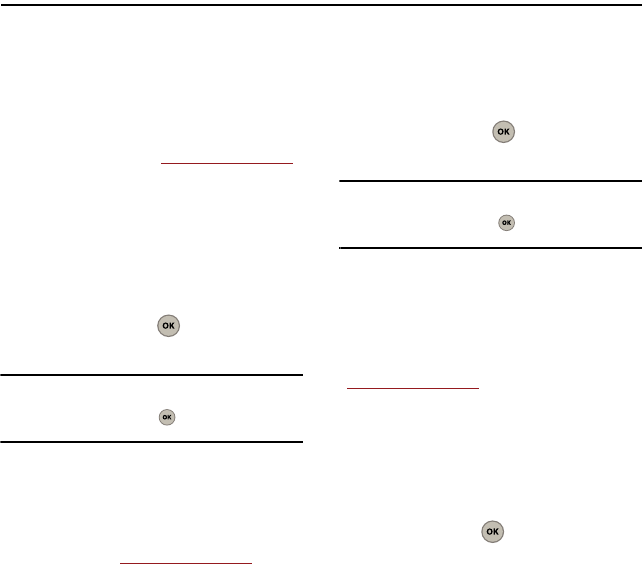
My Stuff 42
Section 10: My Stuff
This section shows you how to best manage your
web-based content and downloads. Anything you
download from the Web - games, ringtones, graphics
and applications - are stored in the My Stuff folder.
My Ringtones
You can download the latest ringtones right to your
phone. Charges apply. Visit
www.virginmobileusa.com
for details.
1. Select
Menu
(Left Option Button)
➔
My Stuff
.
2. Select
My ringtones
to display a list of the
currently available ringtones.
Purchasing New Ringtones
1. From the My ringtones menu, select
Get more
ringtones
and press . The Web browser
launches and takes you to the download menu.
Note:
If you are asked to enable VirginXL Access on your
phone, scroll down to the bottom of the screen, select
Yes Hook Me Up
and press . When downloading
ringtones, charges apply.
2. Follow the instructions to purchase your new
ringtones.
My Graphics
You can download new graphics to your phone.
Charges apply. Visit
www.virginmobileusa.com
for
details.
1. Select
Menu
(Left Option Button)
➔
My Stuff
.
2. Select
My graphics
to display a list of the
currently available images.
Purchasing New Graphics
1. From the
My graphics
menu, select
Get more
graphics
and press . The Web browser
launches and takes you to the download menu.
Note:
If you are asked to enable VirginXL Access on your
phone, scroll down to the bottom of the screen, select
Yes Hook Me Up
and press . When downloading
graphics, charges apply.
2. Follow the instructions to purchase your new
images.
My Games
You can download the latest games and play them
right on your phone. Charges apply. Visit
www.virginmobileusa.com
for details.
1. Select
Menu
(Left Option Button)
➔
My Stuff
.
2. Select
My games
to display a list of the
currently available games.
Purchasing New Games
1. From the
My games
menu, select
Get more
games
and press . The Web browser
launches and takes you to the download menu.