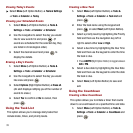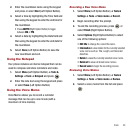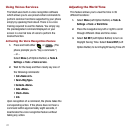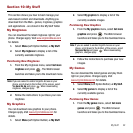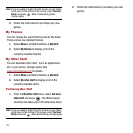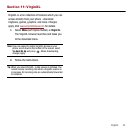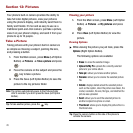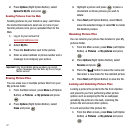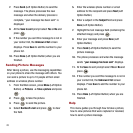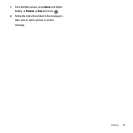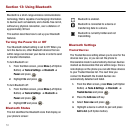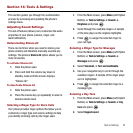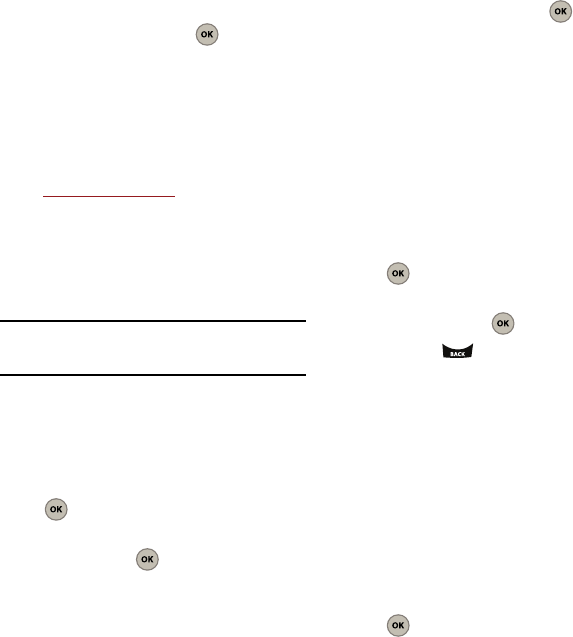
47
2.
Press
Options
(Right Option Button), select
Upload to My Pix
and press .
Sending Pictures from the Web
Sending pictures to your friends is easy. Just follow
the instructions below to send one or more of your
favorite pictures once you’ve uploaded them to the
Web.
1. Log in to your account at
www.virginmobileusa.com
.
2. Select
My Pix
.
3. Press the
Send
button next to the picture.
4. Enter an email address or phone number and a
message to accompany your picture.
Important!:
Only Virgin Mobile phone numbers can accept
picture messages from the Web. My Pix is a Virgin
Mobile service.
Erasing Picture Files
You can erase one or multiple picture files from your
My pictures folder.
1. From the Main screen, press
Menu
(Left Option
Button) ➔
Pictures
➔
My pictures
and press
.
2. Press
Options
(Right Option Button), select
Erase
and press .
3. Highlight a picture and press to place a
checkmark on those pictures you wish to
delete.
4. Press
Next
(Left Option Button), select
Yes
to
erase the selected image or select
No
to cancel
the deletion process.
Renaming Picture Files
You can rename your picture files located in your My
pictures folder.
1. From the Main screen, press
Menu
(Left Option
Button) ➔
Pictures
➔
My pictures
and press
.
2. Press
Options
(Right Option Button), select
Rename
and press .
3. Press the button to erase the name and
then enter a new name for the selected picture.
4. Press
Next
(Left Option Button) to save the file.
Locking and Unlocking Picture Files
Locking a picture file protects the file from deletion
and prevents you from performing other picture
options such as assigning the file as wallpaper,
uploading the picture to the web, renaming the
picture file and various other options.
To Lock and protect the picture file:
1. From the Main screen, press
Menu
(Left Option
Button) ➔
Pictures
➔
My pictures
and press
.