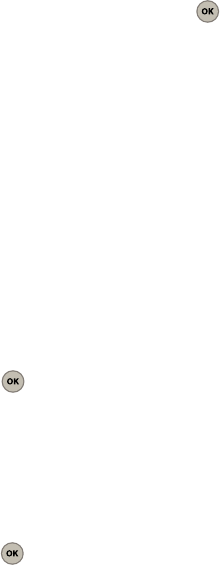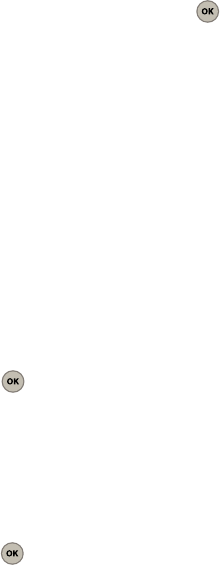
31
Sent Folder Options
ᮣ
From the Sent folder (without having opened a
message from the list), press
Forward
(Left Option
Button) to forward the current message to a new
recipient.
– or –
Press
Options
(Right Option Button) to reveal the
folder options:
• Resend
to resend the currently selected sent
message.
•Move to saved
to move the currently highlighted
message to the Saved folder. The original is moved
and not a copy.
• Save address
stores the current number into the
Contacts list as either a New Entry or Existing Entry.
For more information, refer to
“Saving a Phone
Number”
on page 34.
• Message details
provides a detailed description of
the message’s properties such as: From, Date,
Callback number, and
Priority level.
•Erase
deletes the currently highlighted message from
the list.
• Erase multiple
deletes selected messages from the
list.
•Erase all
deletes all messages from the Inbox folder.
Accessing your Saved Folder
This folder manages and lists those messages which
were stored to the Saved folder.
1. Select
Menu
➔
Messaging
➔
Saved
.
2. Select a message from the list and press .
The contents of the message displays.
Saved Folder Options
ᮣ
From the Saved folder (without having opened a
message from the list), press
Options
(Right Option
Button) to reveal the folder options:
•Erase
deletes the currently highlighted message from
the list.
• Erase multiple
deletes selected messages from the
list.
•Erase all
deletes all messages from the Inbox folder.
Configuring your Message Settings
Setting your default message ringtone
1. Select
Menu
➔
Messaging
➔
Msg settings
➔
Ringtones
.
2. Use the navigation key to select a ringtone and
press . The selected ringtone plays when
an incoming Text or Multimedia message is
received.
Setting your default text entry method
1. Select
Menu
➔
Messaging
➔
Msg settings
➔
Text entry
.
2. Select either
T9 Word
,
Abc
, or
Number
and
press . This becomes the displayed default
text entry method for any text input screen.