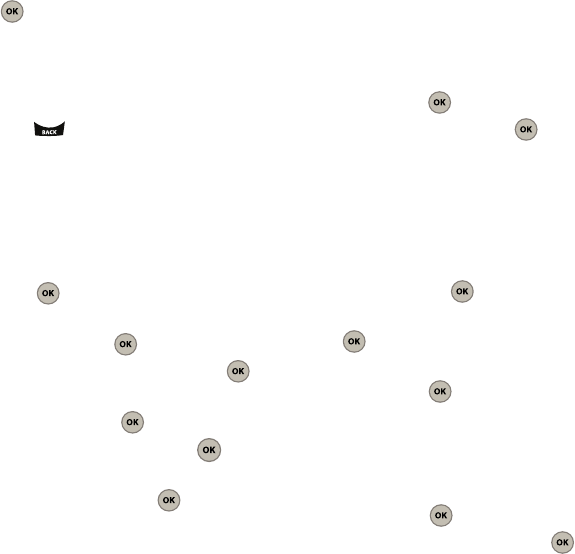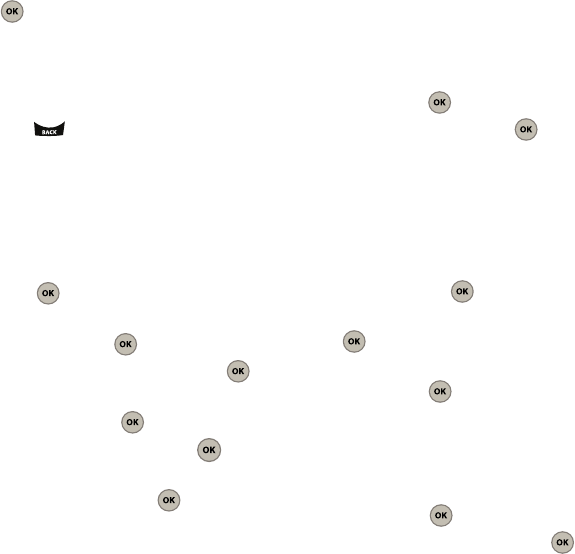
57
2.
Select one of the following options and press
.
•Default
: standard Virgin Mobile incoming call image.
• My pictures
: images from My pictures folder.
3. Use the navigation key to select an image and
press the
Assign
(Left Option Button).
4. Press to return to the previous menu.
Assigning Backlight Parameters
The backlight settings let you select how long the
display is backlit after any key press, the length of
time it takes to dim, and its brightness level when on.
ᮣ
From the Main screen, press
Menu
(Left Option
Button) ➔
Tools & Settings
➔
Display
➔
Backlight
and press .
To activate the backlight
1. Select
On
and press .
2. Select a backlight time length and press .
To set the backlight dim time
1. Select
Dim
and press .
2. Select a dim time length and press .
To set the backlight brightness level
1. Select
Brightness
and press .
2. Press your navigation key left or right to adjust
the brightness and press the
Done
(Left Option
Button).
Assigning Keypad Light Length
This assigns how long the keypad light displays after
you press the keypad.
1. From the Main screen, press
Menu
(Left Option
Button) ➔
Tools & Settings
➔
Display
➔
Keypad
light
and press .
2. Select a time length and press .
Defining the Time and Date Display Settings
You can define what type of clock displays, whether
it’s grouped with a date display, and location of the
date on the screen.
1. From the Main screen, press
Menu
(Left Option
Button) ➔
Tools & Settings
➔
Display
➔
Time
and date
and press .
2. Select a
Main display
clock format and press
.
3. Select the clock
Display mode
as
12 hour
or
24
hour
and press .
Defining the Menu Style
Select how your menu displays on the phone.
1. From the Main screen, press
Menu
(Left Option
Button) ➔
Tools & Settings
➔
Display
➔
Menu
style
and press .
2. Select one of the following and press .
•
Icon Red
•
Icon Blue