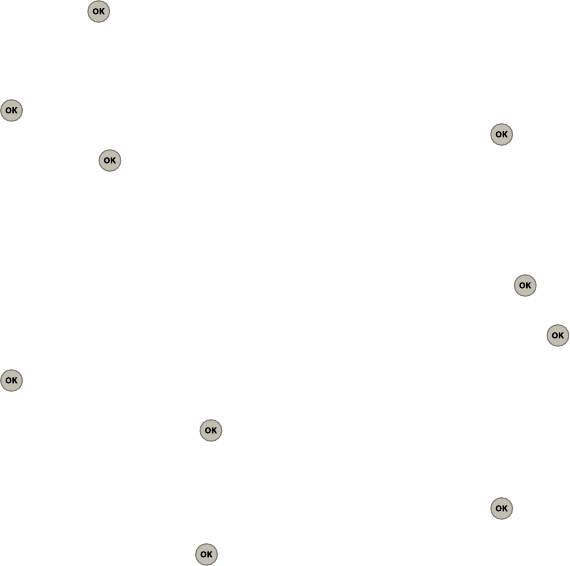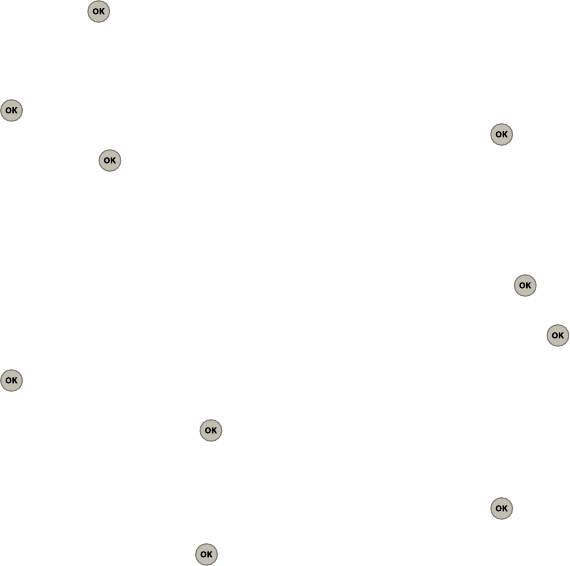
Pictures 48
2.
Press
Options
(Right Option Button), select
Lock
and press .
Picture Details
1. From the Main screen, press
Menu
(Left Option
Button) ➔
Pictures
➔
My pictures
and press
.
2. Press
Options
(Right Option Button), select
Details
and press .
Sending a Picture Message From My Pictures
(folder)
You can send a picture to a recipient from your My
pictures folder to a recipient’s wireless phone or
email account. You can send a picture to up to 10
people at their email address or wireless phone
number.
1. From the Main screen, press
Menu
(Left Option
Button) ➔
Pictures
➔
My pictures
and press
.
2. Highlight a picture, press
Options
(Right Option
Button), then select
Send
and press .
3. To send to a number or E-mail address,
advance to Step 4. To send from the Contact
list advance to Step 8.
To send to a number or E-mail Address
4. Highlight
Number/E-mai
l and press .
5. Enter the wireless phone number or email
address for the recipient and press
Next
(Left
Option Button).
6. Enter a subject in the
Subject
field and press
Done
(Left Option Button).
7. Highlight the text message field (containing the
attached image) and press .
8. Enter your message and press
Done
(Left
Option Button).
9. Press
Send
(Left Option Button) to send the
picture message.
To send from the Contact List:
1. Highlight
Contact list
and press .
2. Enter a name in the
Name
field or highlight the
name from the
Contact list
and press to
insert a check mark and highlight the name.
3. Press
Next
(Left Option Button) to add the
selected recipient to the list.
4. Enter a subject in the
Subject
field and press
Done
(Left Option Button).
5. Highlight the text message field (containing the
attached image) and press .
6. Enter your message and press
Done
(Left
Option Button).