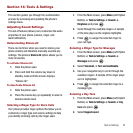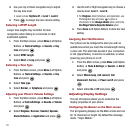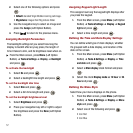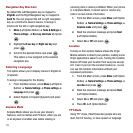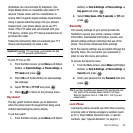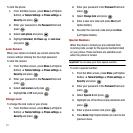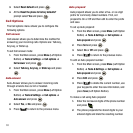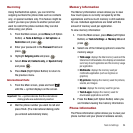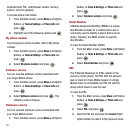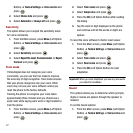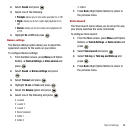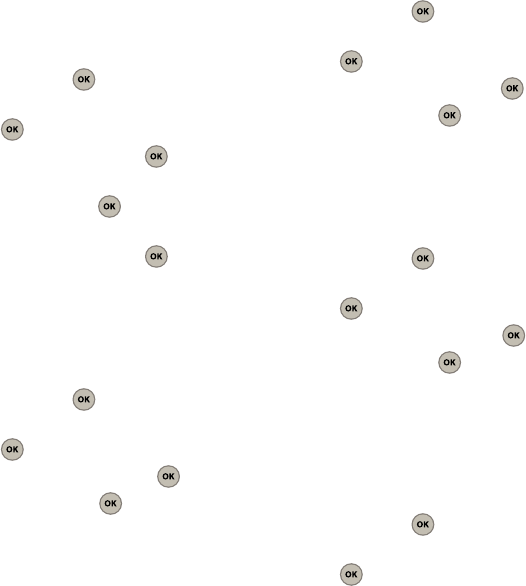
Tools & Settings 62
Erase Contacts
The Erase contacts option allows you to erase all your
contacts at once.
1. From the Main screen, press
Menu
(Left Option
Button) ➔
Tools & Settings
➔
Phone settings
➔
Security
and press .
2. Enter your password in the
Password
field and
press .
3. Select
Erase contacts
and press .
4. At the
Erase all entries in contacts?
prompt,
highlight
Yes
and press .
5. At the
This will erase the entire contacts?
prompt, highlight
Yes
and press .
Erase Downloads
Using the Erase downloads option you can erase all
downloaded contents on your phone.
1. From the Main screen, press
Menu
(Left Option
Button) ➔
Tools & Settings
➔
Phone settings
➔
Security
and press .
2. Enter your password in the
Password
field and
press .
3. Select
Erase downloads
and press .
4. Highlight
Yes
and press .
Erase My Pictures
Using the Erase image album option you can erase all
images saved to your image album.
1. From the Main screen, press
Menu
(Left Option
Button) ➔
Tools & Settings
➔
Phone settings
➔
Security
and press .
2. Enter your password in the
Password
field and
press .
3. Select
Erase my pictures
and press .
4. Highlight
Yes
and press .
Erase Voice Memo
Using the Erase Voice Memo option you can erase all
voice memos saved to your phone
1. From the Main screen, press
Menu
(Left Option
Button) ➔
Tools & Settings
➔
Phone settings
➔
Security
and press .
2. Enter your password in the
Password
field and
press .
3. Select
Erase voice memo
and press .
4. Highlight
Yes
and press .
Reset Default
Using the Reset default option you can reset all the
default settings to your phone. During this process
you will not delete any data or Phonebook entries.
1. From the Main screen, press
Menu
(Left Option
Button) ➔
Tools & Settings
➔
Phone settings
➔
Security
and press .
2. Enter your password in the
Password
field and
press .