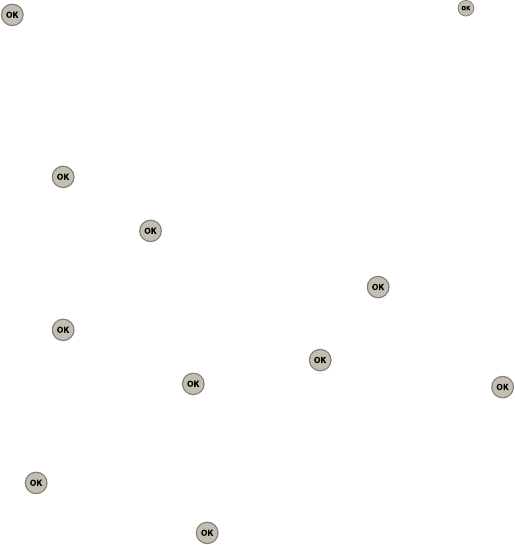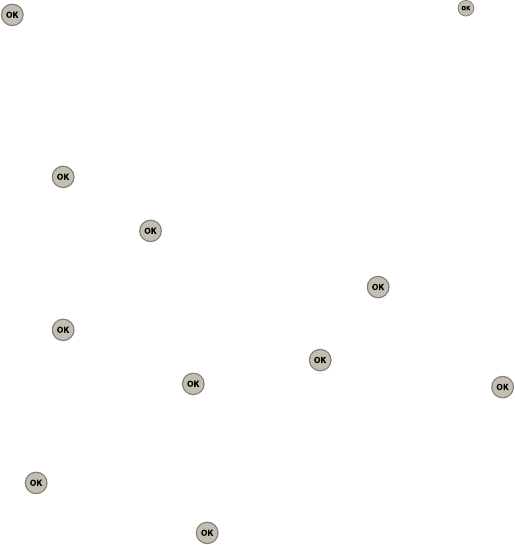
55
3.
Use your Up or Down navigation key to adjust
the key tone level.
•
Levels include:
KeyTone off
, or
Level 1
-
Level 8
.
4. Press to assign the new volume setting.
Selecting a DTMF Length
Longer tone lengths may be better for tone
recognition when dialing to a voicemail or other
automated systems.
1. From the Main screen, press
Menu
(Left Option
Button) ➔
Tools & Settings
➔
Sounds
➔
Key
tone
and press .
2. Select
DTMF Length
.
3. Select
Short
or
Long
and press .
Selecting a Tone Type
1. From the Main screen, press
Menu
(Left Option
Button) ➔
Tools & Settings
➔
Sounds
➔
Key
tone
and press .
2. Select
Tone type
.
3. Select
Normal
, or
Xylophone
and press .
Adjusting your Phone’s Volume Settings
1. From the Main screen, press
Menu
(Left Option
Button) ➔
Tools & Settings
➔
Sounds
➔
Volume
and press .
2. Select
Ringtone
,
Receiver
,
Headset
,
Speaker
,
Alarm/Schedule
,
or
Application
and press .
3. Use the Left or Right navigation key to choose a
volume level:
Level 1 - Level 8
.
•
For
Ringtone
, Alarm/Schedule, and Application, use
the Navigation key and press to place a
checkmark on the
Always vibrate
option and/or the
Use Ringer Volume
/
Separate Volume
option.
4. Press
Done
(Left Option Button) to store the new
setting.
Assigning Alert Notifications
Your phone can be configured to alert you with an
audible tone when you reach the minute length during
a voice call. This alert also sounds if your connection
is lost (signal fades), no service is available, or when
powering your phone on or off.
1. From the Main screen, press
Menu
(Left Option
Button) ➔
Tools & Settings
➔
Sounds
➔
Alerts
and press .
2. Select
Minute beep
,
Call connect
,
Call
disconnect
,
Service
, or
Power on/off
and press
.
3. Select either
On
or
Off
and press .
Adjusting Display Settings
This set of features allows you to customize the
display properties of your phone.
Configuring the Banner on the Main screen
The text greeting displays on the Main screen and can
be 14 characters in length. By default the message
reads, “Virgin Mobile.”