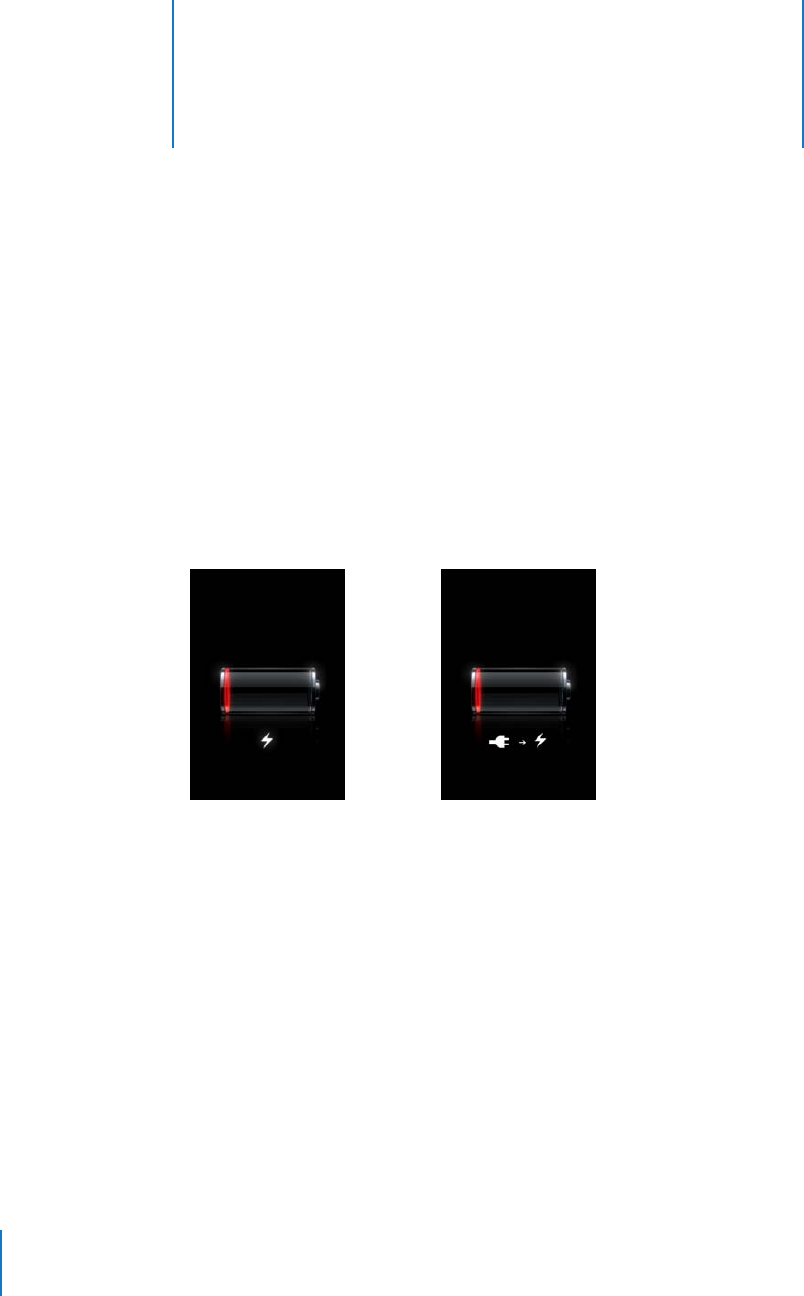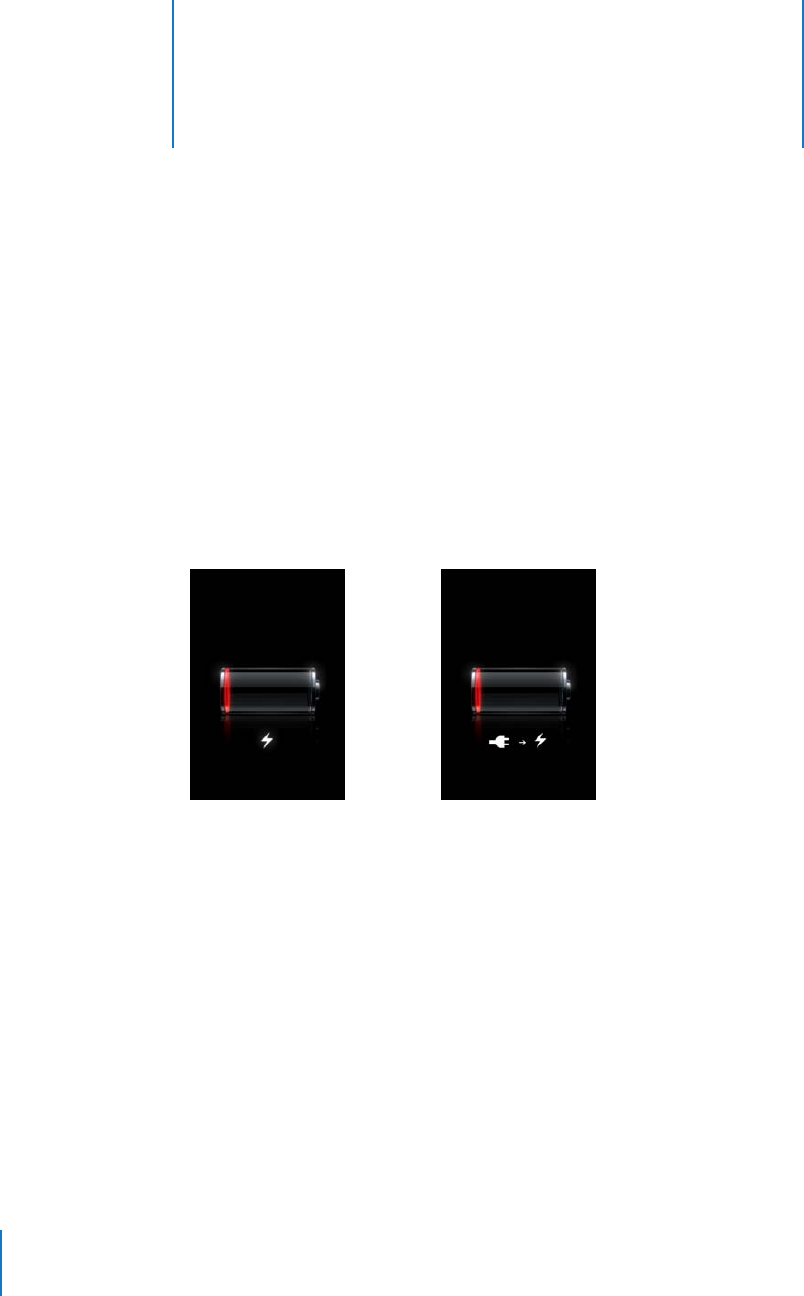
A
114
A Tips and Troubleshooting
Most problems with iPhone can be solved quickly by
following the advice in this chapter.
General Suggestions
If the screen shows a low-battery image
iPhone is low on power and needs to charge for up to ten minutes before you can use
it. For information about charging iPhone, see “Charging the Battery” on page 27.
If iPhone doesn’t appear in iTunes or you can’t sync iPhone
 The iPhone battery might need to be recharged. For information about charging
iPhone, see “Charging the Battery” on page 27.
 Disconnect other USB devices from your computer and connect iPhone to a different
USB 2.0 port on your computer (not on your keyboard).
 Turn iPhone off and back on again. Press and hold the Sleep/Wake button on top of
iPhone for a few seconds until a red slider appears, then drag the slider. Then press
and hold the Sleep/Wake button until the Apple logo appears. Tap Unlock and enter
your SIM’s PIN if the SIM is locked.
Note: If you enter the PIN incorrectly three times, you may need to contact your
carrier for a Personal Unlocking Key (PUK) to enable your SIM card again.
 Restart your computer and reconnect iPhone to your computer.
or