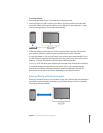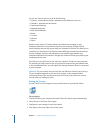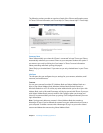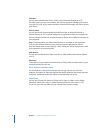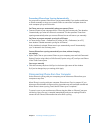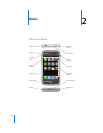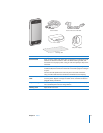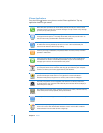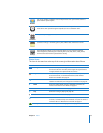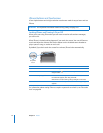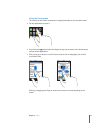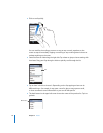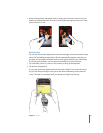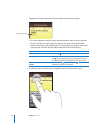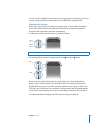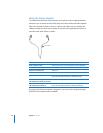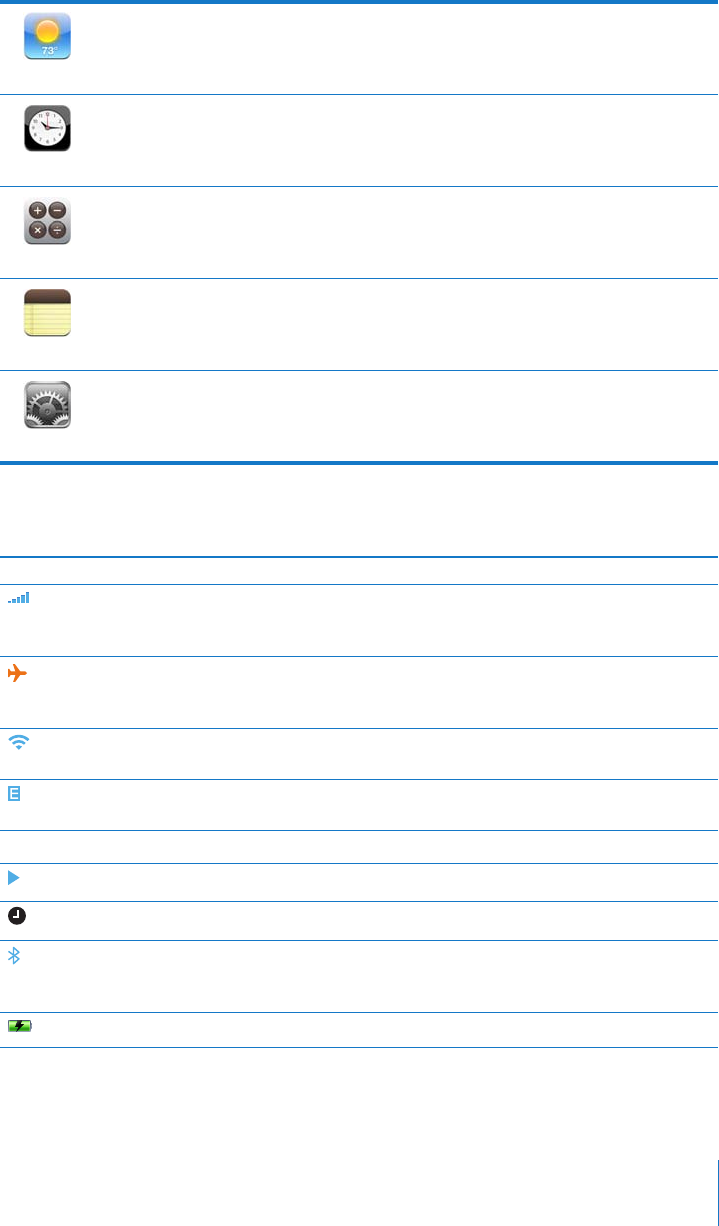
Chapter 2 Basics 13
Status Icons
The icons in the status bar at the top of the screen give information about iPhone:
Weather
Get current weather conditions and a six-day forecast. Store your favorite cities for a
quick weather report anytime.
Clock
View the time in cities around the world—create clocks for your favorites. Set one or
more alarms. Time yourself using the stopwatch, or set a countdown timer.
Calculator
Add, subtract, multiply, and divide.
Notes
Jot notes on the go—reminders, grocery lists, brilliant ideas. Send them in email.
Settings
Adjust all iPhone settings in one convenient place. Set your ringtone, wallpaper,
screen brightness, and settings for network, phone, mail, web, music, video, photos,
and more. Set auto-lock and a passcode for security.
Status icon What it means
Cell signal Shows whether you’re in range of the cell network and can make
and receive calls. The more bars, the stronger the signal. If there’s
no signal, the bars are replaced with “No service.”
Airplane Mode Shows that airplane mode is on—you cannot use the phone,
access the Internet, or use Bluetooth® devices. Non-wireless
features are available. See page 94.
Wi-Fi Shows that iPhone is connected to the Internet over a Wi-Fi
network. The more bars, the stronger the connection. See page 21.
EDGE Shows that AT&T’s EDGE network is available, and iPhone can
connect to the Internet over EDGE. See page 21.
¥
Lock Shows that iPhone is locked. See page 14.
Play Shows that a song is playing. See page 60.
Alarm Shows that an alarm is set. See page 89.
Bluetooth Blue or white icon: Bluetooth is on and a device, such as a headset
or car kit, is connected. Gray icon: Bluetooth is on, but no device is
connected. No icon: Bluetooth is turned off. See page 37.
Battery Shows battery level or charging status. See page 22.