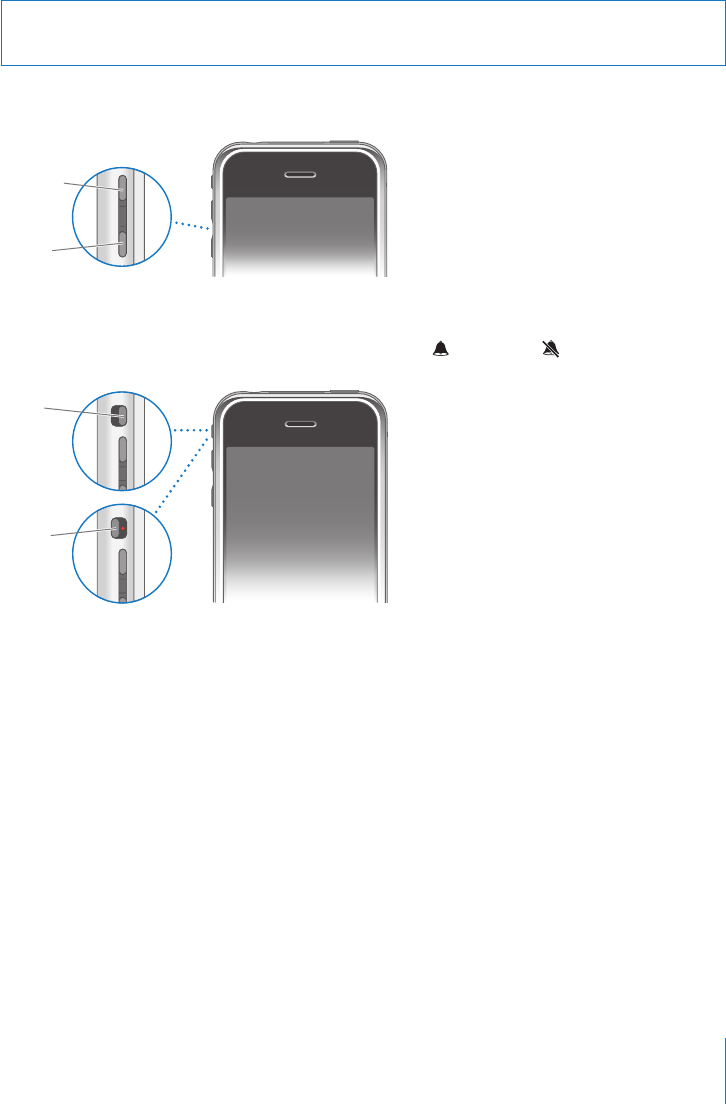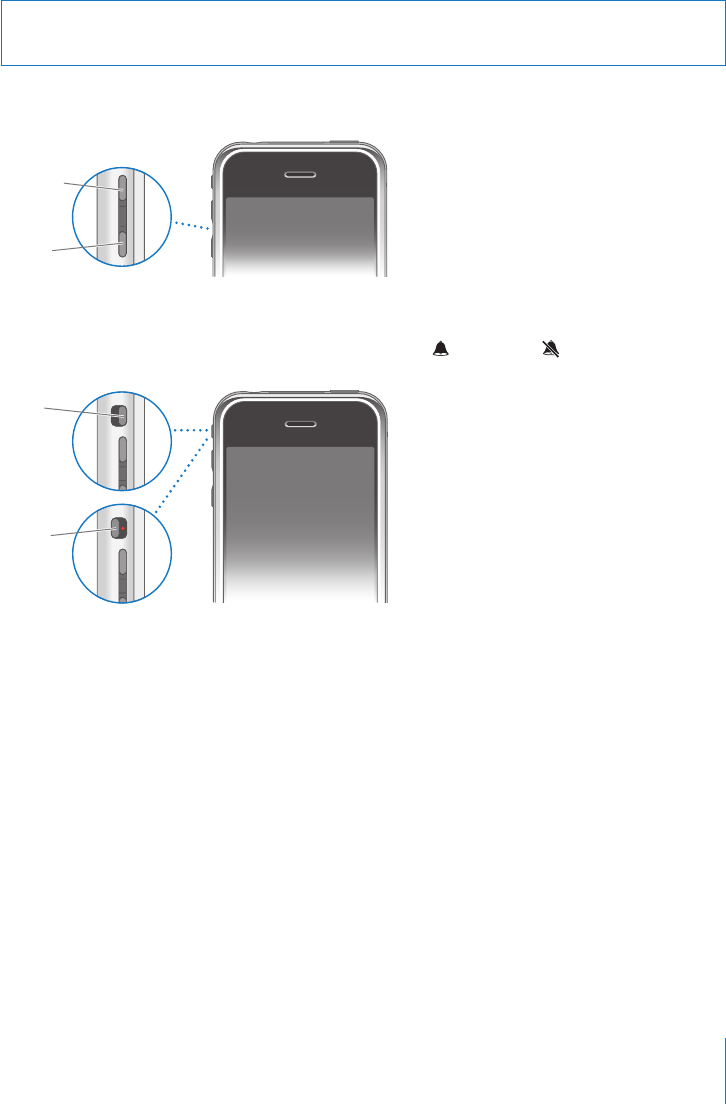
Chapter 2 Basics 23
Adjusting the Volume
When you’re on the phone or listening to songs, movies, or other media, the buttons
on the side of iPhone adjust the audio volume. Otherwise, the buttons control the
volume for the ringer, alerts, and other sound effects.
m To adjust the volume, use the buttons on the side of iPhone.
To set a volume limit for music and videos on iPhone, see page 105.
m Flip the Ring/Silent switch to change between ring and silent modes.
When set to ring mode, iPhone plays all sounds. When set to silent mode, iPhone
doesn’t ring or sound any alerts or sound effects. Alarms set using Clock do sound,
however. By default, when you get a call, iPhone vibrates whether it’s set to ring or
silent mode. If iPhone is set to ring mode, you can silence a call by pressing the Sleep/
Wake button or one of the volume buttons once. Press a second time to send the call
to voicemail.
For information about changing sound and vibrate settings, see page 93.
Using the Stereo Headset
The headset included with iPhone features a microphone and an integrated button
that allows you to answer and end calls easily, and control audio and video playback.
WARNING: For important information about avoiding hearing loss, see the Important
Product Information Guide at www.apple.com/support/manuals/iphone.
Volume
up
Volume
down
Ring
Silent