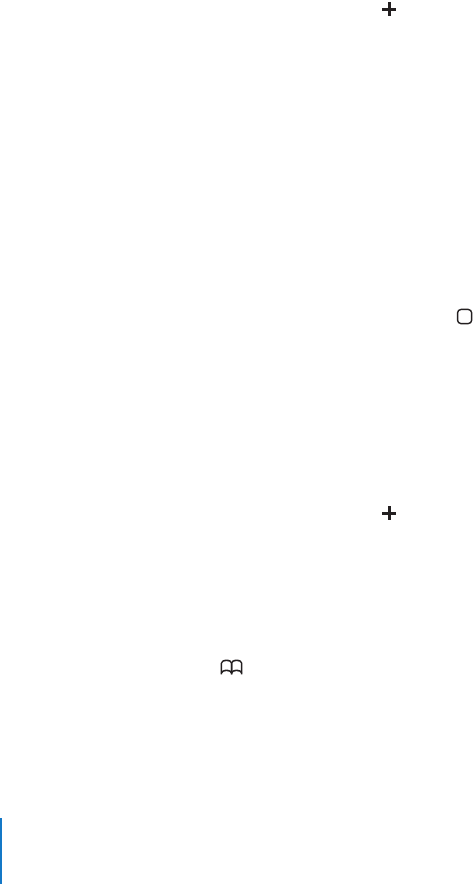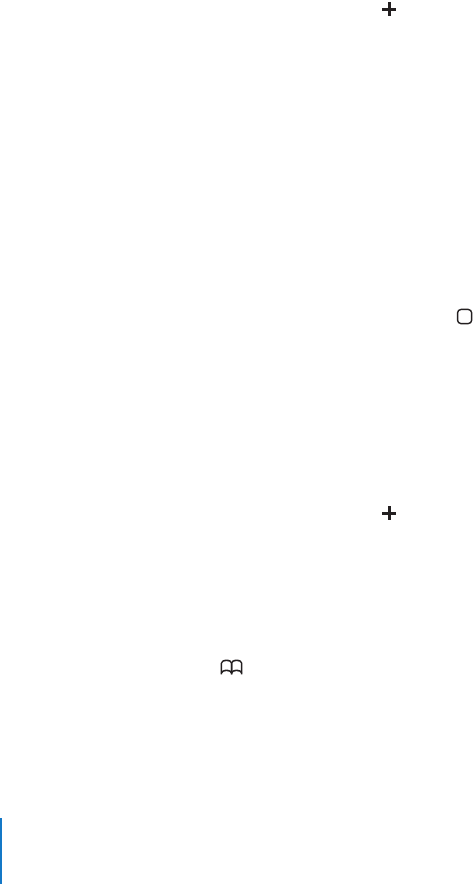
56 Chapter 5 Safari
Submit the form
m Once you finish filling out the text fields on the page, tap Go or Search. Most pages
also have a link you can tap to submit the form.
Dismiss the keyboard without submitting the form
m Tap Done.
Adding Safari Web Clips to the Home Screen
You can add Web Clips for your favorite websites to the Home screen for fast access.
Web Clips appear as icons, which you can arrange however you want on the Home
screen. See “Customizing the Home Screen Layout” on page 16.
Add a Web Clip to the Home screen
m Open the page and tap . Then tap “Add to Home Screen.”
Web Clips remember the displayed portion—the zoom level and location—of
webpages. When you open a Web Clip, Safari automatically zooms and scrolls to that
portion of the webpage again. The displayed portion is also used to create the icon for
the Web Clip on the Home screen.
Before you add a Web Clip, you can edit its name. If the name is too long (more than
about 10 characters), it may appear abbreviated on the Home screen.
Delete a Web Clip from the Home screen
1 Touch and hold any Home screen icon until the icons begin to wiggle.
2 Tap the “x” in the corner of the Web Clip you want to delete.
3 Tap Delete, then press the Home button to save your arrangement.
Using Bookmarks
You can bookmark webpages, so that you can quickly return to them at any time
without having to type the address.
Bookmark a webpage
m Open the page and tap . Then tap Add Bookmark.
Before you save a bookmark you can edit its title or choose where to save it. By default,
the bookmark is saved in the top-level Bookmarks folder. Tap Bookmarks to choose
another folder.
Open a bookmarked webpage
m Tap , then choose a bookmark or tap a folder to see the bookmarks inside.