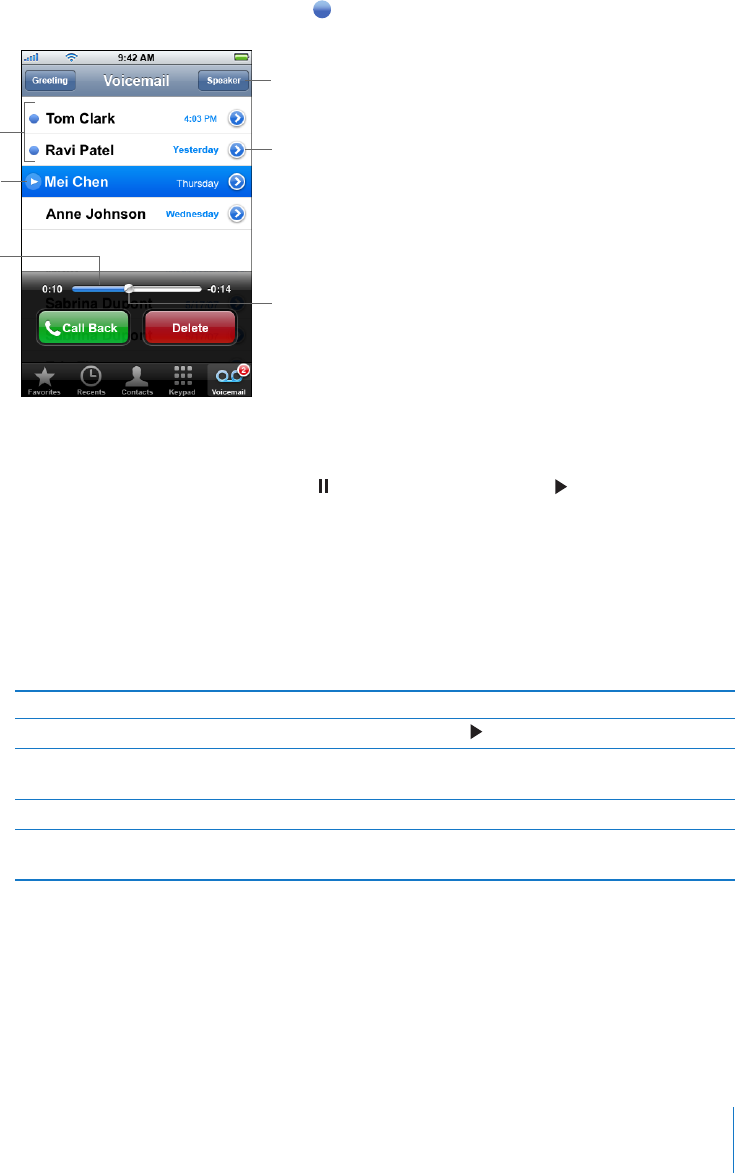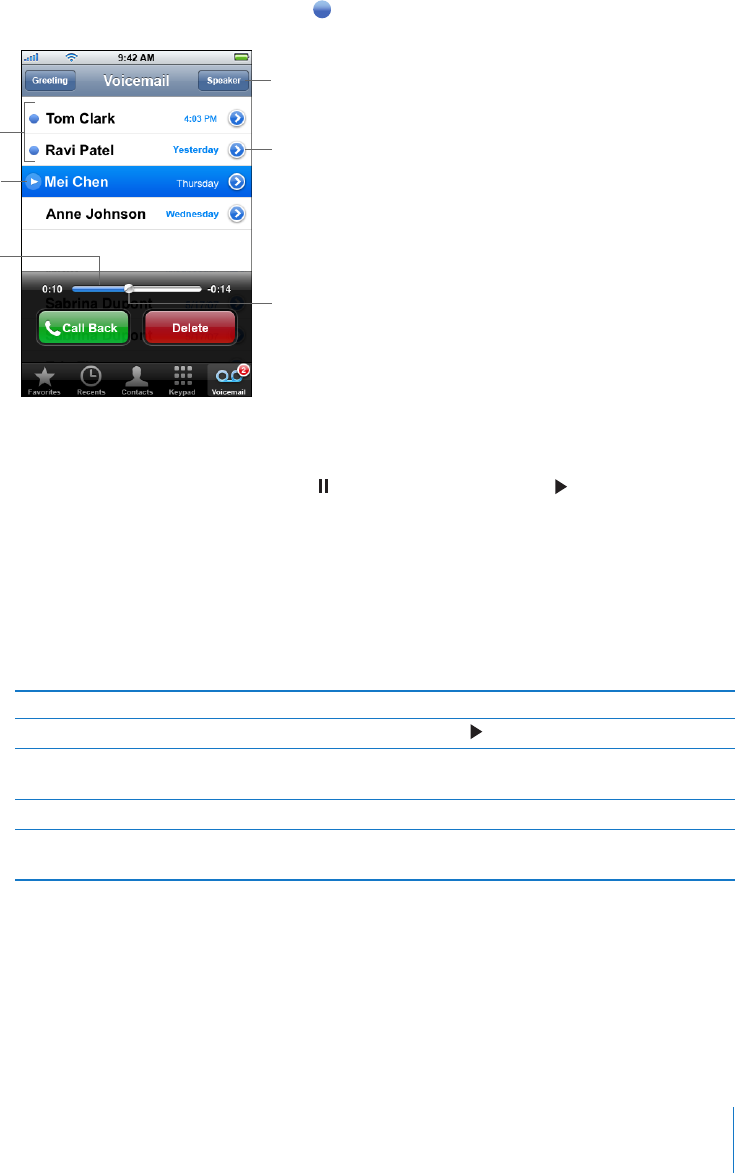
Chapter 3 Phone 35
Checking Voicemail
On iPhones with visual voicemail, the Voicemail screen shows your voicemail messages.
Unheard messages have a blue dot next to them.
Listen to a new voicemail message
m If you receive visual voicemail, tap Voicemail, then tap the new message. The message
downloads to iPhone and plays. Tap to pause the message. Tap to resume
playback.
You can skip to any point in a message by dragging the playhead on the scrubber bar.
This is useful if you want to review part of a message—to hear a phone number again,
for example.
Once you listen to a message, it is saved for a limited number of days (depending on
your carrier), then deleted automatically.
m If visual voicemail is not available, tap Voicemail and follow the voice prompts to
retrieve your voicemail messages.
Check voicemail from another phone
m Dial the remote access voicemail number provided by your carrier.
To set up a password for voicemail, see “Change the voicemail password” on page 102.
Playhead
Voicemail
Unheard messages
Play/Pause
Contact info
Speakerphone
Scrubber bar
To Do this
Listen to a message again Tap the message and tap .
Listen to a deleted message Tap Deleted Messages (at the end of your voicemail messages),
then tap the message you want to hear.
Listen over the speakerphone Tap Speaker.
Select audio when a Bluetooth
headset or car kit is connected
Tap Audio and choose the Bluetooth device, iPhone, or
Speaker Phone.