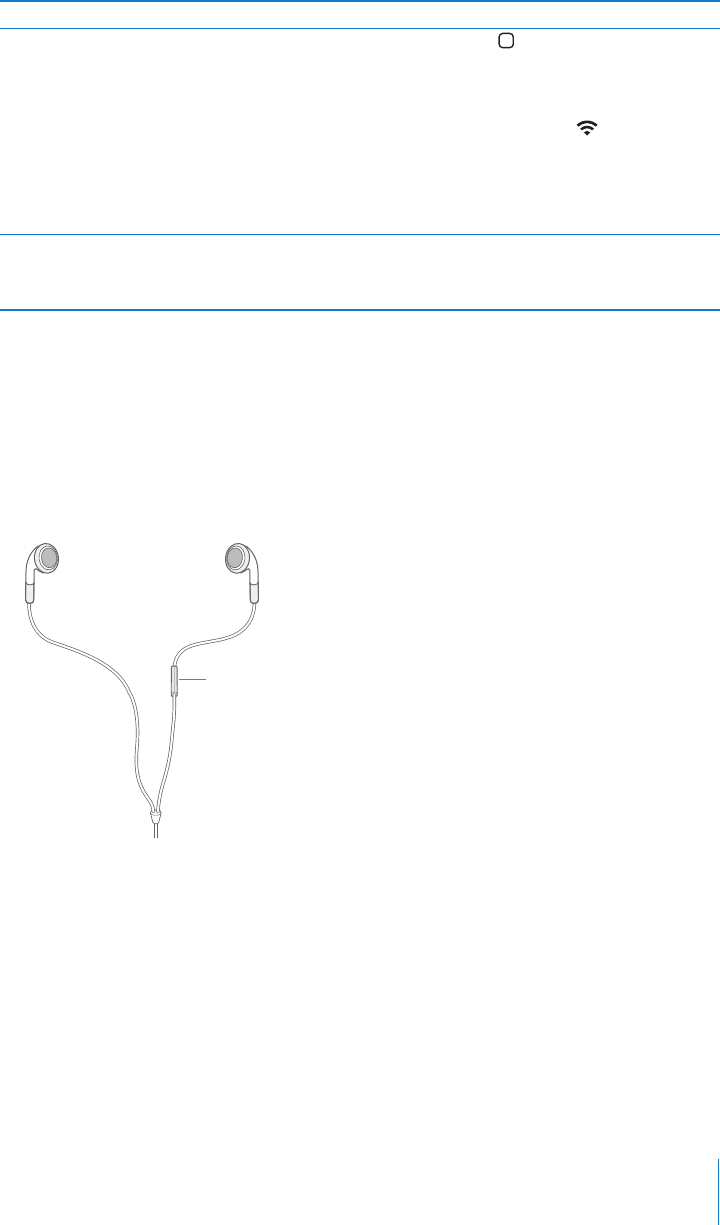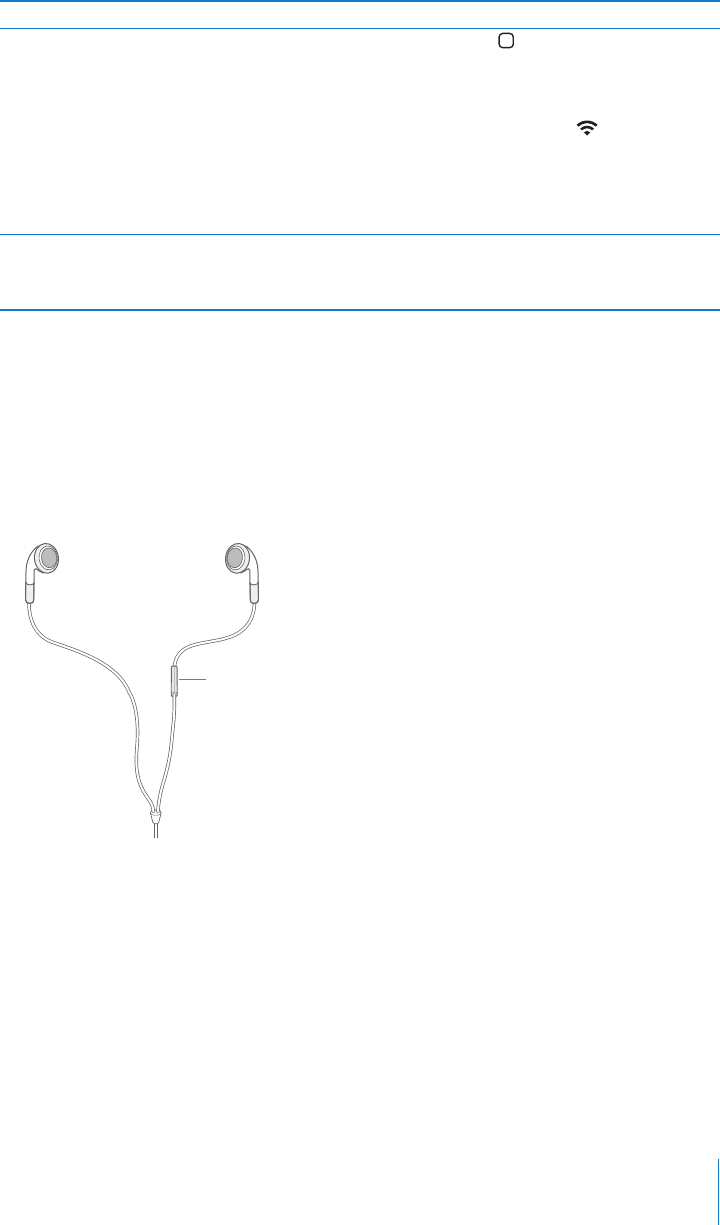
Chapter 3 Phone 31
Answering a Call
When someone calls you, iPhone rings and displays the caller’s information, if available.
Answer a call
m When you receive a call, do one of the following:
 Tap Answer. Or, if iPhone is locked, drag the slider.
 If you’re listening through the stereo headset, you can click the mic button to answer.
Silencing or Declining a Call
When a call comes in, you may not want to answer it, or you may need to stop iPhone
from ringing or vibrating. You can silence or decline an incoming call. When you silence
a call, you still have a chance to answer it, until the call goes to voicemail. When you
decline a call, the call is silenced and sent directly to voicemail.
Silence a call
m Press the Sleep/Wake button once, or either of the volume buttons.
Use iPhone applications while
you’re on a call
While on a call, press the Home button to go to the Home
screen and use other applications. Or tap Contacts to browse
contacts.
So for example, you can check your calendar or takes notes
while on a call. If you’re connected to Wi-Fi , you can also
browse the web and use other Internet applications such as
Maps—to find the location of a restaurant, perhaps.
To return to the call screen from another application, tap the
green bar at the top of the screen.
End a call Tap End Call.
If you’re listening through the included stereo headset, you can
also click the mic button to end a call.
To Do this
Mic button