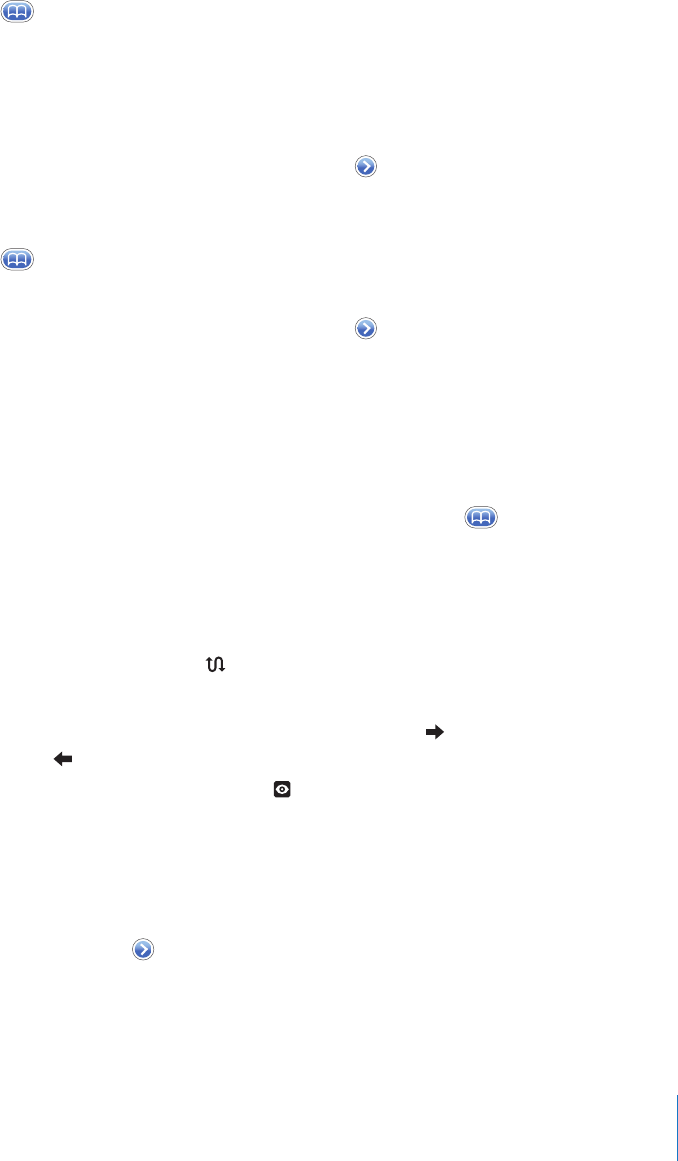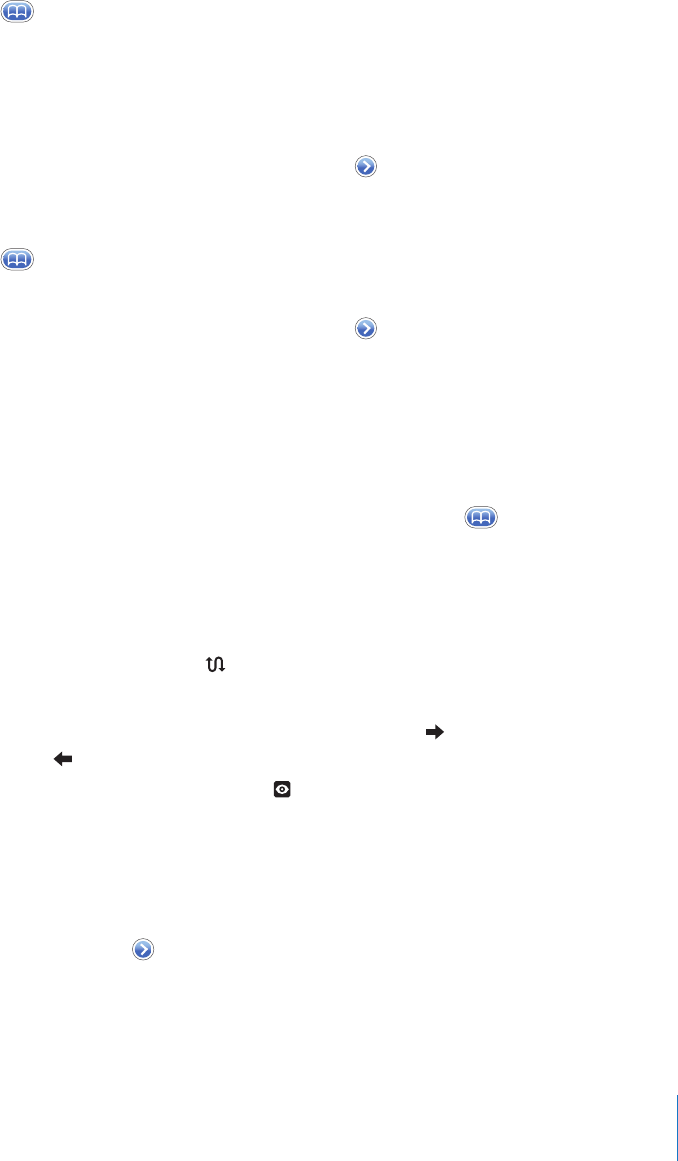
Chapter 7 Applications 83
Tap Map to return to map view.
See the location of someone’s address in your contacts list
m Tap in the search field, then tap Contacts and choose a contact.
To locate an address in this way, the contact must include at least one address. If the
contact has more than one address, you must choose the one you want to locate. You
can also find the location of an address by tapping the address directly in Contacts.
Bookmark a location
m Find a location, tap the pin that points to it, tap next to the name or description,
then tap “Add to Bookmarks.”
See a bookmarked location or recently viewed location
m Tap in the search field, then tap Bookmarks or Recents.
Add a location to your contacts list
m Find a location, tap the pin that points to it, tap next to the name or description,
then tap Create New Contact or “Add to Existing Contact.”
Getting Directions
Get directions
1 Tap Directions.
2 Enter starting and ending locations in the Start and End fields. By default, iPhone starts
with your current approximate location (when available). Tap in either field and
choose a location in Bookmarks (including your current approximate location and the
dropped pin, when available), Recents, or Contacts.
For example, if a friend’s address is in your contacts list, you can tap Contacts and tap
your friend’s name instead of having to type the address.
To reverse the directions, tap .
3 Tap Route, then do one of the following:
 To view directions one step at a time, tap Start, then tap to see the next leg of the
trip. Tap to go back.
 To view all the directions in a list, tap , then tap List. Tap any item in the list to see a
map showing that leg of the trip.
The approximate driving time appears at the top of the screen. If traffic data is
available, the driving time is adjusted accordingly.
You can also get directions by finding a location on the map, tapping the pin that
points to it, tapping next to the name, then tapping Directions To Here or
Directions From Here.