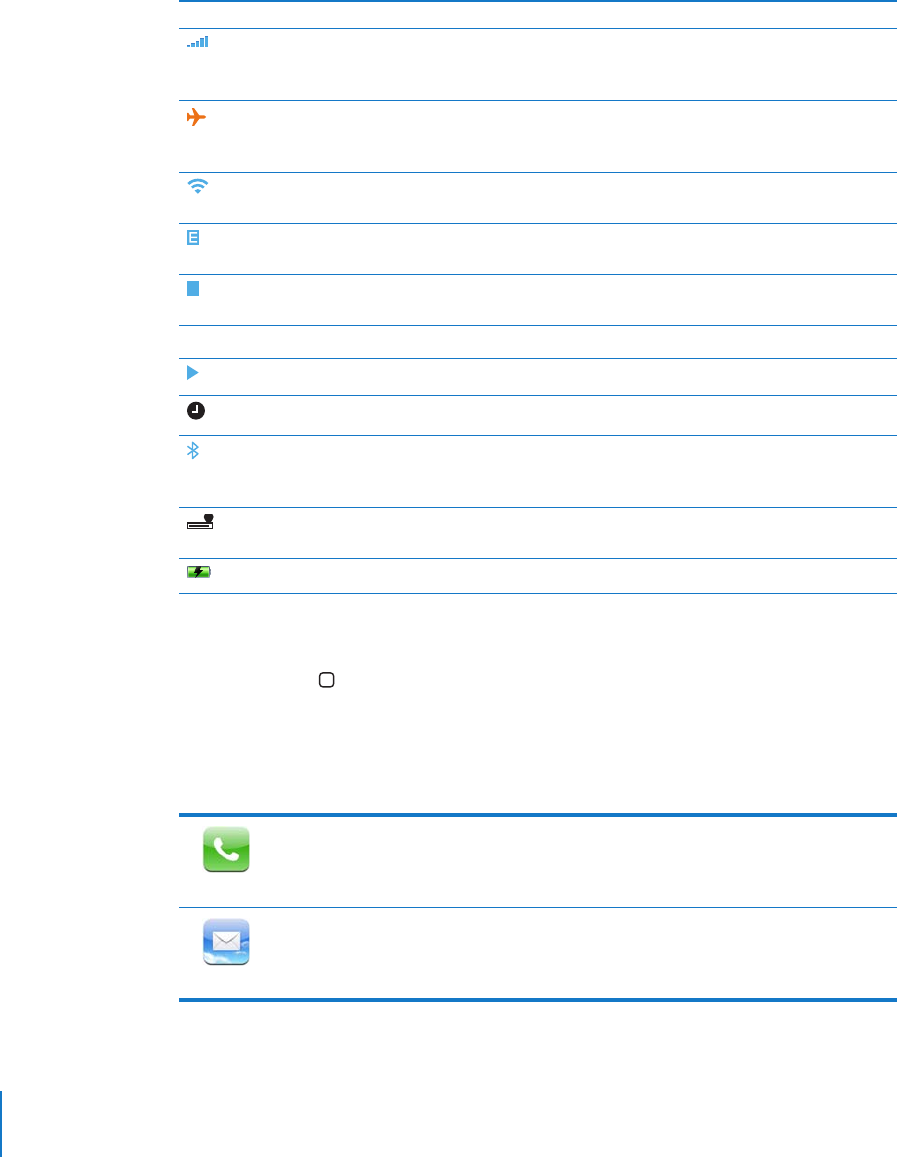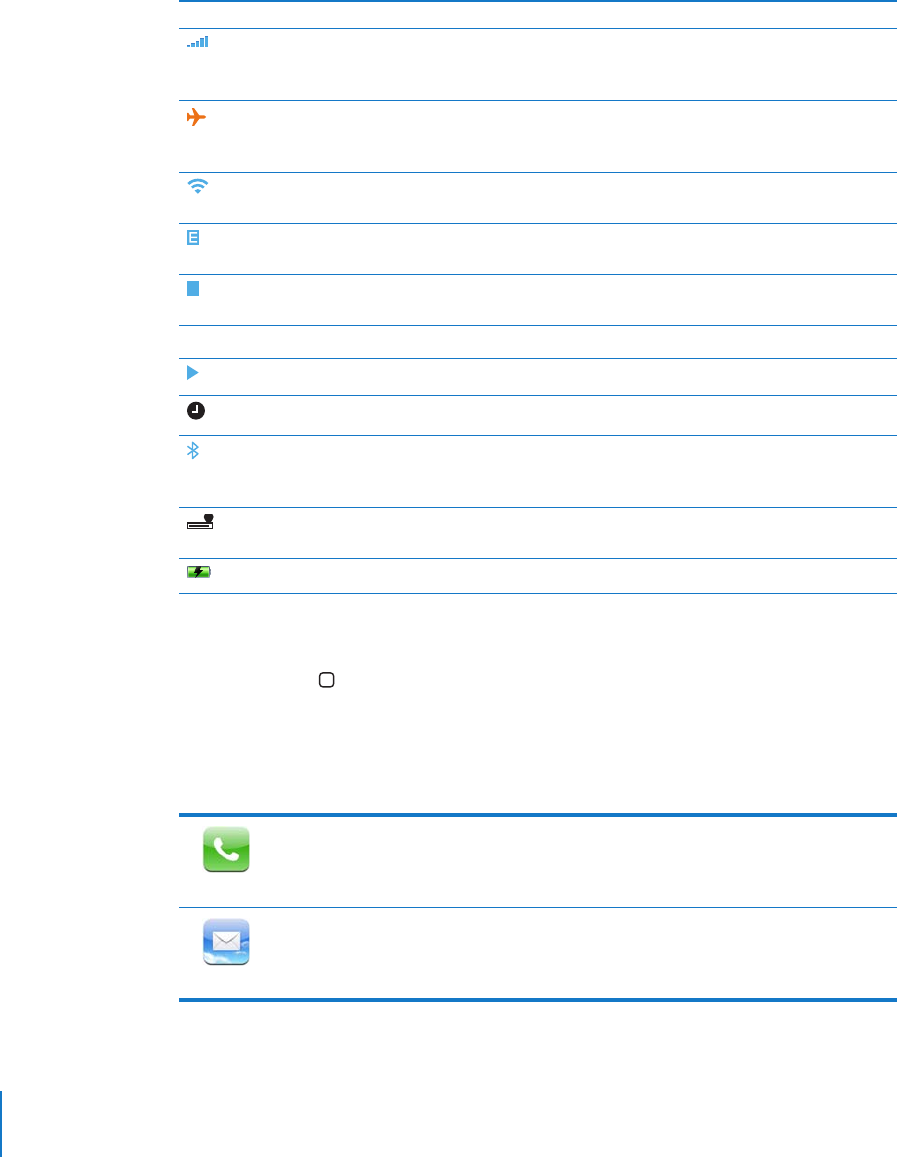
14 Chapter 2 Basics
Status Icons
The icons in the status bar at the top of the screen give information about iPhone:
Home Screen
Press the Home button at any time to see your iPhone applications. Tap any
application icon to get started.
iPhone Applications
The following applications are included with iPhone:
Status icon What it means
Cell signal Shows whether you’re in range of the cell network and can make
and receive calls. The more bars, the stronger the signal. If there’s
no signal, the bars are replaced with “No service.”
Airplane Mode Shows that airplane mode is on—you cannot use the phone,
access the Internet, or use Bluetooth
®
devices. Non-wireless
features are available. See page 91.
Wi-Fi Shows that iPhone is connected to the Internet over a Wi-Fi
network. The more bars, the stronger the connection. See page 24.
EDGE Shows that your carrier’s EDGE network is available, and iPhone can
connect to the Internet over EDGE. See page 25.
GPRS Shows that your carrier’s GPRS network is available, and iPhone can
connect to the Internet over GPRS. See page 25.
¥
Lock Shows that iPhone is locked. See page 17.
Play Shows that a song is playing. See page 60.
Alarm Shows that an alarm is set. See page 87.
Bluetooth Blue or white icon: Bluetooth is on and a device, such as a headset
or car kit, is connected. Gray icon: Bluetooth is on, but no device is
connected. No icon: Bluetooth is turned off. See page 41.
Bluetooth Headset
battery indicator
Shows battery level for the iPhone Bluetooth Headset when it’s
connected.
Battery Shows battery level or charging status. See page 27.
Phone
Make calls, with quick access to recent callers, favorites, and all your contacts. Visual
voicemail presents a list of your voicemail messages. Just tap to listen to any message
you want, in any order you want.
Mail
Send and receive email using your existing email accounts. iPhone works with the
most popular email systems—including Yahoo! Mail, Google email, AOL, and .Mac
Mail—as well as most industry-standard POP3 and IMAP email systems.