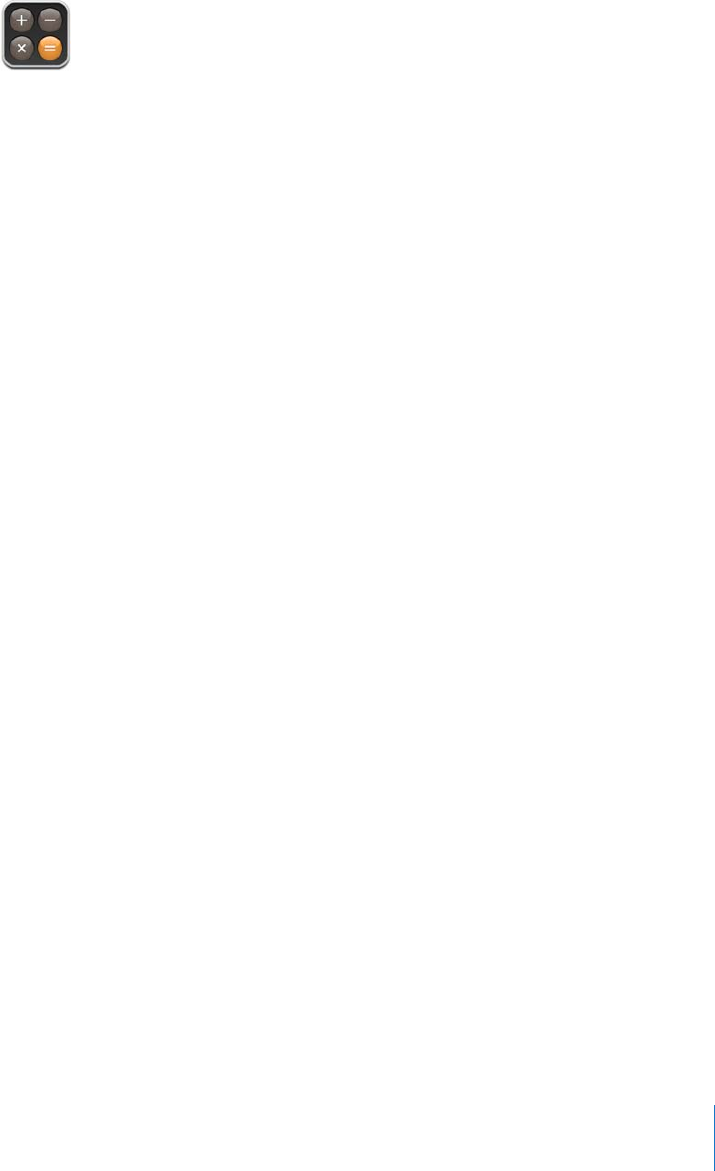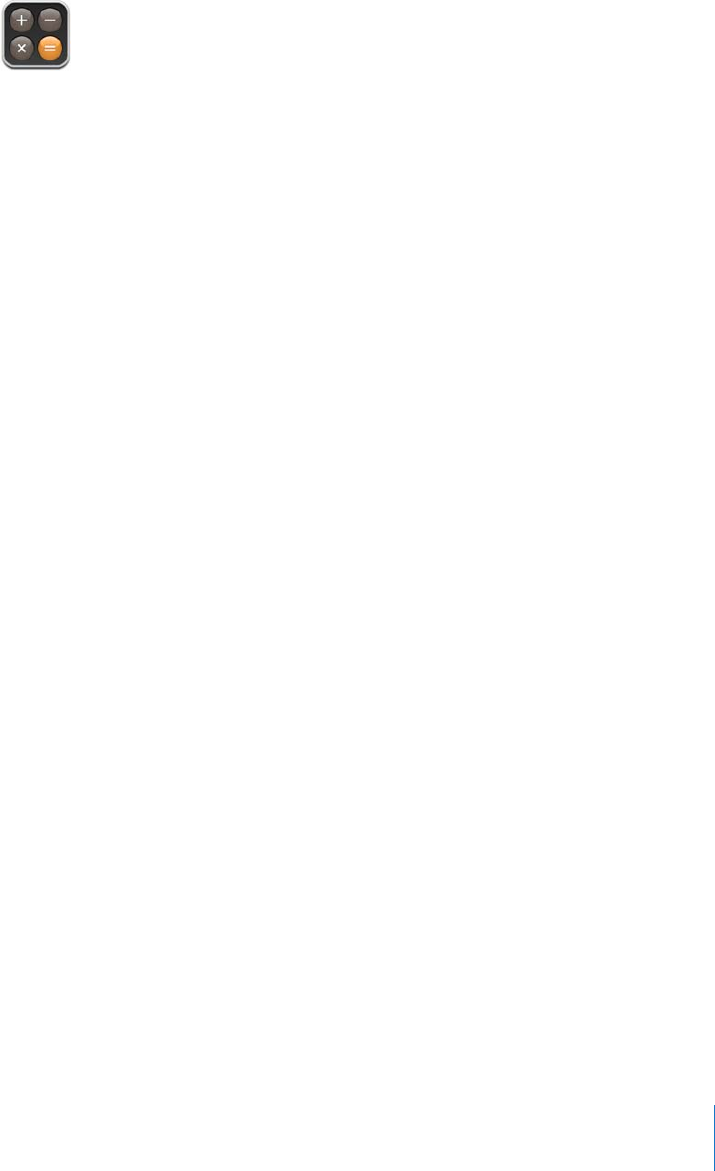
Chapter 7 Applications 89
Calculator
Using the calculator
m Add, subtract, multiply, and divide, as with a standard calculator.
When you tap the add, subtract, multiply, or divide button, a white ring appears around
the button to let you know the operation to be carried out.
Using the memory functions
 C: Tap to clear the displayed number.
 M+: Tap to add the displayed number to the number in memory. If no number is in
memory, tap to store the displayed number in memory.
 M–: Tap to subtract the displayed number from the number in memory.
 MR/MC: Tap once to replace the displayed number with the number in memory.
Tap twice to clear the memory. If the MR/MC button has a white ring around it, there
is a number stored in memory.