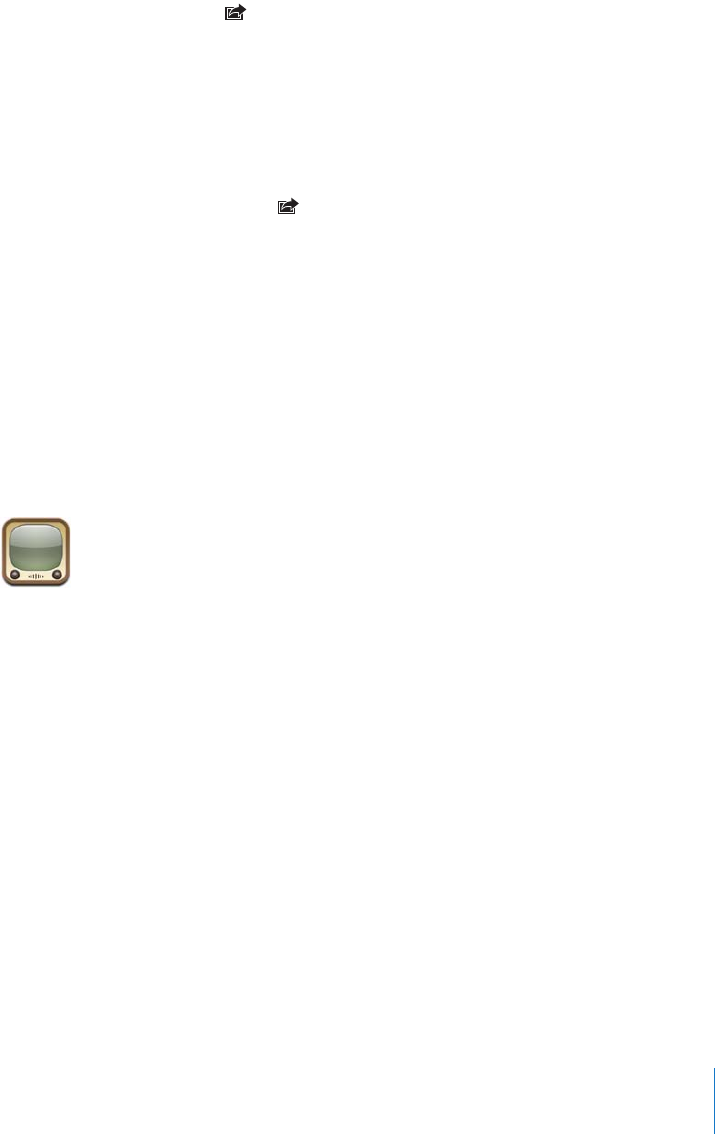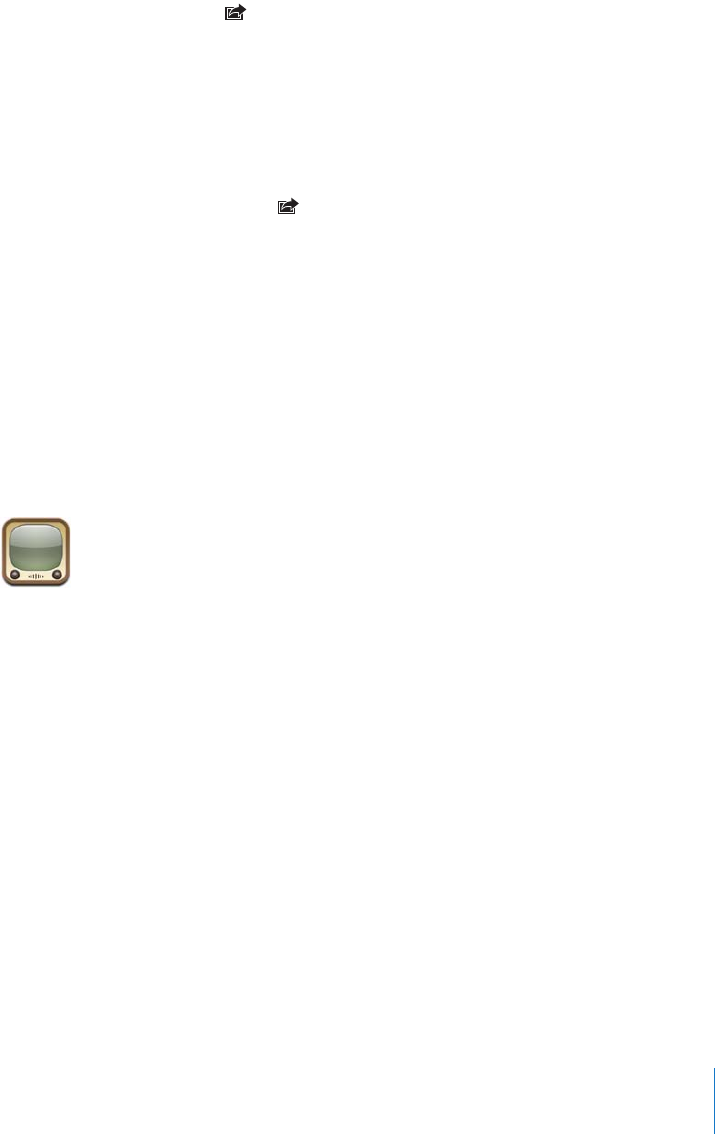
Chapter 7 Applications 77
For more information about creating a Web Gallery in iPhoto ‘08, open iPhoto ‘08,
choose Help, and search for Web Gallery.
Send a photo to your web gallery
Choose any photo and tap , then tap Send to Web Gallery.
Assigning a Photo to a Contact
You can assign a photo to a contact. When that person calls you, iPhone displays the
photo you assigned.
Assign a photo to a contact
1 Choose Camera from the Home screen and take someone’s picture. Or choose any
photo already on iPhone and tap .
2 Tap Assign to Contact and choose a contact.
3 Drag the photo to pan, or pinch the photo to zoom in or out, until it looks the way
you want.
4 Tap Set Photo.
You can also assign a photo to a contact in Contacts by tapping edit and then tapping
the picture icon.
YouTube
Finding and Viewing Videos
YouTube features short videos submitted by people from around the world (not
available in all languages, may not be available in all locations).
Browse videos
m Tap Featured, Most Viewed, or Bookmarks. Or tap More to browse by Most Recent,
Top Rated, or History.
 Featured: Videos reviewed and featured by YouTube staff.
 Most Viewed: Videos most seen by YouTube viewers. Tap All for all-time most viewed
videos, or Today or This Week for most-viewed videos of the day or week.
 Bookmarks: Videos you’ve bookmarked.
 Most Recent: Videos most recently submitted to YouTube.
 Top Rated: Videos most highly rated by YouTube viewers. To rate videos, go to
www.youtube.com.
 History: Videos you’ve viewed most recently.