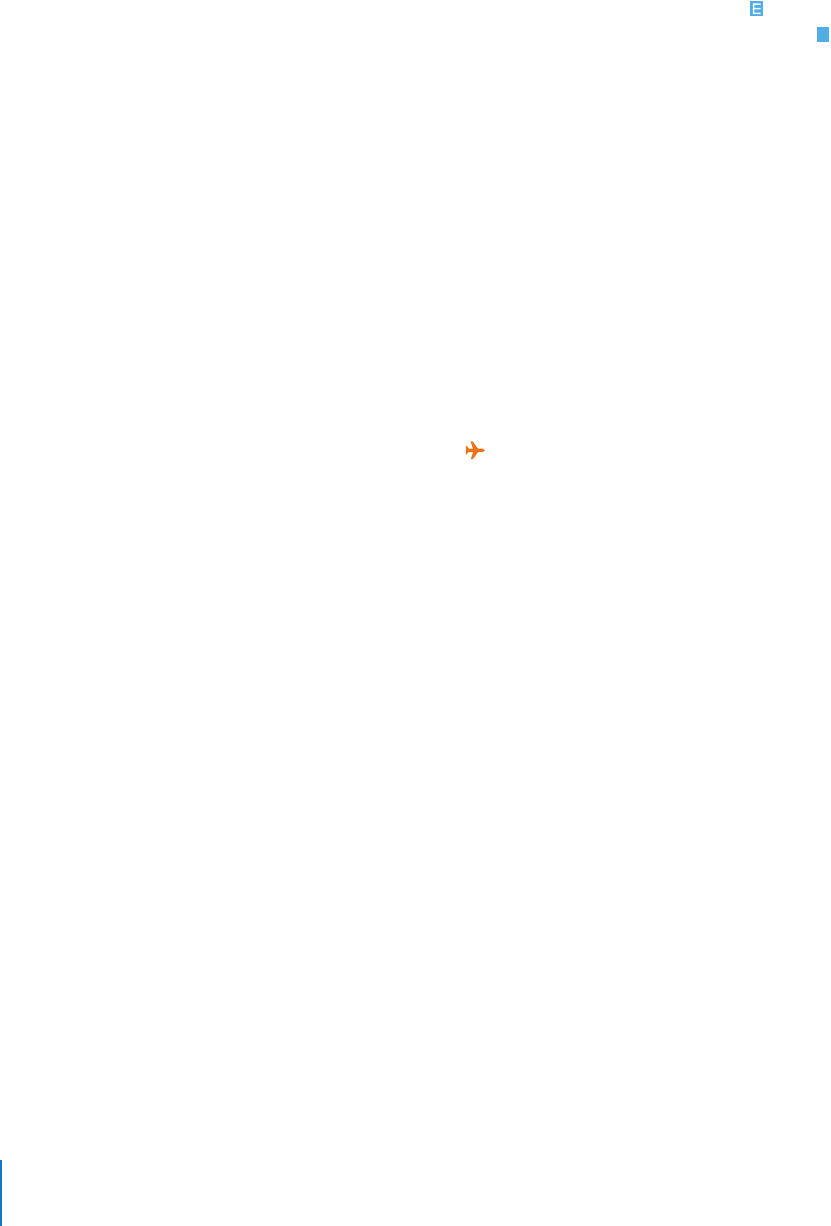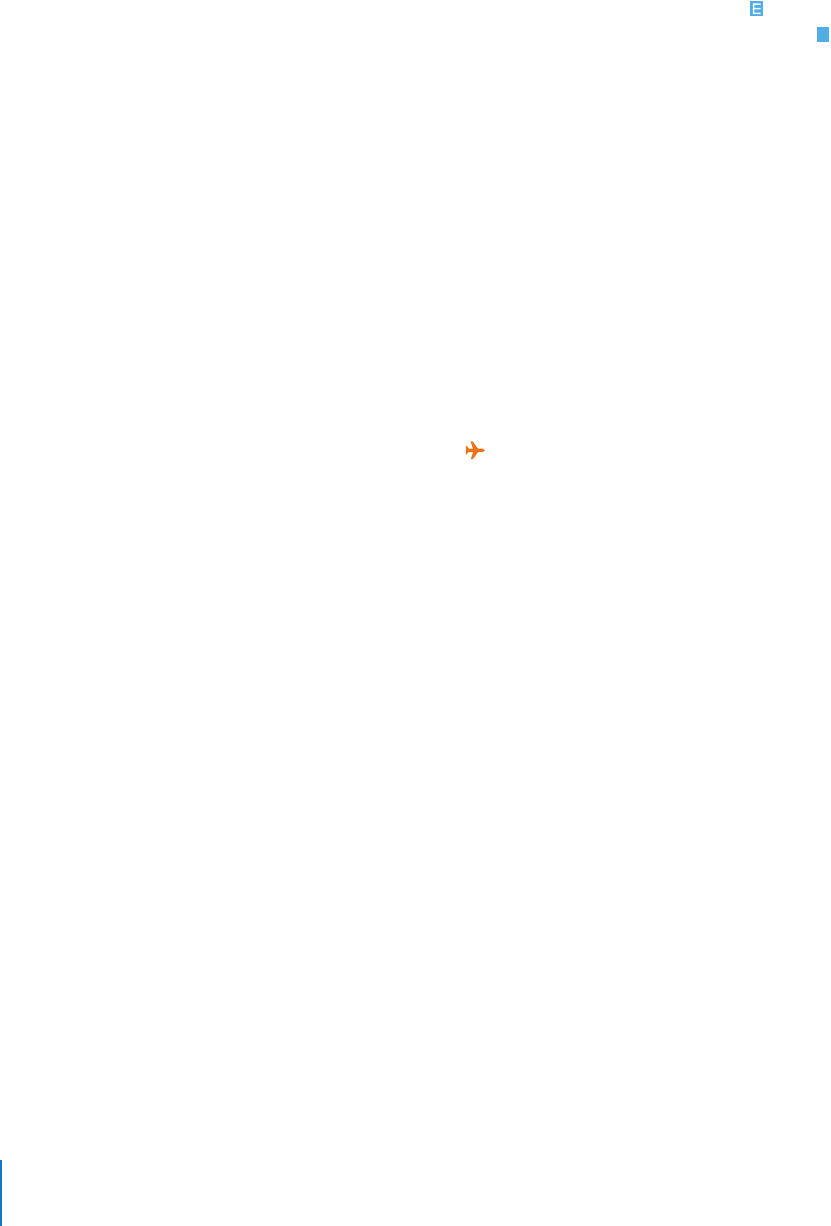
26 Chapter 2 Basics
You can tell iPhone is connected to the Internet over EDGE if you see in the status
bar at the top of the screen. If iPhone is connected to the Internet over GPRS,
appears in the status bar.
If you’re outside your carrier’s network, you may be able to access the Internet from
another carrier. To enable email, web browsing, and other data services whenever
possible, turn Data Roaming on.
m In Settings, choose General > Network and turn Data Roaming on.
Note: Roaming charges may apply. To avoid roaming charges, make sure Data Roaming
is turned off.
Using iPhone on an Airplane
Airplane mode disables the wireless features of iPhone to avoid interfering with aircraft
operation and other electrical equipment.
m From the Home screen choose Settings, then turn airplane mode on.
When you turn on airplane mode, appears in the status bar at the top of the screen.
No cell phone, radio, Wi-Fi, or Bluetooth signals are emitted from iPhone. You cannot:
 Make phone calls
 Send or receive email
 Browse the Internet
 Send or receive text messages
 Stream YouTube videos
 Get stock quotes
 Get maps locations
 Get weather reports
If allowed by the aircraft operator and applicable laws and regulations, you can
continue to use iPhone to:
 Listen to music and watch video
 Listen to visual voicemail
 Check your calendar
 Take or view pictures
 Hear alarms
 Use the stopwatch or timer
 Use the calculator
 Take notes
 Read text messages and email messages stored on iPhone