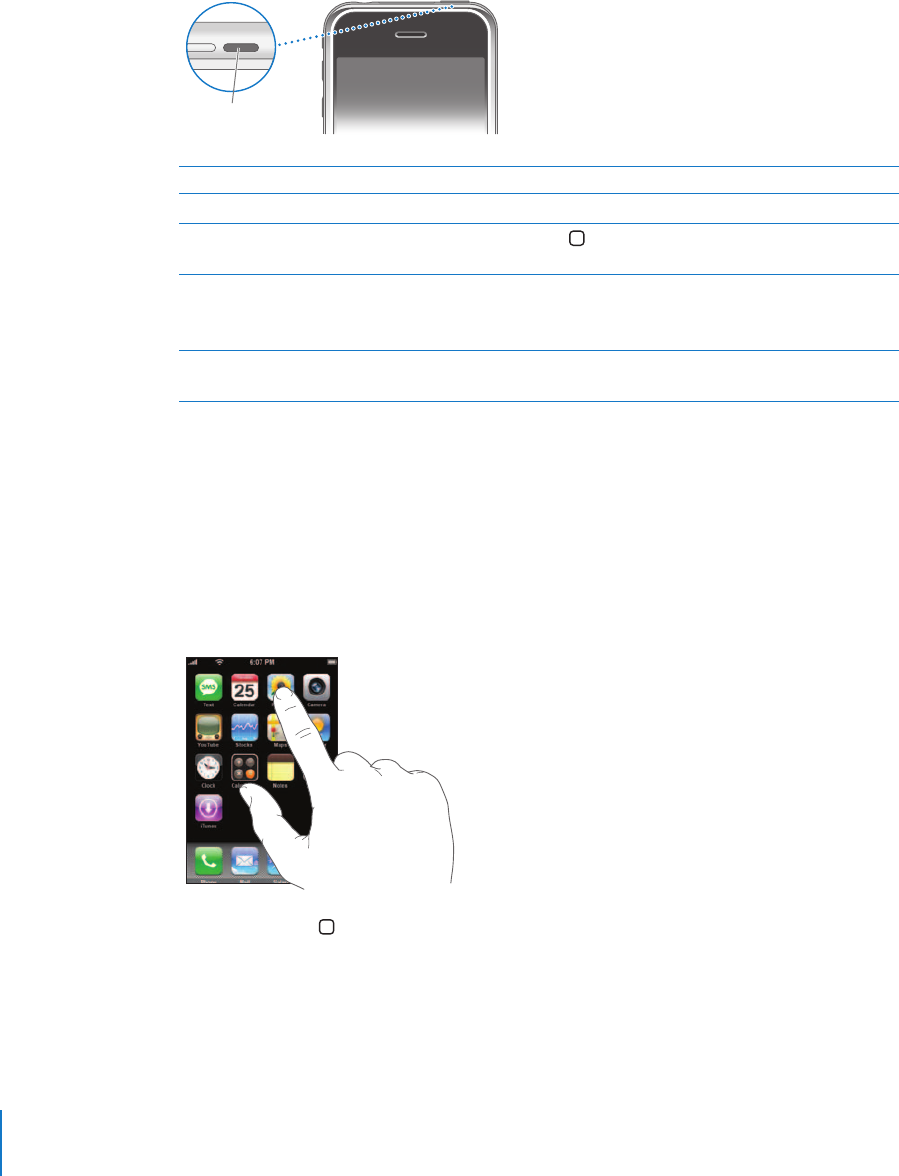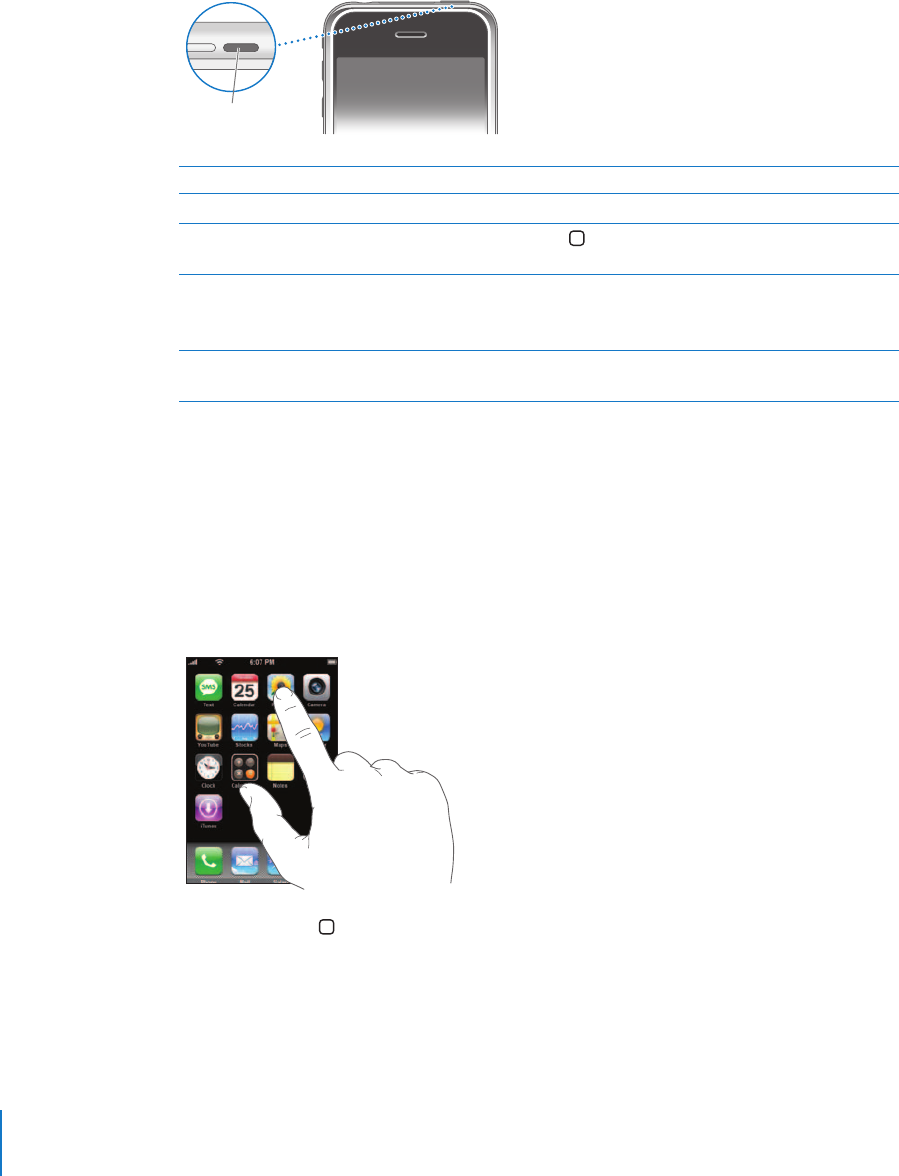
18 Chapter 2 Basics
By default, if you don’t touch the screen for a minute, iPhone locks automatically.
For information about changing the time before iPhone locks, see “Auto-Lock” on
page 97. For information about setting iPhone to require a passcode to unlock it,
see “Passcode Lock” on page 97.
Using the Touchscreen
The controls on the iPhone touchscreen change dynamically depending on the task
you are performing.
m Tap any application to open it.
m Press the Home button below the display at any time to return to the Home screen.
To Do this
Lock iPhone Press the Sleep/Wake button.
Unlock iPhone Press the Home button or the Sleep/Wake button, then
drag the slider.
Turn iPhone completely off Press and hold the Sleep/Wake button for a few seconds until
the red slider appears, then drag the slider.
When iPhone is off, incoming calls go straight to voicemail.
Turn iPhone on Press and hold the Sleep/Wake button until the Apple logo
appears.
Sleep/Wake
button