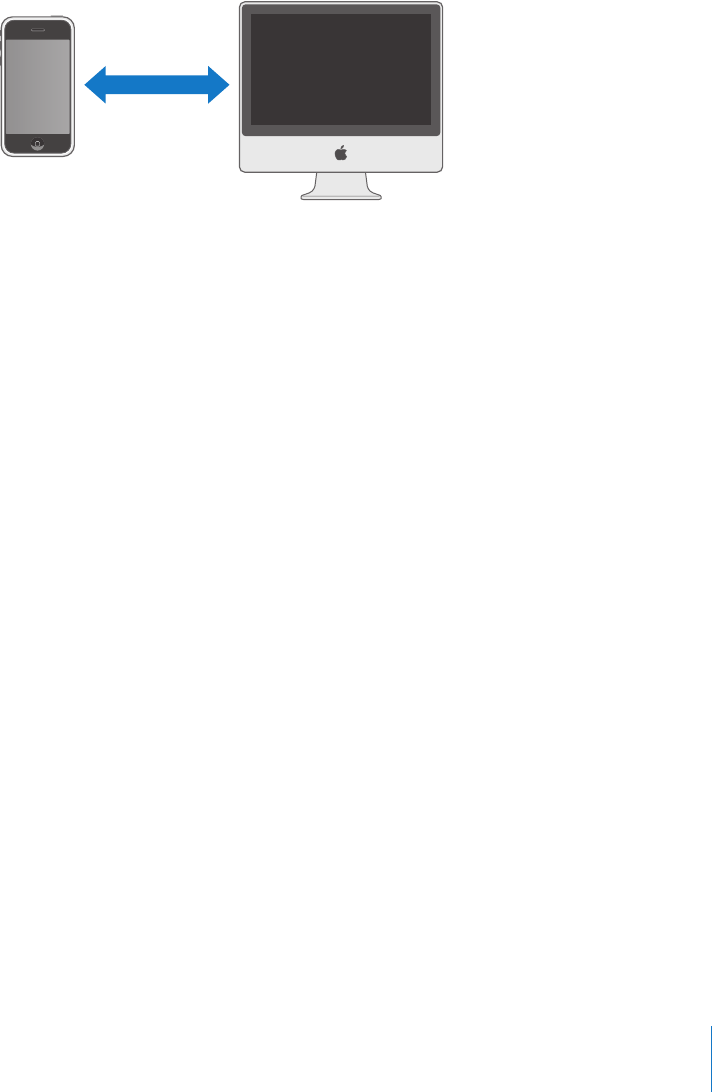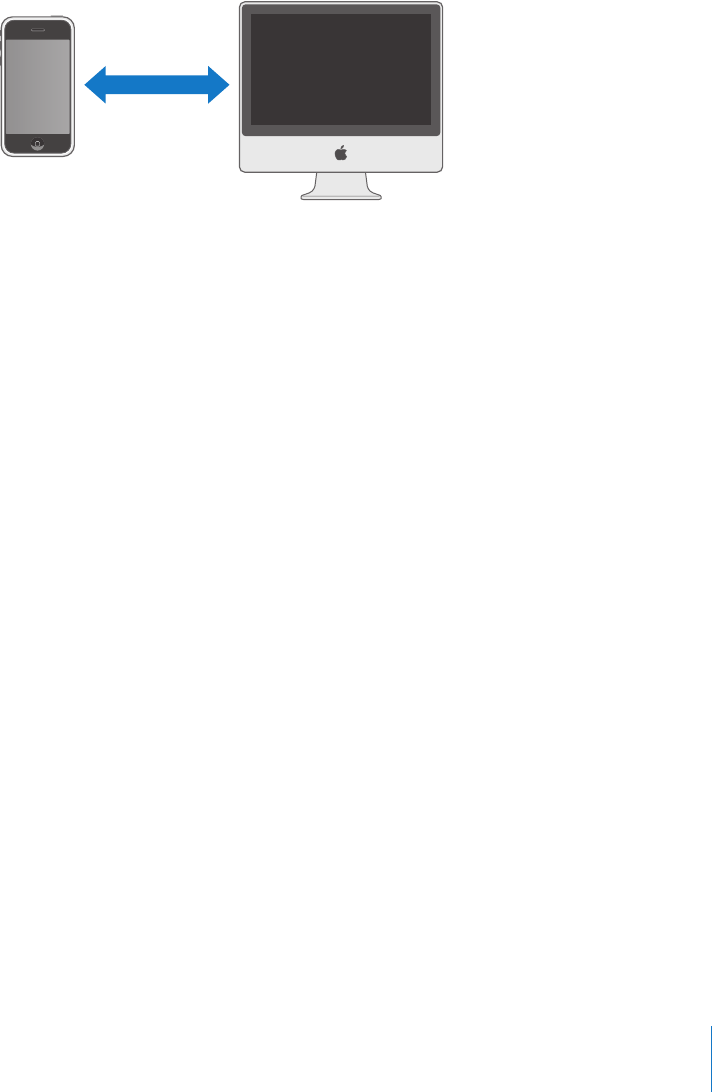
Chapter 1
Activating and Setting Up iPhone
7
Syncing iPhone with Your Computer
When you connect iPhone to your computer, iTunes syncs iPhone with the information
and media on your computer, according to how you’ve configured the iPhone sync
settings in iTunes.
You can set iTunes to sync any or all of the following:
Â
Contacts—names, phone numbers, addresses, email addresses, and so on
Â
Calendars—appointments and events
Â
Email account settings
Â
Webpage bookmarks
Â
Ringtones
Â
Music and audiobooks
Â
Photos
Â
Podcasts
Â
Videos
Ringtones, music, audiobooks, podcasts, and video content are synced from your
iTunes library. If you don’t already have content in iTunes, the iTunes Store (available in
some countries) makes it easy to purchase or subscribe to content and download it to
iTunes. You can also add music to your iTunes library from your CDs. To learn about
iTunes and the iTunes Store, open iTunes and choose Help > iTunes Help.
Contacts, calendars, webpage bookmarks, and photos are synced from applications on
your computer, as described below. Contacts and calendars are synced both ways
between your computer and iPhone. New entries or changes you make on iPhone are
synced to your computer, and vice versa. Webpage bookmarks are also synced both
ways.
Email account settings are only synced from your computer’s email application to
iPhone. This allows you to customize your email accounts on iPhone without affecting
email account settings on your computer.