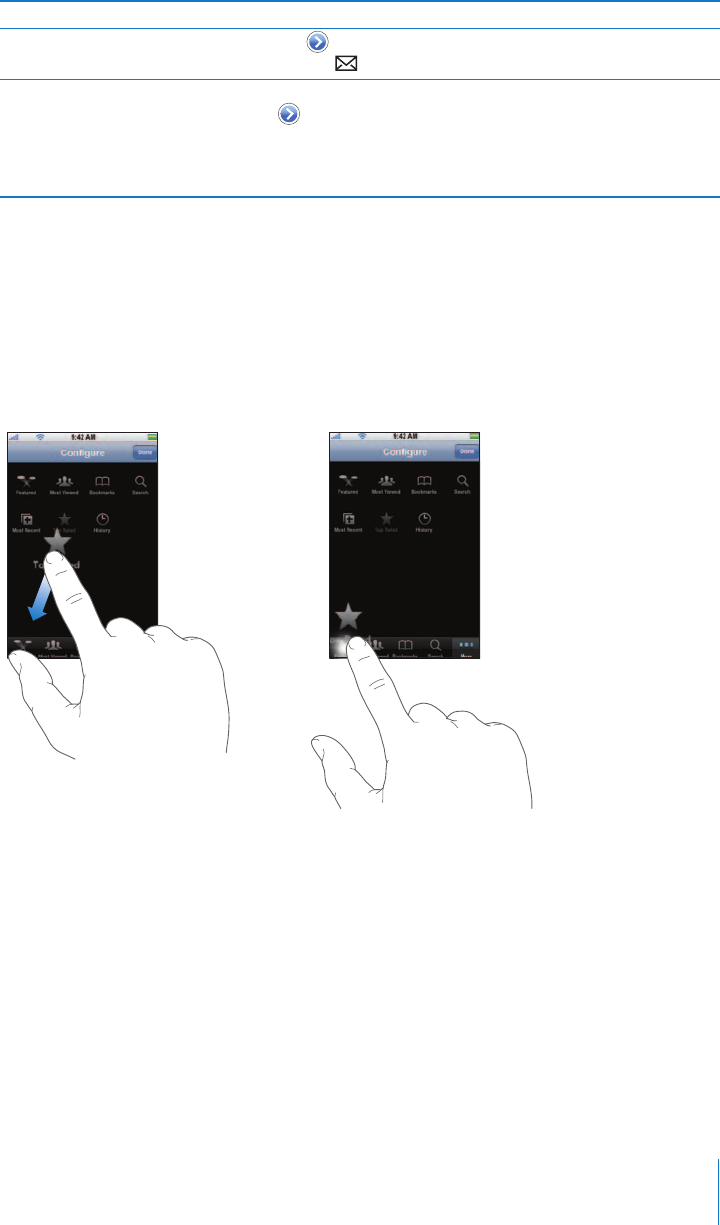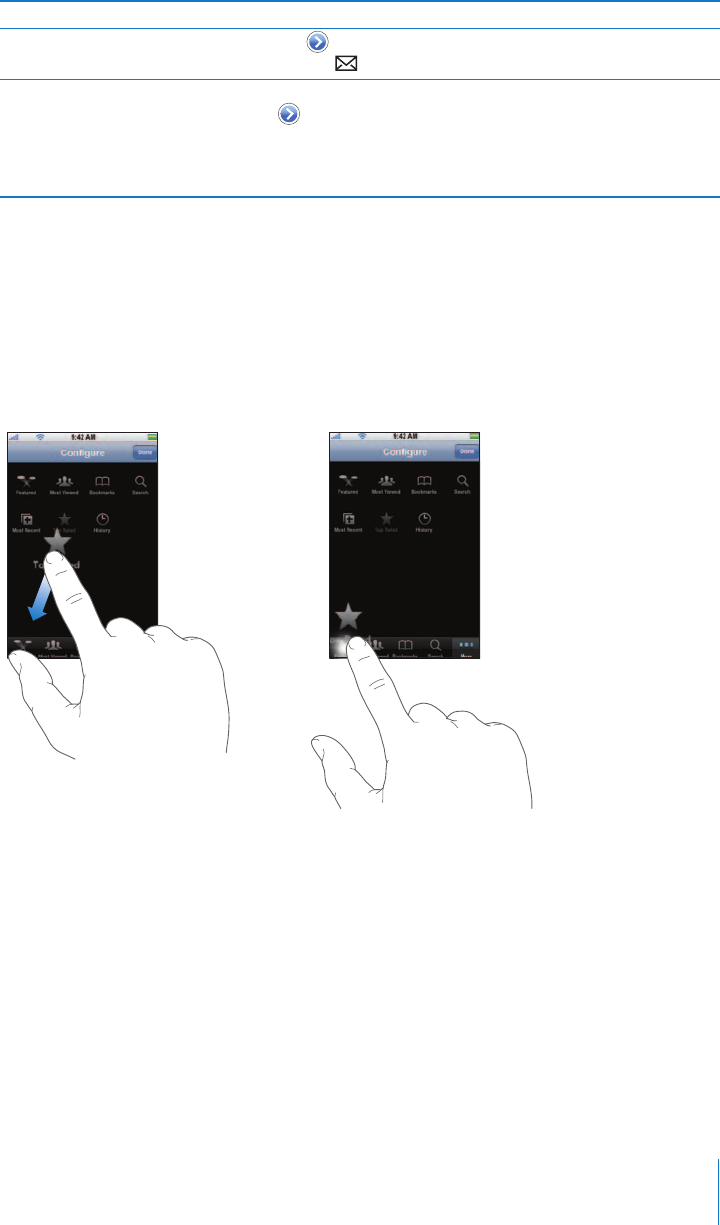
Chapter 7 Applications 79
Changing the Browse Buttons at the Bottom of the Screen
You can replace the Featured, Most Viewed, Bookmarks, and Search buttons at the
bottom of the screen with ones you use more frequently. For example, if you watch top
rated videos often but don’t watch many featured videos, you could replace the
Featured button with Top Rated.
m Tap More and tap Edit, then drag a button to the bottom of the screen, over the button
you want to replace.
You can drag the buttons at the bottom of the screen left or right to rearrange them.
When you finish, tap Done.
When you’re browsing for videos, tap More to access the browse buttons that aren’t
visible.
Add Your Own Videos to YouTube
For information about adding your own videos to YouTube, go to www.youtube.com
and tap Help.
Email a link to the video Tap next to a video and tap Share. Or start playing a video
and tap .
See details about a video and
browse related videos
Play the whole video, tap Done while a video is playing, or tap
next to any video in a list.
iPhone shows the video’s rating, description, date added, and
other information. You also see a list of related videos that you
can tap to view.
To Do this