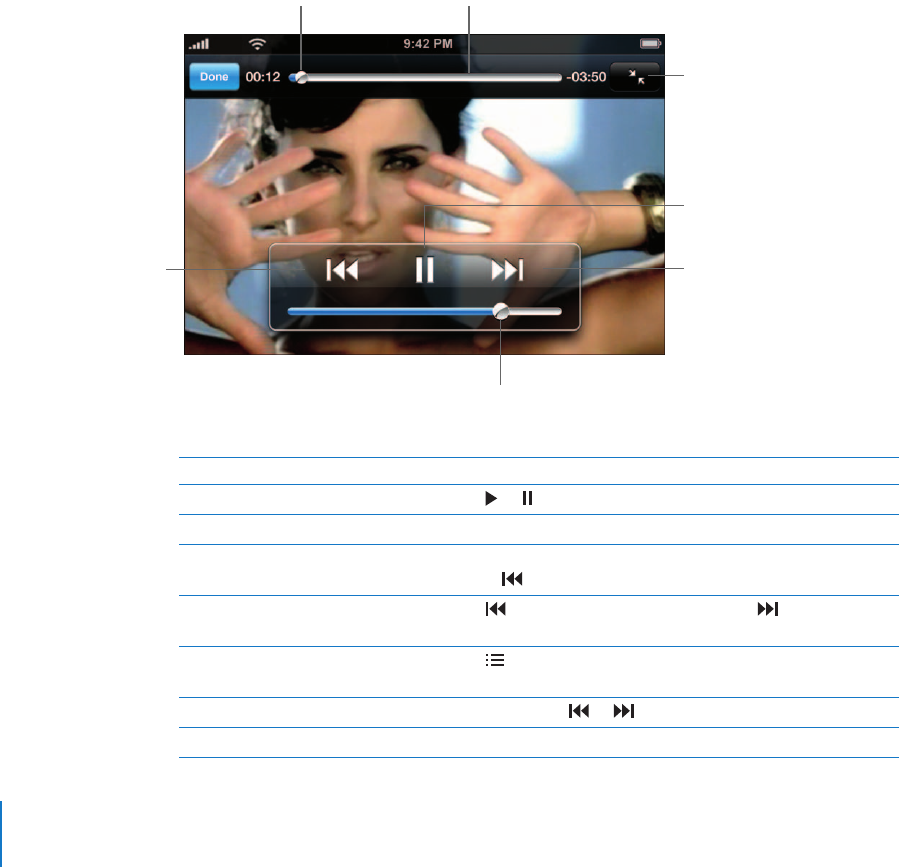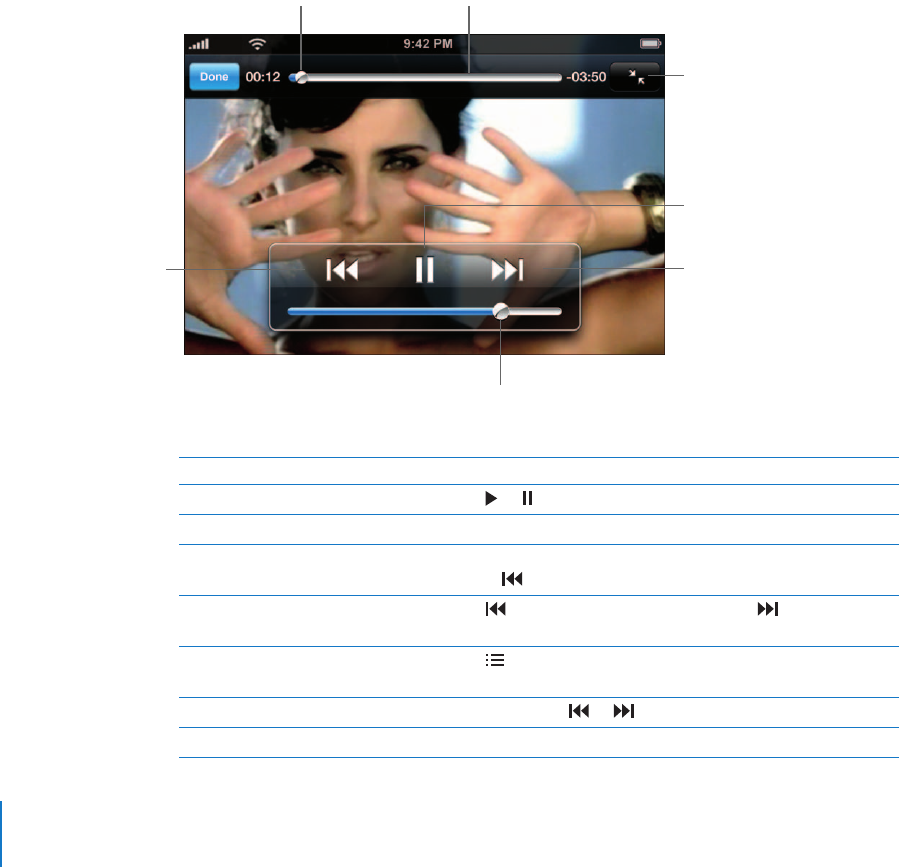
64 Chapter 6 iPod
Watching Videos
With iPhone, you can view video content such as movies, music videos, and video
podcasts. Videos play in widescreen to take full advantage of the display. If a video
contains chapters, you can skip to the next or previous chapter, or bring up a list and
start playing at any chapter that you choose. If a video provides alternate language
features, you can choose an audio language or display subtitles.
Playing Videos on iPhone
Play a video
m Tap Videos and tap the video.
Display playback controls
m Tap the screen to show the controls. Tap again to hide them.
Say It Right by Nelly Furtado is available on iTunes in select countries.
Scale
Play/Pause
Fast-forwardRestart/Rewind
Video controls
Playhead
Volume
Scrubber bar
To Do this
Play or pause a video Tap or .
Raise or lower the volume Drag the volume slider.
Start a video over Drag the playhead on the scrubber bar all the way to the left,
or tap if the video doesn’t contain chapters.
Skip to the previous or next chapter
(when available)
Tap to skip to the previous chapter. Tap to skip to the
next chapter.
Start playing at a specific chapter
(when available)
Tap , then choose a chapter from the list.
Rewind or fast-forward Touch and hold or .
Skip to any point in a video Drag the playhead along the scrubber bar.