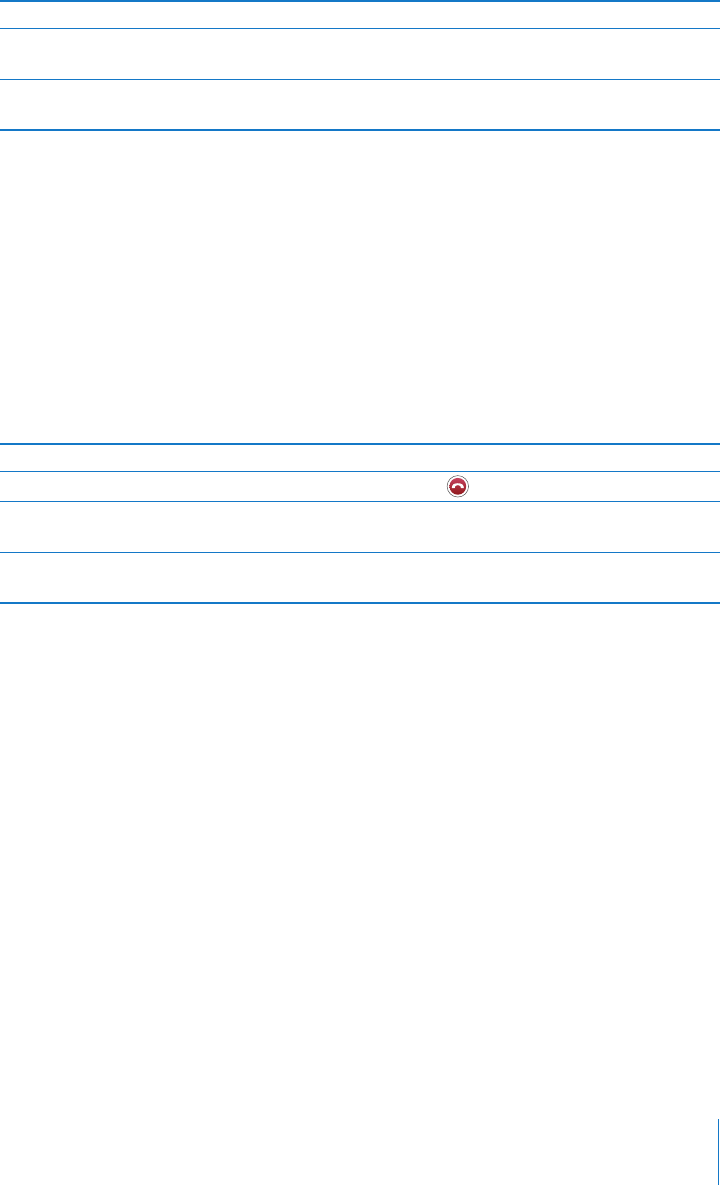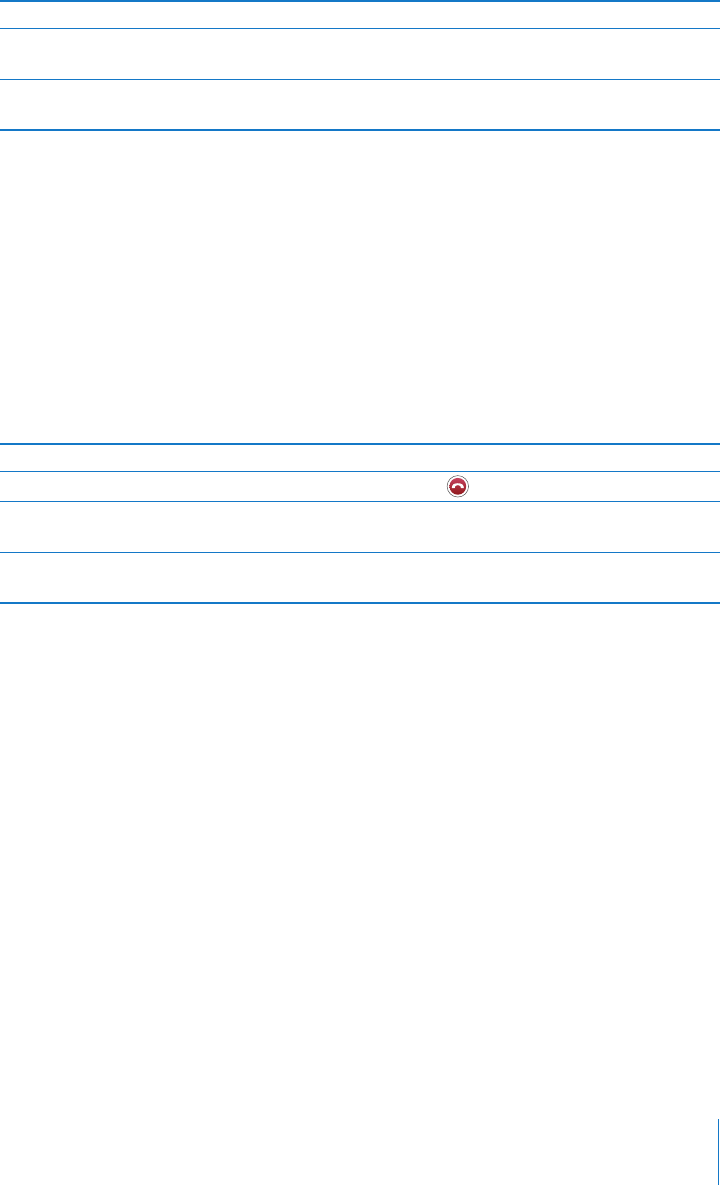
Chapter 3 Phone 33
 To end the first call and answer the new one, tap End Call + Answer.
Conference Calling
Conference calling lets you talk to more than one person at a time. You can merge up
to five calls for a phone conference.
Start a conference call
1 Make a call.
2 Tap Add Call and make another call. The first call is put on hold. If you want, you can
talk on the second line privately before merging the calls.
3 Tap Merge Calls. The calls are merged onto one line and everyone can hear each other.
4 Repeat steps two and three to add more calls to the conference.
iPhone always has two lines available, one of which can be a conference call.
Emergency Dialing
Call for help in an emergency
m Tap Keypad and dial the number, then tap Call. Or if iPhone is locked with a passcode
(see page 97), tap Emergency Call, then dial the number.
Note: You should not rely on wireless devices for essential communications, such as
medical emergencies. Use of any cellular phone to call emergency services may not
work in all locations. Emergency numbers and services vary by region, and sometimes
an emergency call cannot be placed due to network availability or environmental
interference. Some cellular networks may not accept an emergency call from iPhone if
it does not have a SIM, the SIM is PIN-locked, or if you have not activated your iPhone.
To Do this
Switch back to the first call and put
the second call on hold
Tap the first call at the top of the screen, or tap Swap.
Merge the two calls, so all three of
you can talk
Tap Merge Calls.
To Do this
Drop one call from a conference Tap Conference and tap next to a call. Then tap End Call.
Talk privately with a call in a
conference
Tap Conference and tap Private next to a call. Tap Merge Calls
to return the call to the conference.
Add an incoming call to a
conference
Tap Hold Call + Answer, then tap Merge Calls.