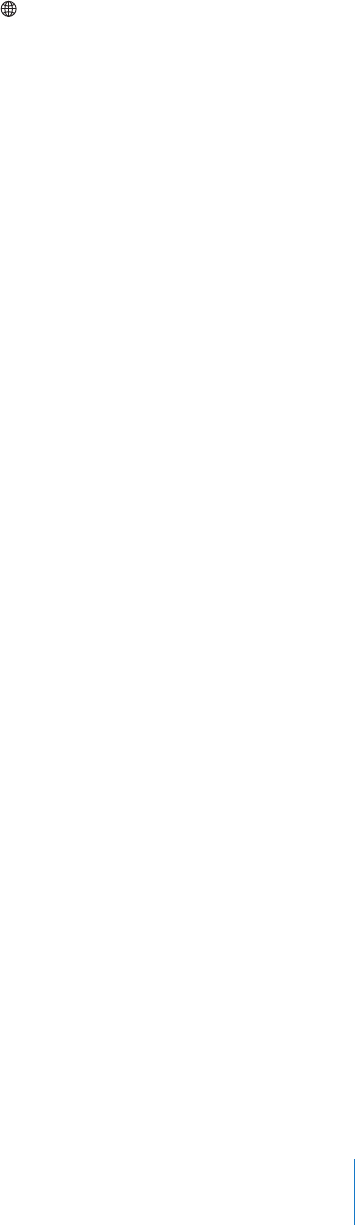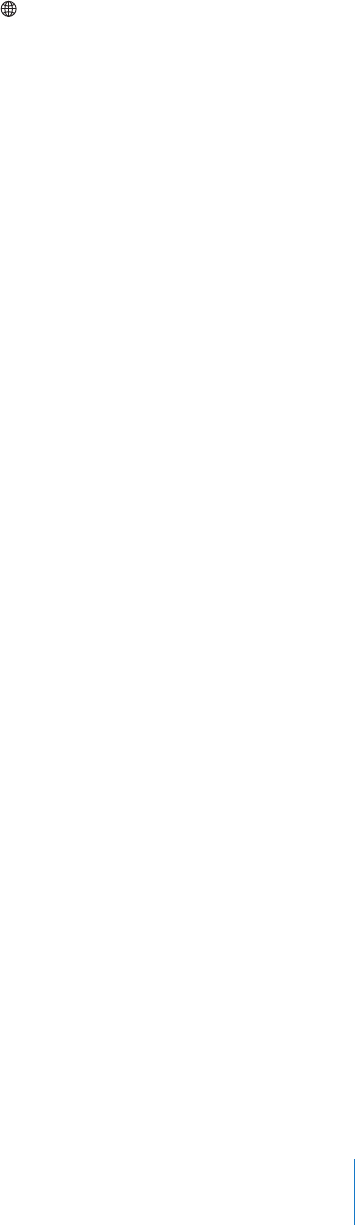
Chapter 8 Settings 99
If more than one keyboard is turned on, tap to switch keyboards when you’re typing.
When you tap the symbol, the name of the newly active keyboard appears briefly.
Resetting iPhone Settings
Reset all settings
m Choose General > Reset and tap Reset All Settings.
All your preferences and settings are reset. Information, such as your contacts and
calendars, and media, such as your songs and videos, are not deleted.
Erase all content and settings
m Choose General > Reset and tap “Erase All Content and Settings.”
All your information and media are deleted. You must sync iPhone with your computer
to restore contacts, songs, videos, and other information and media.
Reset the keyboard dictionary
m Choose General > Reset and tap Reset Keyboard Dictionary.
You add words to the keyboard dictionary by rejecting words iPhone suggests as you
type. Tap a word to reject the correction and add the word to the keyboard dictionary.
Resetting the keyboard dictionary erases all words you’ve added.
Reset Network Settings
m Choose General > Reset and tap Reset Network Settings.
Reset the Home screen layout
m Choose General > Reset and tap Reset Home Screen Layout.
Mail
Use Mail settings to customize your email account for iPhone. Changes you make to
email accounts settings are not synced to your computer, allowing you to configure
email to work with iPhone without affecting email account settings on your computer.
Account Settings
The specific accounts settings that appear on iPhone depend on the type of account
you have—POP or IMAP.
Note: Microsoft Outlook 2003 or 2007 email accounts must be configured for IMAP in
order to work with iPhone.
Stop using an account
m Choose Mail, choose an account, then turn Account off.
If an account is off, iPhone doesn’t display the account and doesn’t send or check email
from that account, until you turn it back on.