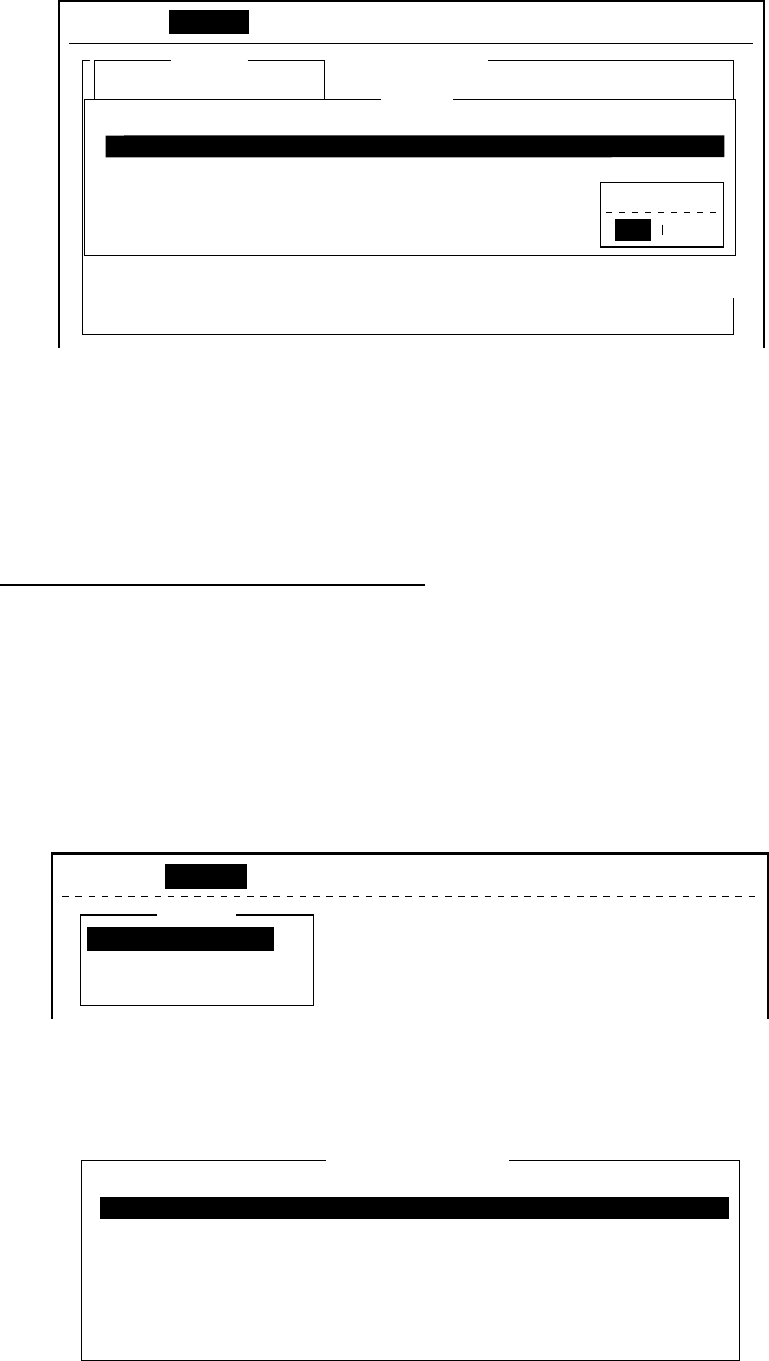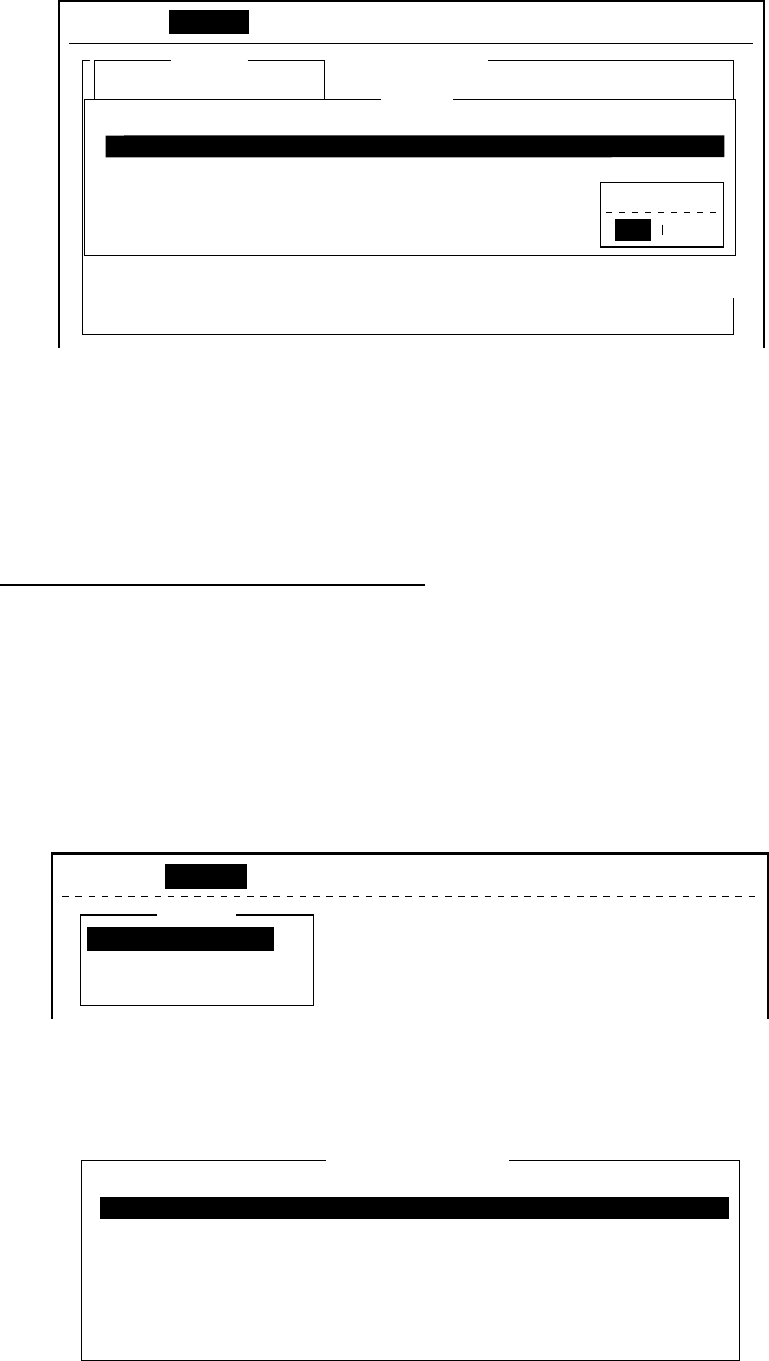
4. INMARSAT C OPERATIONS
4-17
4. Press the [Enter] key to open the cancel window.
<[1] UNTITLED1>
ASCII
----
*
---------
+
---------
+
---------
+
---------
+
---------
+
---------
+
---------
<
25 Char. [ Line 2/ 2 Col. 1 ] [Insert ]
Transmit
Cancel
No.
01
02
Message File
ABC
FELCOM
Station
FURUNO
FUSA
LES
Telenor S.S.Inc
Telenor S.S.Inc
Priority
Normal
Normal
Send Status
Waiting
Sending
Delivery
Cancel
No
Yes
File Edit Transmit EGC Reports Logs Options Setup Position StopAlarm
1. Transmit Message
Cancel window
5. Press the [Enter] key to cancel a message, or choose “No” and press the
[Enter] key to escape from the Cancel menu.
6. Press the [Esc] key twice to return to the standby display.
4.1.5 Requesting delivery status
Automatically receiving delivery status
You can automatically receive delivery status of messages you send to a LES,
by selecting “Confirming ON” in the Transmit Message menu. Transmitted
messages which request delivery status appear in the Message Status List.
The Message Status List holds delivery status information for 30 messages.
When the list is full, the oldest entry is deleted to make room for the latest.
1. Press the [F3] key to show the Transmit menu.
Transmit
File Edit Transmit EGC Reports Logs Options Setup Position StopAlarm
1. Transmit Message
2. Cancel
3. Request Delivery Status
Transmit menu
2. Press the [3] key to display the Request Delivery Status list. If no messages
are present “No message.” appears.
Request Delivery Status
Delivery
OCC(002)
Complete
EEE(001)
?????
Message File
ABC
DEF
GHI
JKL
MNO
edit msg.002
edit msg.001
No.
01
02
03
04
05
06
07
Station
FURUNO
FURUNO
ASDFASDF
ABCDEFGHIJ
LES
KDDI
KDDI
KDDI
KDDI
KDDI
KDDI
KDDI
Priority
Normal
Normal
Normal
Normal
Normal
Normal
Normal
Send Status
Waiting
Sending
02-02-26 9:40
02-02-25 20:16
02-01-23 16:09
02-01-22 9:48
02-01-20 12:34
Sample request delivery states