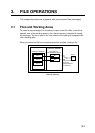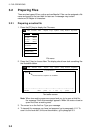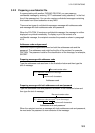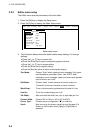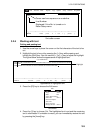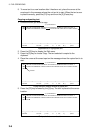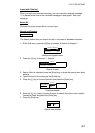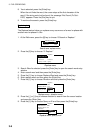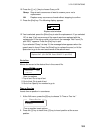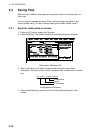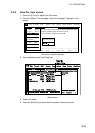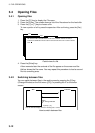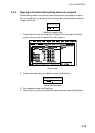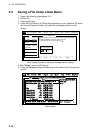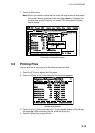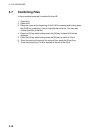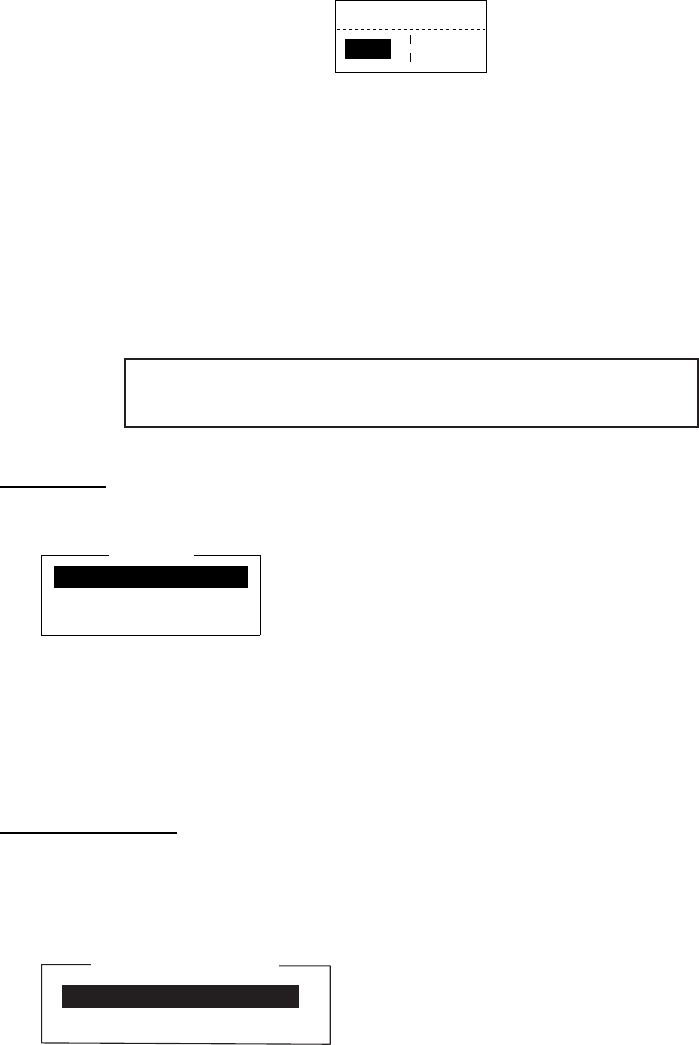
3. FILE OPERATIONS
3-9
10. Press the [↓] or [↑] key to choose Query or All.
Query: Stop at each occurrence of word to answer yes or no to
replacement.
All: Replace every occurrence of word without stopping to confirm.
11. Press the [Esc] key. The following display appears.
Replace Start?
Yes No
Replace start window
12. Yes is selected; press the [Enter] key to start the replacement. If you selected
“All” at step 10 all occurrences of the search word are replaced with the
replace word. If the string could not be found, the message “Not Found (To
quit: ESC)” appears. Press the [Esc] key to quit.
If you selected “Query” at step 10, the message below appears when the
search word is found. Press the [Enter] key to replace the word, or hit the
Space bar to go to the next occurrence of the search word.
Replace OK? (OK: ENTER Pass: SPACE To quit: ESC)
Go to line
Moves the cursor to the desired line in the current file.
Goto Line
1. Top of Text HOME
2. End of Text END
3. Goto Line
Goto line options
1. Top of text: Go to top of text
2. End of text: Go to end of text
3. Go to line: Specify line number to go to
Time or Pos. Ins
Inserts time or position in a sentence.
1. At the Edit menu, press the [8] key to choose “8. Time or Pos. Ins.”
1. Time
2. Position
Time or Pos. Ins.
Time or position insert options
2. Press the [1] key to insert time; [2] key to insert position at the cursor
position.