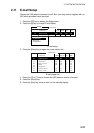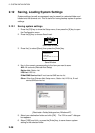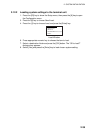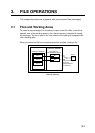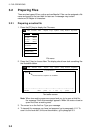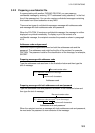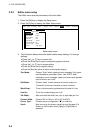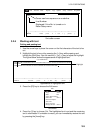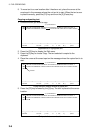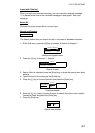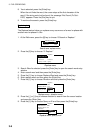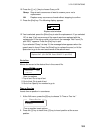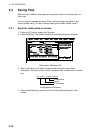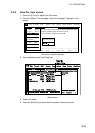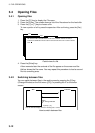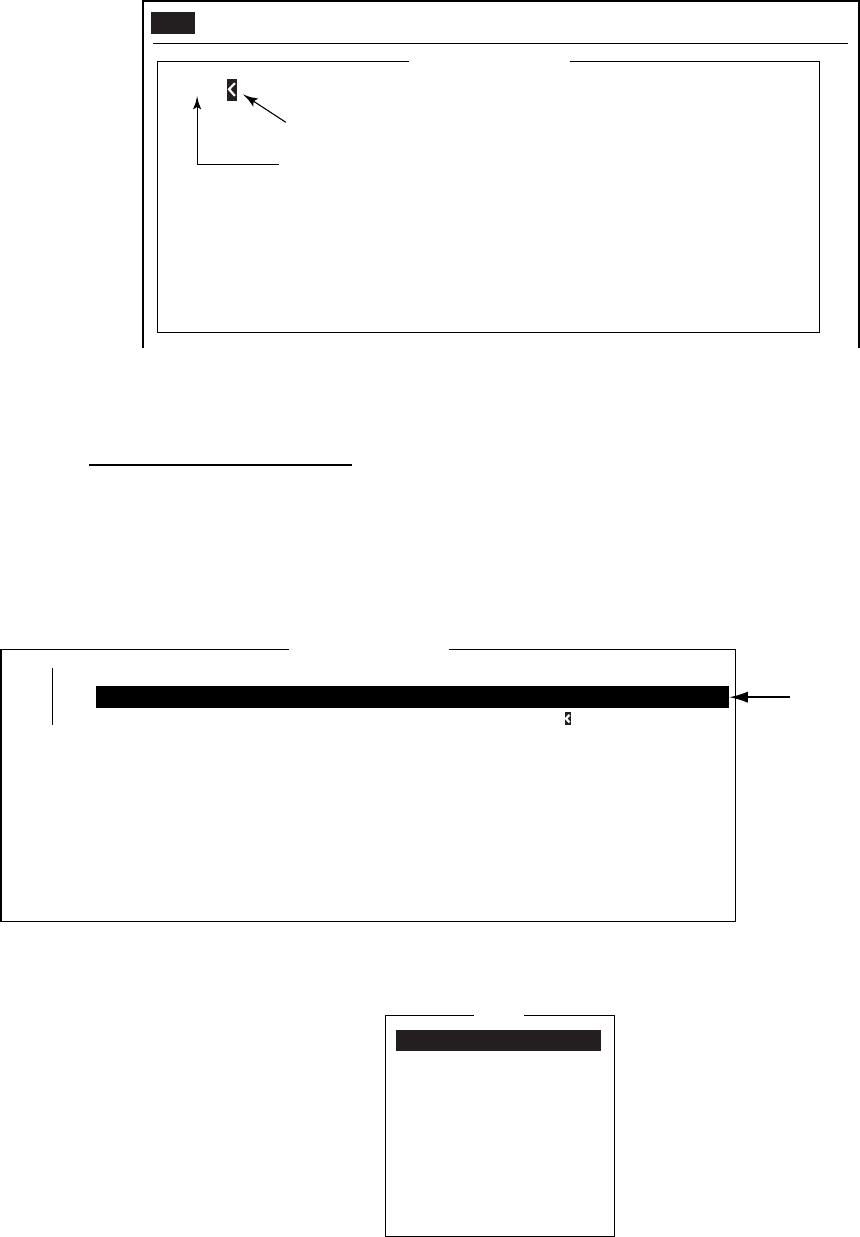
3. FILE OPERATIONS
3-5
Cursor can be a square or an underline.
<[1] UNTITLED1>
0001|
TELEX
----
*
---------
+
---------
+
---------
+
---------
+
---------
+
---------
+
---------
<
1 Char. [ Line 1/ 1 Col. 1 ] [Insert ]
Line Number
Displayed if Line No. is turned on in
Editor Setup menu.
File Edit Transmit EGC Reports Logs Options Setup Posirion StopAlarm
Text editor screen
3.2.4 Working with text
Cutting and pasting text
1. Use the arrow keys to place the cursor on the first character of the text to be
cut.
2. Highlight the text to be cut by pressing the [→] key while pressing and
holding the [Shift] key. You can use the [←] or [→] key to adjust the highlight.
The figure below shows the appearance of highlighted text.
<[1] UNTITLED1>
TELEX
----
*
---------
+
---------
+
---------
+
---------
+
---------
+
---------
+
---------
<
173 Char. [ Line 2/ 3 Col. 55 ] [Insert ]
0001 WE ARE CONFIDENT THAT YOU WILL ENJOY MANY YEARS OF OPERATION WITH
0002 THIS INMARSAT STANDARD C MOBILE EARTH STATION CONGRATULATIONS
0003 CONGRATULATIONS ON YOUR CHOICE OF FURUNO FELCOM
Highlight
Appearance of highlighted text
3. Press the [F2] key to choose the Edit menu.
Edit
1. Cut
2. Copy
3. Paste
4. Insert (With Citation)
5. Select All
6. Search or Replace
7. Goto Line
8. Time or Pos. Ins
9. Change Window
DEL
ALT-C
INS
ALT-A
ALT-V
Edit menu
4. Press the [1] key to choose Cut. The highlighted text is cut and the remaining
text is reformatted. If a mistake is made, you can immediately restore the text
by pressing the [Insert] key.