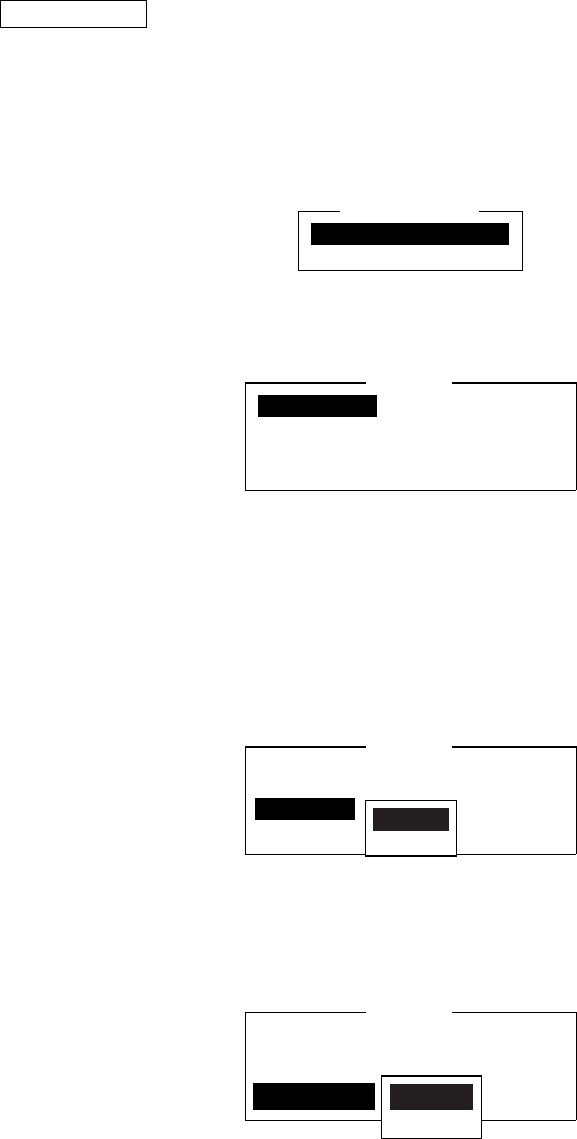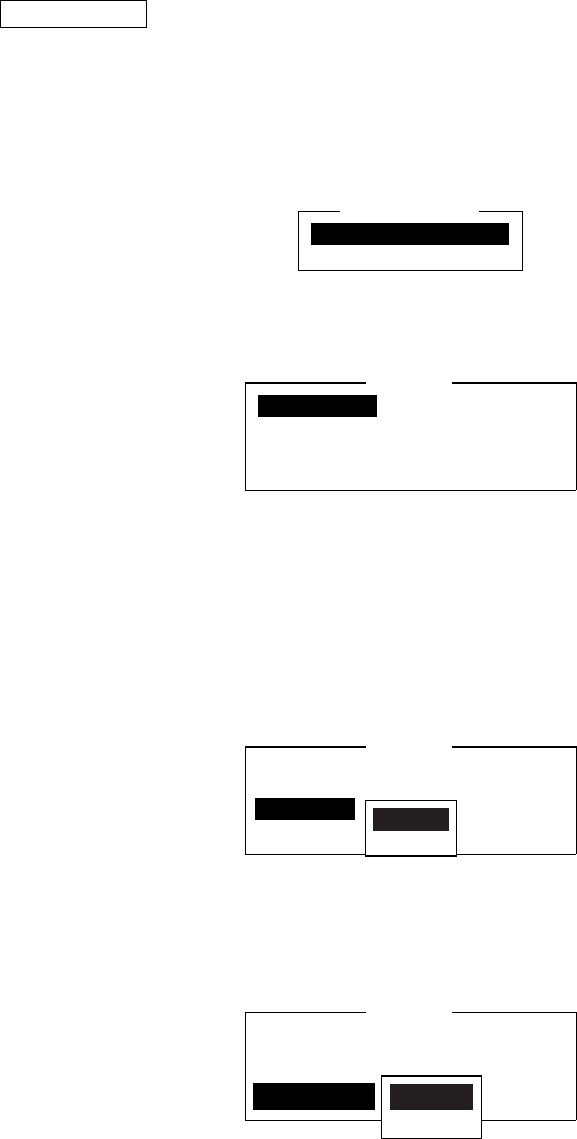
3. FILE OPERATIONS
3-8
8. Yes is selected; press the [Enter] key.
When the unit finds the word, the cursor stops at the first character of the
word. If the string could not be found, the message “Not Found (To Quit:
ESC)” appears. Press the [Esc] key to quit.
9. To continue the search, press the [Enter] key.
Replacing text
The Replace feature helps you replace every occurrence of a word or phase with
another word or phase in a file.
1. At the Edit menu, press the [6] key to choose “6 Search or Replace.”
1. Search Alt-F
2. Replace Alt-R
Search or Replace
Search and replace menu
2. Press the [2] key to choose “2. Replace.”
Search Word
Replace Word
Direction Forward
Query or ALL Query
Replace
Replace menu
3. Search Word is selected; press the [Enter] key to open the search word entry
window.
4. Enter search word and then press the [Enter] key.
5. Press the [↓] key to choose Replace Word and press the [Enter] key.
6. Enter replace word and then press the [Enter] key.
7. Press the [↓] key to choose Direction and then press the [Enter] key.
Search Word ABC
Replace Word 123
Direction Forward
Query or ALL Query
Replace
Forward
Back
Replace menu, direction menu
8. Press the [↓] or [↑] key to choose direction to search from the cursor location
and press the [Enter] key.
9. Press the [↓] key to choose Query or All and then press the [Enter] key.
Search Word ABC
Replace Word 123
Direction
Query or ALL Query
Replace
Query
All
Replace menu, query or all